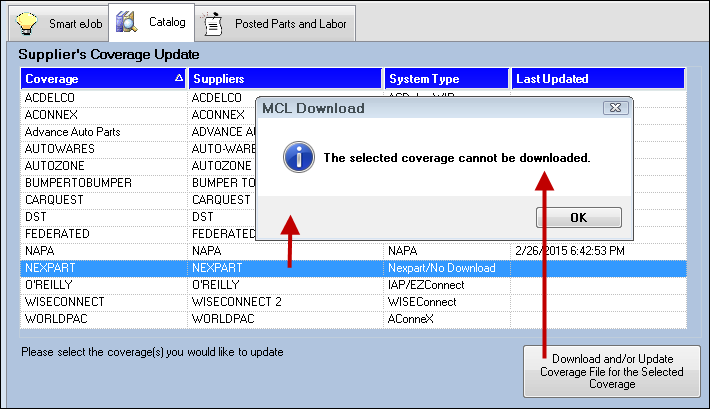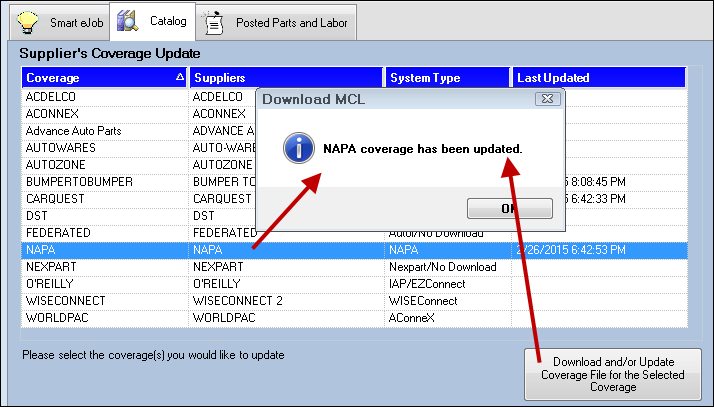You need to choose how the coverage file should be downloaded for each supplier. This feature is available to Smart eCat users.
General Coverage File Download Setting
This setting applies to coverage file downloads for all suppliers. You can customize how each supplier downloads coverages when configuring the electronic ordering interface for the supplier.
Click Configuration menu > Repair Order > Catalog Options. Select how you wants to download coverages when R.O. Writer starts:
- Automatically every time is Epicor is updated
- Prompt you to download coverages
- Never update coverages

Click the Show Servers & Coverages button to view coverages and the dates they were last updated.

Coverage File Download Options by Supplier
In Suppliers configuration, select the supplier and click the Set Coverage File Download Options button.
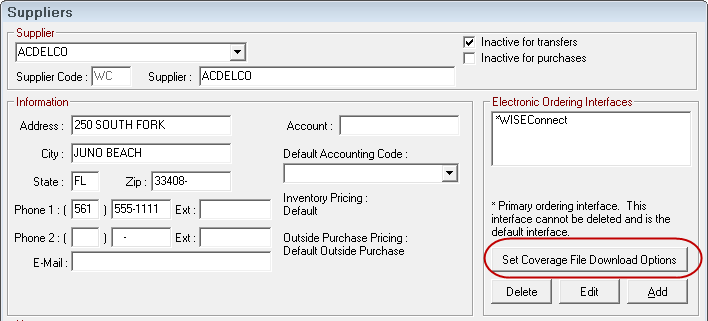
The Coverage File Download Options window opens and allows you to choose manual or automatic downloads for the supplier.

NOTE: Coverage downloads are not available for Autoi suppliers, so this button is grayed out. The coverage must be manually created or manually imported.