Catalog Options
These options control how labor and parts are posted from Smart eCat, Smart eJob, Epicor, or the other Catalogs your system may be integrated with.
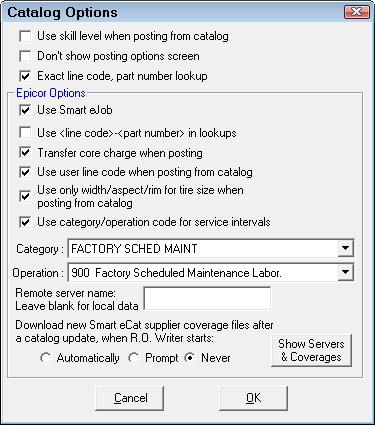
Use Skill Level When Posting from Catalog
When this option is selected, the labor rate posted will use the labor rate that corresponds with the skill level displayed in Epicor. When this option is not selected the labor rate posted will always be Skill Level A.
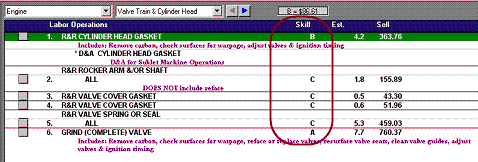

See Labor Rates for more information on setting up skill levels.
Don't Show Posting Options Screen
When posting labor and parts from Epicor, ACDelco WiseConnect, or Nexpart to an estimate or repair order, the following screen will appear unless this option is checked.
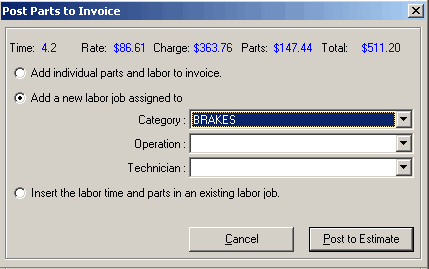
This option can be set up for WORLDPAC in Dial Configuration.
This option needs to show in order for line codes to be updated properly in inventory when the line codes posted are different from the part in inventory to avoid on-hand numbers not being updated. (See Purchase Order Transfer & Other Parts Options for more information.)
Exact Line Code, Part Number Lookup
Without this option checked, when searching inventory for parts displayed in Epicor, the system will first, look for a match based on part number and line code. If no match is found, the system will simply match on the part number only.
The problem with this is if you have duplicate part numbers with different line codes that are in fact two different parts such as a muffler and a spark plug. To match only based on part number and line code, this option must be checked.
Epicor Options
The following options only affect labor and parts posted from the Epicor catalog.
| Option | This option… |
|---|---|
|
Enables and disables the Smart eJobs feature in Smart eCat. When this option is selected, the In addition, you must select this option if you want to be able to add catalog labor from Epicor to Smart eJobs. Smart eJobs are Labor Operations you enhance to work in Smart eCat. |
|
|
Use <Line Code-<Part Number in Lookups |
Post parts from Epicor formatting the part number with the line code and a dash before the part number. This option is not recommended when using eOrder or Smart eCat because it disables smart pricing. A warning appears telling you thins when you select this option. |
|
Transfer Core Charge When Posting |
Transfers core charges from Epicor when available. |
|
Use User Line Code When Posting from Catalog |
Transfers the supplier line code and not the Epicor line code which is required for eOrder to work. This option is used with Tire Quote and searching Epicor for Tire Fitment information. It depends on how your tires are set up in inventory for the size (alternate part number). Use only the width, aspect, and rim for tire size when posting from catalog. Example: When this option is checked, the size posted from Epicor would be 1956515. When this option is not checked, the size posted from Epicor would be 195/65R 15-91H. |
|
Use Category/Operation Code for Service Intervals |
Uses the selected category and/or operation when using Service Intervals when posting from Epicor. |
|
Remote Server Name |
Enter only the server name that contains the Epicor catalog data. This option is normally set when Smart eCat is installed, but if issues arise when reading the Epicor catalog data from a workstation, this can be manually set. |
|
Download New Smart eCat Supplier Coverage Files |
For information, see Configuring the Coverage File Download for Suppliers. |