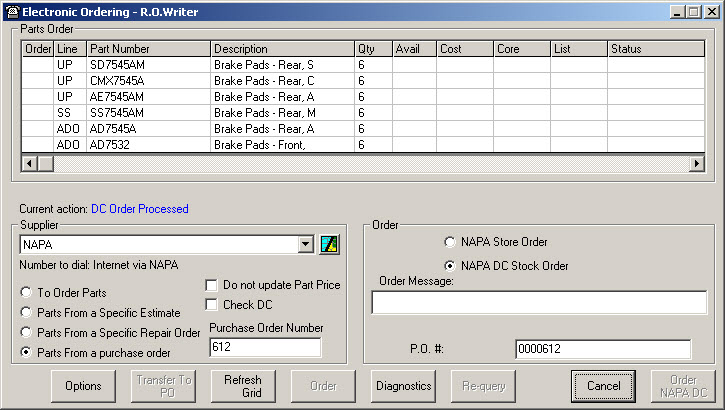Using NAPA in eOrder
Prior to using NAPA in eOrder, you need to
- Establish a NAPA account. R.O. Writer cannot contact parts suppliers on behalf of our customers.
- After your relationship is activated, you need to set up an interface for it in Configuration - Setting up a NAPA Supplier.
Ordering from NAPA
You can query and order from NAPA in eOrder by selecting it as the Supplier on the Electronic Ordering window.
NAPA Warehouse Orders
You can order directly from the warehouse. Warehouse orders are for stocking, not hotshot. Some customers may get a reduced price for warehouse orders - contact NAPA for details.
Complete these steps:
- Open the Inventory module.
- Click the
 button to edit or add a purchase order.
button to edit or add a purchase order. - Click the eOrder button in the toolbar.
- Select NAPA as the supplier.
- Query for parts.
- Select the parts you want to order.


- In the Order section, select NAPA DC Stock Order and click the Order NAPA DC button.
- DC orders DO NOT check stock levels (the part may or may not be available); the complete order is sent.