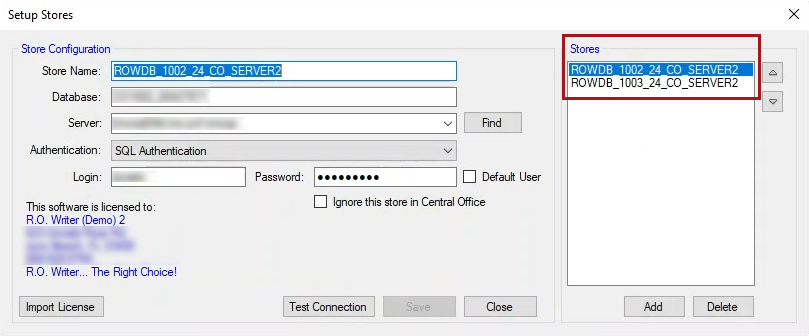Adding a New Store to the Server
Sometimes a shop owner adds a new store that needs to be added to the Central Office server. First, you need to configure the new store in Central Office and export the store data. For details, click the following link: Configure the Central Office Store.
Importing the New Store Into the Central Office Server
After the server files have been exported to the FTP site from the Central Office store, you can import those server files on the Central Office server.
To Import the Server Files From One Store
For each store, the entire database imports, which can take some time. R.O. Writer creates a database for the imported store and imports the data into it.
The license information is also imported with the database. You do not need to import the license information in Setup Stores after the import is complete.
Complete these steps:
- On the Central Office server, open R.O. Writer Configuration
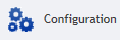 .
. - Click File menu > Central Office Setup. The Central Office Server Setup window opens.
- Click the Import Store button. The Central Office Extract Tool opens.
-
Click the Import a Server File... option.
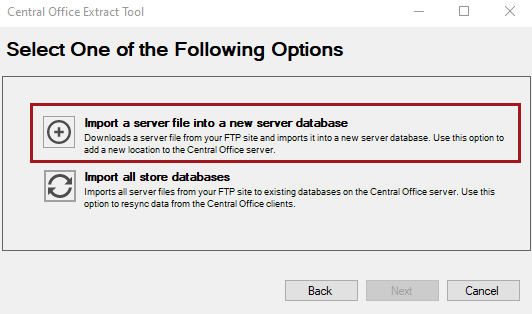
-
Select the Central Office store.
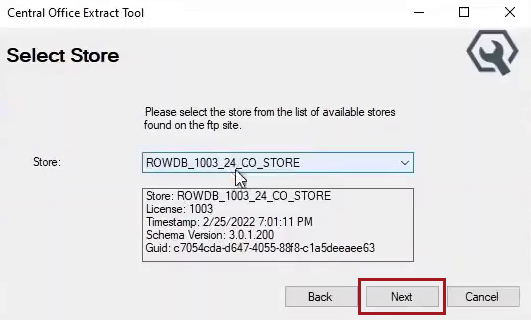
- The Store dropdown list contains only the stores that have been exported to the FTP site.
- Stores are listed by store name.
- The box below the Store dropdown list displays the store information for your review.
-
Click Next. The Connection Information window appears.
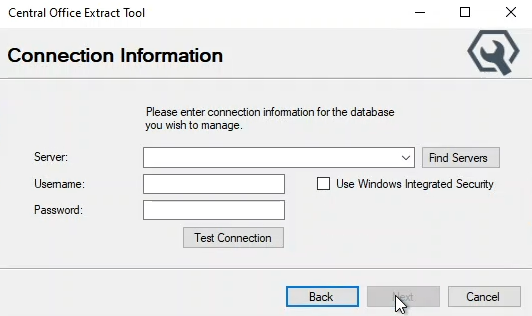
- Enter the connection information and click the Test Connection button to verify the connection to the SQL Server. When the connection is successful, the Next button activates.
-
Click the Next button. The Import Database window opens
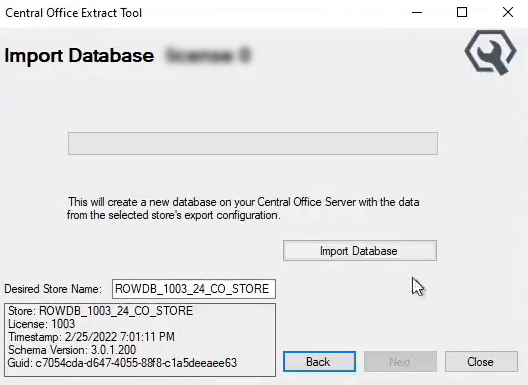
- The top of the window displays "Import Database [Store Name] [License Number]".
- The store information also appears at the bottom of the window.
- You can change the store name in the Desired Store Name field.
-
Click the Import Database button. The store data begins importing.
-
When the import is complete, the progress bar indicates that the process is complete.

- Click the Next button. The extract tool window closes and you are returned to the Central Officer Server Setup window.
Check Setup Stores (Optional)
After you import the store, you can check that the stores were created in Setup Stores in Data Locations.
Complete these steps:
- Open R.O. Writer Configuration
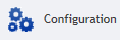 .
. - Click File menu > Data Locations > Setup Stores button.
-
The imported stores appear in the right column. Stores are listed by store name.