Central Office Client Setup Window
You enter the connection and transmission settings for each Central Office store in R.O. Writer Configuration.
On each Central Office store, open R.O. Writer Configuration ![]() . Then, click File menu > Central Office Setup. The Central Office Client Setup window opens.
. Then, click File menu > Central Office Setup. The Central Office Client Setup window opens.
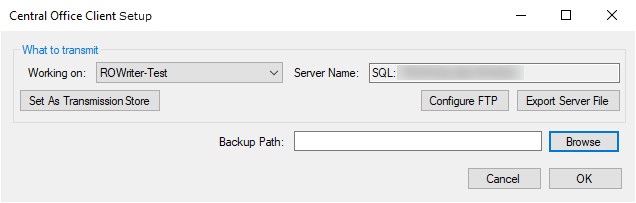
What to Transmit Section
The What to Transmit section determines how the store transmits to the FTP.
Working On
The Working On dropdown list contains the databases on the server that the current machine is connected to. These databases appear in the Stores column of the Setup Stores window in Data Locations.
Server Name
The Server Name is the name of the server selected and logged into in Data Locations.
Set as Transmission Store
You must set one machine in the store as the Central Office transmission store.
The Set as Transmission Store button assigns the store selected in the Working On dropdown list to the current machine. After this button is clicked, the machine name appears to the right of the button.
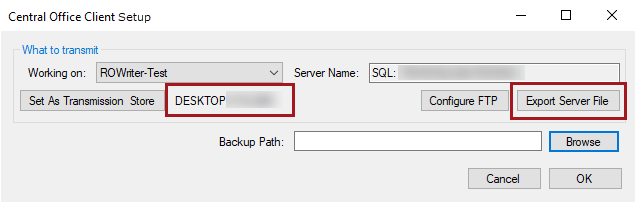
When the machine is set as the transmission store,
- Central Office creates a GUID that identifies the store to the Central Office server.
- The Export Server File button activates.
- The Export Server File button activates only after the Set as Transmission Store button is clicked to prevent you from exporting to the store before the GUID is created.
The store GUID appears in the file name of the files exported from the stores. The GUID for each store is imported at the server during the regular import.
Configure FTP
The Configure FTP button opens the FTP Configuration window. Click the Configure FTP button to configure the Central Office store's connection to the FTP site.
NOTE: If you upgraded from a previous version of Central Office, your FTP settings are retained and should appear on the FTP Configuration window. After upgrading, check the FTP Configuration on the server and the stores to make sure that the settings are the same and correct before you start transmitting.
Export Server File
Click the Export Server File button to open the Central Office Extract Tool where you can export the store data to the configured FTP site.
NOTE: The server export file contains all tables that have a LICNO column. The CachedReports table is not included because it is massive and contains unnecessary data.