Connect the Server and the Store to the Same FTP Site
All transmissions happen through the configured FTP site. That is how data is shared amongst all locations. Data never transmits directly from the server to the store or the store to the server.
You must connect the Central Office server and stores to the same FTP site using the same credentials. The client and server setup windows have a Configure FTP button that opens the same FTP Configuration window.
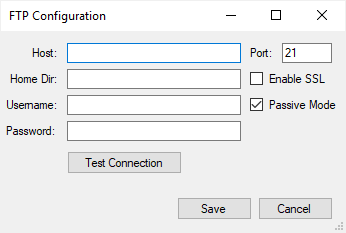
NOTE: If you upgraded from a previous version of Central Office, your FTP settings are retained and should appear on the FTP Configuration window. After upgrading, check the FTP Configuration on the server and the stores to make sure that the settings are the same and correct before you start transmitting.
Requirements
Before you can configure the FTP connection for Central Office, you must:
- Connect all machines to the Internet.
- Obtain the correct credentials to access your FTP site from your Internet service provider. R.O. Writer cannot provide you with this information.
- Configure the FTP site to read, write, and delete files.
- If the FTP cannot read, write, and delete files, Central Office cannot process transmissions successfully.
- Central Office can test the connection to the FTP but cannot verify that the FTP site is configured to read, write, and delete files.
- Have enough storage space required to run Central Office.
- Have at least 1 GB of FTP space available for each store.
- Most Internet service providers provide a limited amount of FTP space along with an Internet access account.
FTP Configuration Settings
The FTP Configuration window contains the same settings on the Central Office server and each Central Office store.
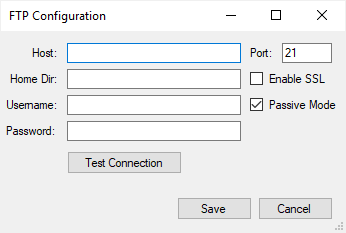
|
Setting |
Description |
|---|---|
|
Host |
Type or paste in the IP address. The host is the IP address of the FTP location. |
|
Home Dir |
Type in the host directory name. This is the name you want to use for the home directory where the exported and imported files will be stored. |
|
Username and Password |
Type in the username and password of the account you use to access the FTP location. R.O. Writer uses these credentials to log the machines into the FTP site during transmissions. |
|
Port |
Type in the port number. This is for the port location of the computer. |
|
Enable SSL |
Check to add Secure Socket Layer (SSL) security to the FTP connection. All data transmissions are encrypted automatically. |
|
Passive Mode |
Check to enable passive mode, which controls how the credentials are sent during transmissions. You can run in active or passive mode in terms of how the credentials are passed back and forth. Passive mode is the most common. |
|
Click the Test Connection button to test your FTP credentials before saving them. To allow and process Central Office transmissions, your FTP site must be configured to read, write, and delete files. The Test Connection button validates only that Central Office can connect to the FTP, not that your FTP allows and can process Central Office transmissions. |
Configuring the FTP Connection for all Central Office Locations
All Central Office locations - both the server and store - must be connected to the same FTP location and use the same credentials.
To Configure the FTP Connection on the Central Office Server
Complete these steps:
- On the Central Office server, open R.O. Writer Configuration.
- Click File menu > Central Office Setup. The Central Office server configuration window opens.
- Click the Configure FTP button. The FTP Configuration window opens.
- Enter the correct credentials.
- Make sure that these are the same credentials entered for the Central Office store.
- Click the Test Connection button to verify the connection.
- The Test Connection button validates only that Central Office can connect to the FTP, not that your FTP allows and can process Central Office transmissions.
- Your FTP site must be configured to read, write, and delete files to allow and process Central Office transmissions.
- After testing the connection successfully, click Save to save the credentials you entered.
- The Central Office server can now connect to the FTP successfully.
To Configure the FTP Connection on Each Central Office Store
Complete these steps:
- On the Central Office server, open R.O. Writer Configuration.
- Click File menu > Central Office Setup. The Central Office client configuration window opens.
- Click the Configure FTP button. The FTP Configuration window opens.
- Enter the correct credentials.
- Make sure that these are the same credentials entered for the Central Office server.
- Click the Test Connection button to verify the connection.
- The Test Connection button validates only that Central Office can connect to the FTP, not that your FTP allows and can process Central Office transmissions.
- Your FTP site must be configured to read, write, and delete files to allow and process Central Office transmissions.
- After testing the connection successfully, click Save to save the credentials you entered.
- This Central Office store can now connect to the FTP successfully.