Client Transmission Window
The Central Office Client transmission window appears when you click one of the following on the R.O. Writer Client main window:
- File menu > Central Office
- Central Office button in the Quick Launch
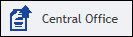 .
. - If one-click transmission is enabled, clicking this button begins transmitting automatically.
Central Office Client Window
You transmit and monitor transmissions on this window. Click the Transmit button to begin transmitting.
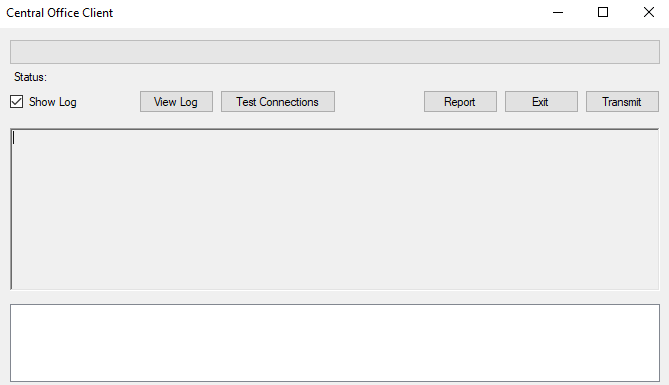
Progress Bar
The progress bar at the top of the window shows the progress of the following functions:
- Testing the connection (after the Test Connection button is clicked).
- Transmitting the store data to the Central Office server (after the Transmit button is clicked).
Status
This is a text field under the progress bar. The Status indicates:
- The store that is transmitting, including its license number.
- The part of the transmission process that is currently running.
- For example, when a transmission has completed successfully, the Status will say, "Completed Export Process!"
Show Log
The Show Log box determines if the log contents appear in the center of the window.
- When checked, the log contents appear.
- When unchecked, the center box of the window collapses and no longer appears.
View Log
Click the View Log button to open the log as a Notepad document. You can use this to see and save the log file of a failed transmission, which can help you troubleshoot issues between the store and server databases.
Test Connections
Click the Test Connections button to test the connection between the Central Office stores and the Central Office server. If the Show Log box is checked, the results appear in the center of the window.
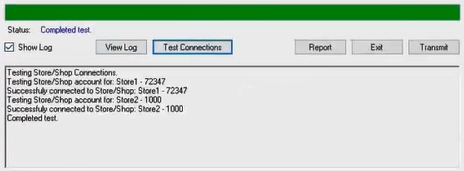
NOTE: The connection to the FTP site is always checked when you open the Central Office window. The results display in the white box at the bottom of the window.
Report
Click the Report button to see the Transmission Activity report in calendar format. This window displays the transmission activity over time.
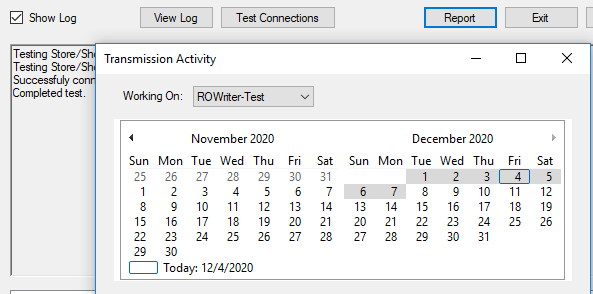
Exit
Click the Exit button to close the Central Office Client window.
Transmit
Click the Transmit button to transmit store data.
- The progress bar shows the progress.
- The Status area identifies the store being transmitted and the text of each step.
- If Show Log is checked, the center of the window shows the transmission details.
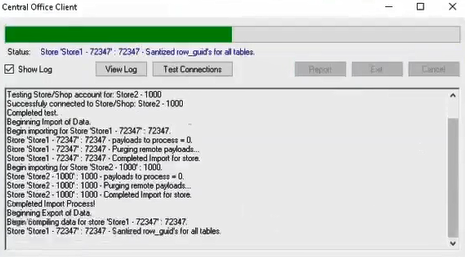
If There is a Conflict in the Data
If there is a conflict in the data, the transmission resolves conflicts according to the conflict resolution settings in Replica Setup on the Central Office server.
- If set to Store or Server, the conflicts are resolved automatically.
- If set to Ask User, the Conflict Resolution window opens showing you where the conflicts are between the store and server data. You must resolve all conflicts to complete the transmission.
When the transmission is complete,
- The progress bar is blank.
- The Status indicates that the export is complete.
- The log in the middle of the window indicates that the export is complete.
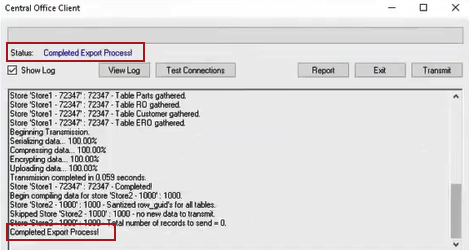
Center of the Window
If the Show Log box is checked, the center of the window displays log data from the following functions:
- Test Connection button
- Transmit button
White Box at the Bottom
You can use the text in this section to decide if you need to transmit.
The connection to the FTP site is always checked when you open the Central Office window. If the current machine cannot connect to the FTP site, this section displays "Failed to connect to FTP Server."
If there is data on the FTP site for the current machine, the relevant information about that data payload appears in this section.
- "No Payloads Found" means that there is nothing on the FTP site for the machine.
-
If there are data payloads for the machine, the details of that payload display. For example,