Pay Invoice/Pay Supplier
When posting an invoice and the payment method selected is Check or Petty Cash, the invoice is marked as paid. For these payment types, the assumption is that either cash or a check will be promptly paid to the supplier who presented the invoice. When an invoice is posted and Charge is selected as the payment type, the invoice is marked as not paid.
Paying Invoices
To pay the charged invoices, click the Pay Invoice toolbar button. The Pay Supplier window opens.
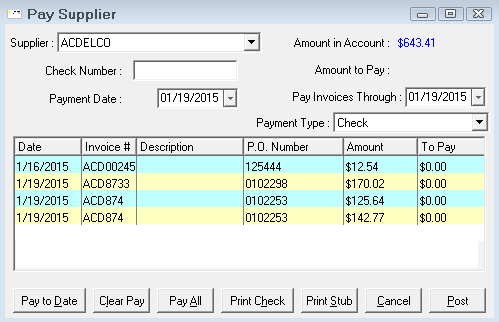
Pay Supplier Window
|
Item |
Description |
|---|---|
|
The total for all unpaid invoices for that supplier. |
|
|
Amount to Pay |
The total amount to be paid for this transaction. This amount will be determined by the actions taken (Pay to Date, Pay All, or individual invoice selection). |
|
Pay Invoices Through |
The selection date used in conjunction with the Pay to Date function. |
|
Payment Type |
Select Petty Cash, Check, or one of the credit card types. These are configured in General Accts/Edit Expense Accounts > Shop Credit Card Accounts. |
|
If the invoice is to be paid by check, enter the check number. However, if you use the Accounting Interface module and prefer to print the checks out of QuickBooks instead, the check number should be left blank so they will show as "To Print" when imported into QuickBooks. . |
|
|
Payment Date |
The default is the current date. This is the date passed to the accounting program through the Accounting Interface as the payment date and shown on reports as the payment date. |
Pay Supplier List
|
Column |
Description |
|---|---|
|
Date |
Posting date of the invoice |
|
Invoice # |
The supplier’s invoice number. |
|
The seven character field entered as Other Information when the invoice was posted. |
|
|
PO Number |
The purchase order number issued to the supplier. |
|
Amount |
The amount of the transaction. Invoices posted by detail will be summarized by the cost account used in the posting transactions. |
|
To Pay |
The amount to be included in the payment transaction. |
Paying All Invoices
To pay all invoices from the supplier through a certain date, select the Pay Invoices Through date, and click the Pay to Date button. All invoices prior to and including the date selected are included. The total of each invoice is entered in the To Pay column.
To pay all invoices from the supplier, click the Pay All button. All unpaid invoices are included. The total of each invoice is entered in the To Pay column.
Printing Checks
To print a check for the total listed in Amount to Pay, enter the check number, and click the Print Check button. If the check prints correctly, click the Post button to complete the transaction. To complete the transaction without printing a check, click the Post button.
To have a check marked as printed without physically printing a check, select Print To Screen. When printing checks out of R.O. Writer, use the QuickBooks voucher forms.
Paying Specific Amounts on Specific Invoices
To pay specific amounts on specific invoices, double-click the desired invoice. The payment calculator appears.
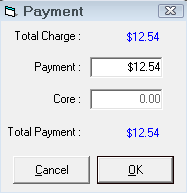
Enter the amount to be paid on the invoice, and click OK. The amount entered for each invoice will be entered in the To Pay column.
To print a check for the total listed in Amount to Pay, enter the check number, and click the Print Check button. If the check prints correctly, click the Post button to complete the transaction. To complete the transaction without printing a check, click the Post button.
If a check is not printed for an invoice, the paid invoice can be edited in Edit Invoice, and the check printed at that time.