You enable multiple databases automatically by adding databases on the Setup Stores window. You enter the database connection information for each store in the Data Locations Configuration setting.
Entering Multiple Databases in Setup Stores
First, you need to enter all databases. Then, you need to import the license information from the database for each store and re-boot R.O. Writer.
To Add Multiple Databases
Complete these steps:
- Open R.O. Writer Configuration
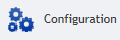 .
. - Click File menu > Data Locations.
-
Click the Stores button. The Setup Stores window opens.
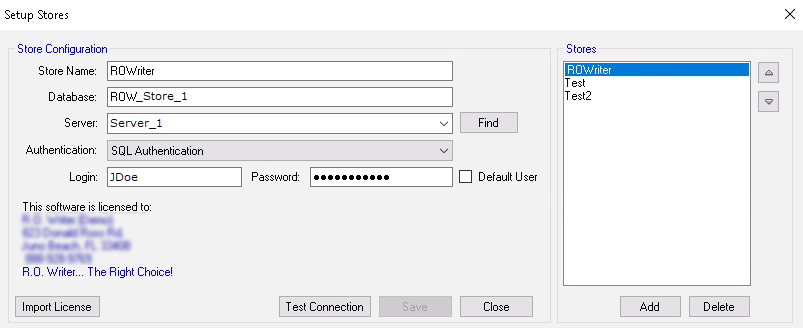
- Click the Add button to set up the store.
- Enter the database connection information in the fields.
- Click the Test Connection button. If the connection is successful, the Save button activates.
- Click the Save button to save the Store Name and database connection information.
- The Store Name appears in the right column. You are now connected to this database.
- Repeat Steps 1—8 to add another database.
- To edit database connection details, open the Setup Stores window, and click the Store Name in the right column.
To Import the License for Each Database
When a database has been entered for all stores, you need to import the license information from the database for each store - one at a time. After completing both steps, you must close and re-launch R.O. Writer.
Complete these steps:
- Select the database in the list and click the Import Licenses button to import the license information from the selected database.
- The company information associated with the license appears on the window.
- Verify that the information on the window is correct and click OK.
- Close and re-launch R.O. Writer.
Switching Between Databases in R.O. Writer
When R.O. Writer on the current machine is configured to connect to multiple databases, a Working On dropdown list appears in the upper right corner or the main window and Configuration. This list indicates which database is displaying in the WIP and Estimates in Progress windows.

When multiple databases are set up, you should see a "Working on" dropdown list in the upper right corner of each module. When you select a different store, you may need to click the Refresh button in the Work in Progress (WIP) Window or the Estimates in Progress Window.
R.O. Writer recommends that you change databases in the Configuration module. Then, close Configuration and open R.O. Writer.
NOTE: If R.O. Writer cannot connect to the new database, a prompt message appears.