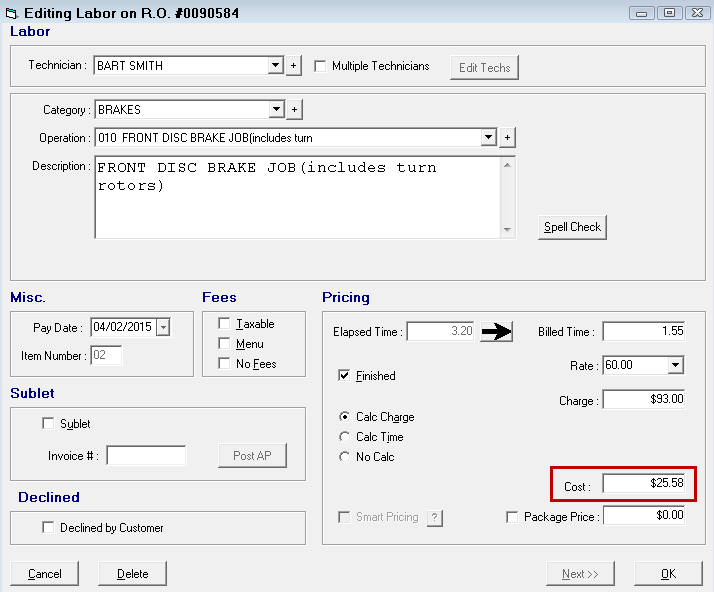Labor
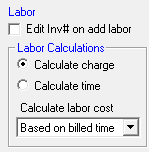
Edit Inv# on Add Labor
If selected, the Invoice # field is active on the Editing Labor Window.
If not selected, the Invoice # field is grayed out when an Accounts Payable invoice is posted from a sublet labor job.
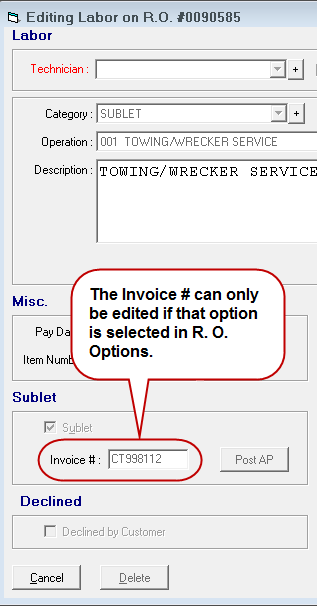
Labor Calculations
The options in this section determine how labor operations are calculated when they are posted to open tickets.
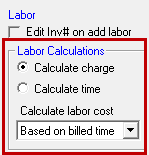
Calculate Charge
This setting will automatically select the Calc Charge option when adding a labor operation to an open ticket for the first time.
Calculate Time
This setting will automatically select the Calc Time option when adding a labor operation to an open ticket for the first time.
Calculate Labor Cost
This option determines if the labor cost is calculated manually (Billed Time) or by the Labor Time Clock (Elapsed Time).
Based on Elapsed Time
The technician's hourly rate multiplied by (x) the Elapsed Time (actual time) after the Finished option is checked. Before the Finished option is checked, the cost is calculated based on Billed Time.
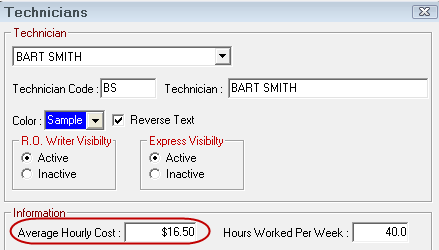
On the Editing Labor window, in the Pricing section, $16.50 X 3.20 (Elapsed Time) = $52.80 (Cost).
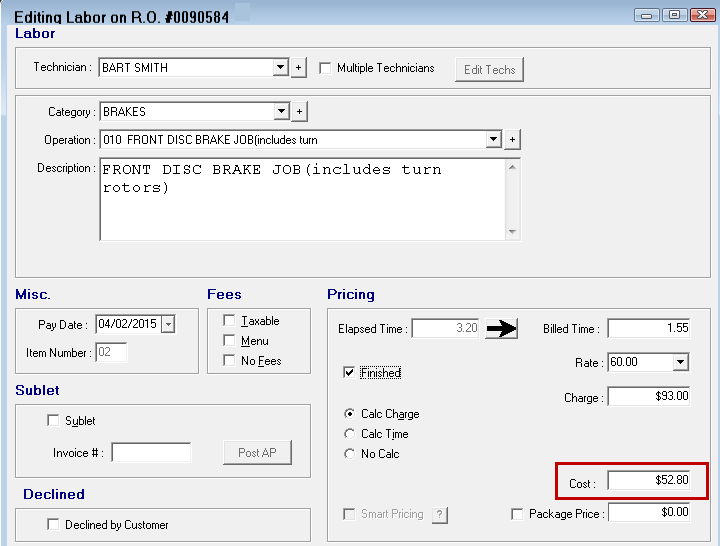
Based on Billed Time
The technician's hourly rate multiplied by (x) the Billed Time (flag time).
On the Editing Labor window, in the Pricing section, $16.50 X 1.55 (Billed Time) = $25.58 (Cost).