Service Types Window
The service type window is the first window that appears in the Service Intervals tab. The matching service types appear in this window after the
- Epicor Vehicle Information is complete and the
- Specific Conditions Questions are answered.
Each service type available for the vehicle appears in its own column. The selected vehicle appears in the Status bar at the bottom of the window.
The vehicle in the graphic below is a late-model Ford, which has an extensive list of available service types.
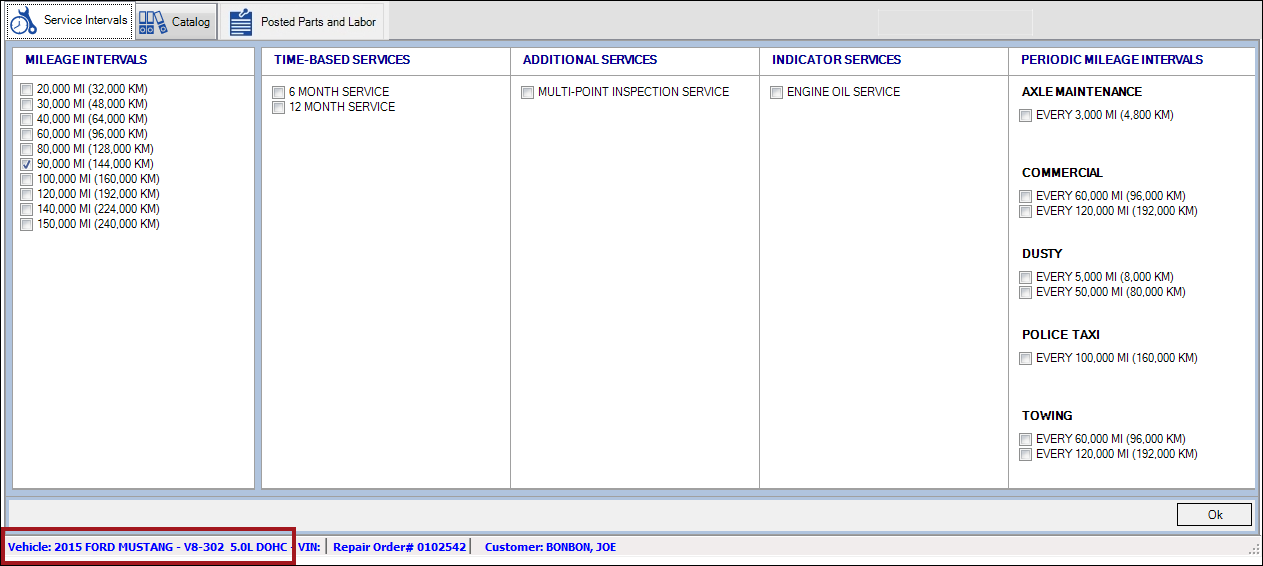
Available Service Types
There are five possible service types and columns.
- Mileage Intervals - The mileage nearest to the vehicle’s mileage is always selected.
- Time-Based Services - These services are available only in Service Intervals Plus.
- Additional Services
- Indicator Services
- Periodic Mileage Intervals
A column appears only if there are services in the category for the vehicle.
For example, if there are no services available for Periodic Mileage Intervals for the vehicle, that column does not appear.
Mileage Intervals
Mileage Intervals is the main service type and appears for most vehicles. In fact, this column should always appear unless Epicor has no service interval data for the vehicle.
- The mileage interval closest to the current mileage is selected automatically.
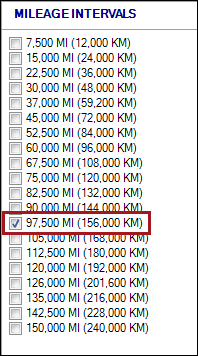
- If there is no mileage information, the first mileage interval is selected automatically.
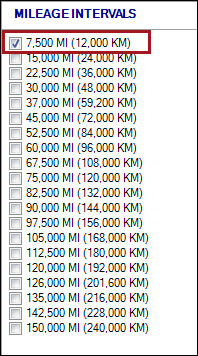
Check and uncheck the boxes to select and de-select the mileage interval you want to search. You are NOT prompted to enter the mileage.
Mileage Interval Sub-Categories
Sub-categories may appear for the vehicle at the bottom of the Mileage Intervals column, for example, Normal and Severe. Selecting one of these options changes the mileage intervals in the column.
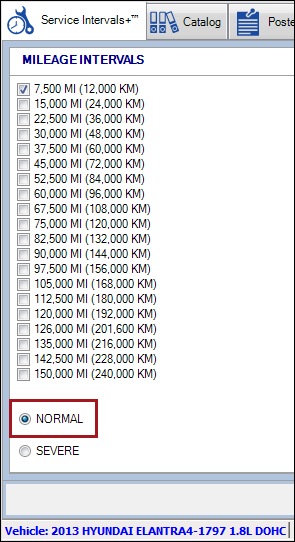
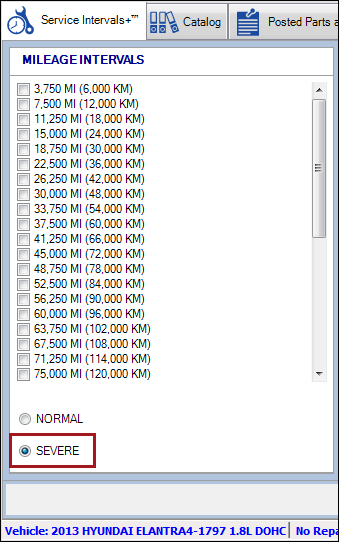
Time-Based Services
Time-based services are those services performed periodically; for example, every six months or every 12 months. You can select these in addition to the mileage intervals based on the vehicle's service history.
- Additional Services
- Inspections often appear in this column.
- Indicator Services
- Periodic Mileage Intervals - These service types are never selected by default based on the vehicle's mileage.
No Data Available
If you have selected the vehicle and answered the Specific Conditions Questions and Epicor has no service information for the vehicle, “NO DATA AVAILABLE” appears in the Service Intervals tab.
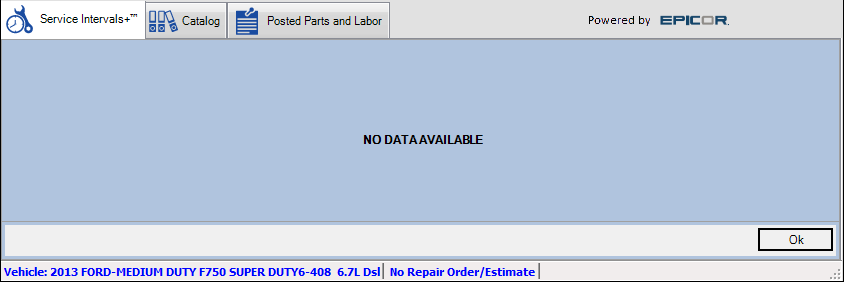
Returning to the Service Type Window
You can return to the service type window to check and uncheck service types as needed at any time.
On the Service Details Window, click the Service Type button on the toolbar.

![]() again.
again.