Selecting a Vehicle for Searches
Part and labor searches in Smart eCat are based on the vehicle. Therefore, Smart eCat must be able to identify the vehicle.
When you open Smart eCat from an open ticket, the vehicle information from the ticket passes to Smart eCat automatically.
- If the vehicle is recognized as valid for Epicor, Smart eCat selects it automatically and the Category window opens. You can begin searching based on that vehicle.
- If the vehicle is not recognized as valid for Epicor, Smart eCat opens to the Vehicle Selection tool on the Catalog tab.
The Epicor vehicle information always appears at the very bottom of the Smart eCat window.

To Select a Vehicle
You need to select a vehicle when you first open Smart eCat if:
- There is no vehicle or not enough vehicle information in the ticket when you open Smart eCat.
- You opened Smart eCat without a ticket open on the window.
Complete these steps:
- Click the Smart eCat button in the Quick Launch
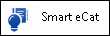 to open Smart eCat.
to open Smart eCat. - If the Vehicle Selection columns appear, that means that Smart eCat cannot find a vehicle. You need to select the Year, Make, Model, and Engine in the columns.
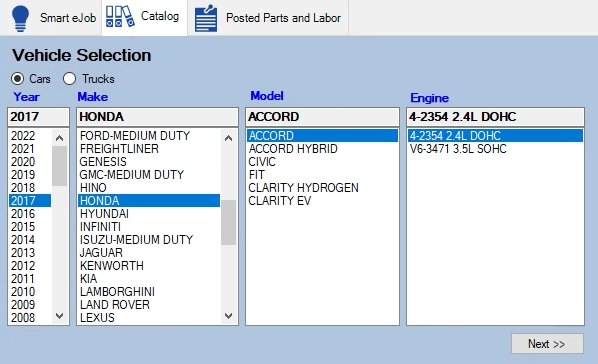
Vehicles are valid when the Engine is selected.
- Double-click on the engine or click Next.
- The categories for that vehicle appear on the Catalog tab.
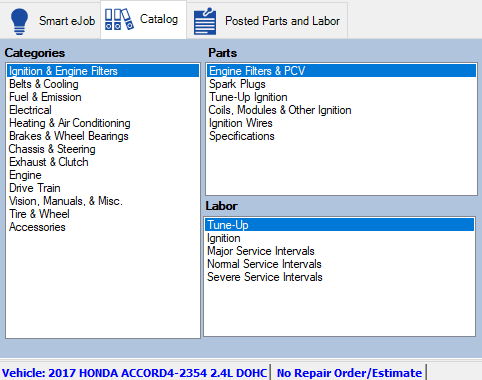
NOTE: The categories that appear on this window are determined by the Standard Categories setting on the Options tab of Smart eCat Configuration.
- Click a category in the Categories column.
- Double-click a part in the Parts column to search for it.
- The search results appear.
To Select Another Vehicle
To select another vehicle, click the Vehicle toolbar button  . The Vehicle Selection columns appear.
. The Vehicle Selection columns appear.
To See VIN Information
To see VIN information for the selected vehicle, click the VIN button  . The VIN Information window from Epicor appears.
. The VIN Information window from Epicor appears.
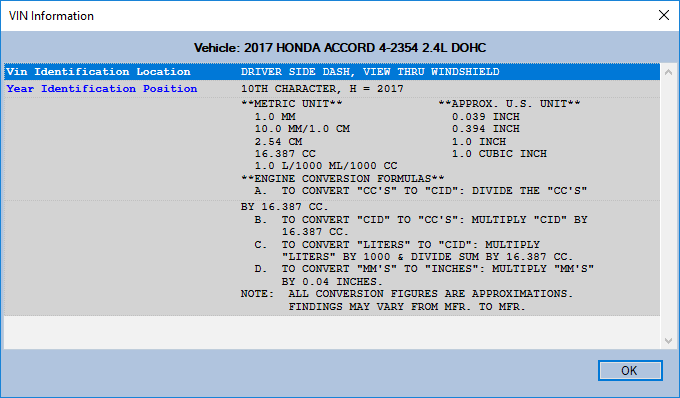
Specific Condition Questions
Sometimes Epicor prompts you to answer additional questions about the vehicle. These answers help Epicor (and therefore Smart eCat) determine the correct parts and labor for the vehicle.
Answers to the Specific Condition Questions are saved to the Epicor Tab of the vehicle record. When the answers are saved to the vehicle record, you are not prompted to answer them again.