Creating Smart Jobs
You create Smart Jobs and Smart eJobs within a Smart Job category.
Creating Smart Jobs
R.O. Writer includes sample Smart Jobs when installed for the first time. Often, you "create" your Smart Jobs by editing the sample Smart Jobs that R.O. Writer provides.
To Create New Smart Jobs
When you create new Smart Jobs, the new jobs appear in the Smart eJob dropdown list in Smart eCat automatically.
Complete these steps:
- In the Configuration module, click the Configuration menu > Labor > Smart Jobs. The first Edit Smart Jobs window opens.
-
Select a Job Category in the dropdown list and click Add.
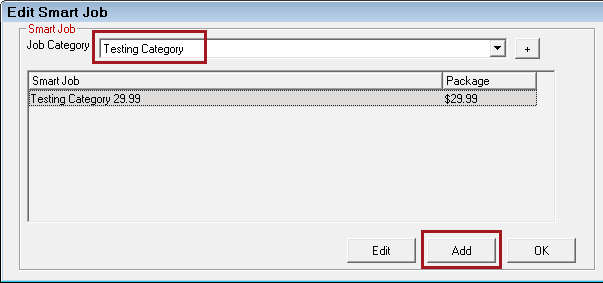
- The Edit Smart Jobs Window window opens.
- The Job Category is the one selected on the previous window; however, you can select another Job Category from the dropdown list.
- Enter the Description (this is the name of the Smart Job), Job Order and the Labor Category and Operation from the dropdown lists.
- These fields also appear on the Labor Operations window. They are the same fields, contain the same information, and function the same way on the Edit Smart Jobs window.
- Enter the desired information in the following sections:
- Package Price
- Lock Status
- Labor Guide (Catalog Labor)
- Catalog Parts
- Other Labor
- Other Parts
- Oil Sticker Checkbox
- Set the Group Priority of each section.
- Use the up and down arrows within each section to determine the order of the added items.
- The order of items within each section determines which part or labor item appears in Smart eCat when the Next toolbar button is clicked.
- Click the Save button to save the Smart Job.