Configure First Mile Middleware
You configure Merchant First Mile Middleware first, while R.O. Writer is closed.
R.O. Writer Support will direct you to Merchant Partners to
- Install and configure the Merchant First Mile Middleware software.
- Set up reporting and accounting at the Merchant web portal.
Merchant Partners First Mile Customer Support can be reached at:
- Email: fmsupport@merchantpartners.com
- Phone: 855-554-6179
Merchant First Mile Middleware Configuration contains a series of tab windows that determine how First Mile functions when working from within R.O. Writer.
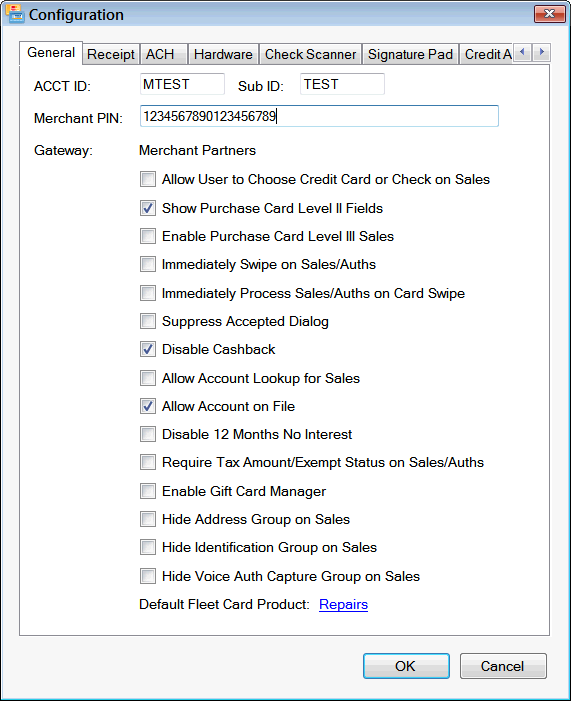
The settings you choose on these windows depend on the setup in your shop. This section is a brief guide to how these options work with the capabilities in R.O. Writer.
General Tab
On the General tab, you set up the connection to the Merchant Gateway and customize the credit card sale options for each transaction.
The ACCT ID, Sub ID, and Merchant PIN determine how you connect to the Merchant gateway. You obtain these credentials from Merchant Partners.
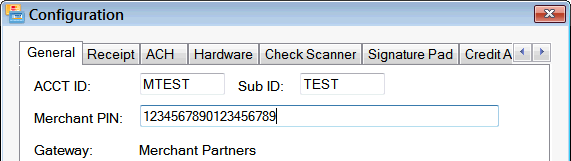
The other options on the General tab determine what appears on the credit card sale windows that open during transactions in R.O. Writer.
The following checkboxes are relevant to the R.O. Writer integration:
- Select Allow Account on File if you want to be able to store credit card information as a payment token.
- Do not select Enable Gift Card Manager because R.O. Writer does not support gift card management.
- You can process gift card payments but not create gift cards or manage their balances in R.O. Writer.
- Do not select Disable 12 Months No Interest if you want to offer these credit terms to your customers.
Receipt Tab
On the Receipt tab, you configure the receipt that prints from the dedicated receipt printer.
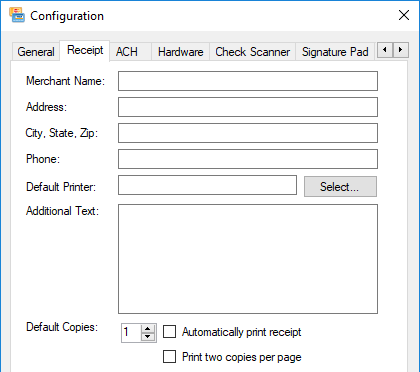
- Enter your shop's information.
- Select the Default Printer.
- Enter any Additional Text.
- Select the Automatically Print Receipt option to print a receipt for every transaction.
NOTE: R.O. Writer has formatted specific form types to print electronic payment information on the customer invoice as well.
ACH Tab
On the ACH tab, you determine which version of the electronic check window opens when you click the E Check button in R.O. Writer.
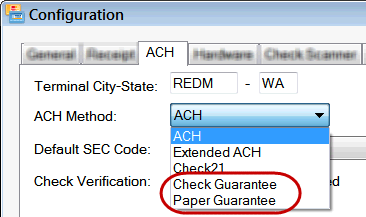
Paper Guarantee and Check Guarantee are the most common:
- Check Guarantee requires you to use a check scanner.
- Paper Guarantee allows you to use a check scanner OR key in check information.
Hardware Tab
On the Hardware tab, you configure the connection between the current computer and external hardware devices. If the external device captures signatures, you should select the same device on the Signature Pad tab as well.
Check Scanner Tab
On the Check Scanner tab, you configure the connection between the current computer and an external check scanner device that processes electronic checks.
Signature Pad Tab
On the Signature Pad tab, you configure the connection between the current computer and a signature capture device.
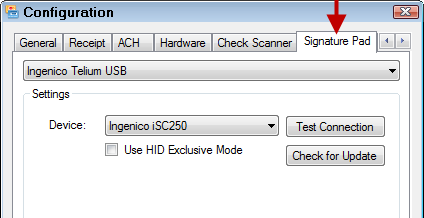
If you require signatures for estimate authorizations and finalize in R.O. Writer Electronic Payment Setup, you must select the signature capture device here.
If you are using the same device selected on the Hardware tab to capture signatures, you must select it on the Signature Pad tab as well. Otherwise, R.O. Writer won’t recognize the device when capturing signatures.
Credit Application Tab
On the Credit Application tab, you enable the ability to offer special financing with Synchrony Car Care™ credit. For instructions, click the following link: Configuring the Credit Application in First Mile Configuration.
Auto-Update Tab
On the Auto-Update tab, you decide how to handle software updates from Merchant.
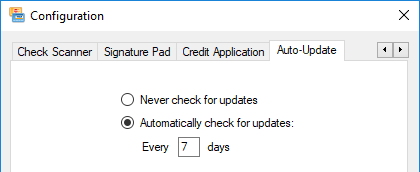
If you choose Automatically Check for Updates on the Auto-Update tab in First Mile Configuration, you are prompted to update the Merchant Partners First Mile software when an update is available. This prompt appears when you click the Apply for Credit button in the Quick Launch 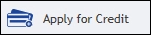 .
.
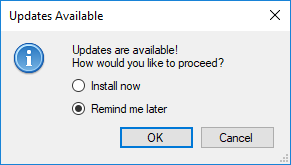
WARNING! Do NOT install updates without contacting R.O. Writer! Merchant Partners First Mile can introduce features that require additional setup in R.O. Writer. If you access these new features without setting them up in R.O. Writer, crashes may occur.
End-of-Day (EOD) Processing
Reporting and accounting - including EOD processing - occurs through the Merchant website. Contact Merchant Support to set up your reporting options:
- Email: support@merchantpartners.com
- Phone: (866) 242-9933