Sales Reports
![]() .
.
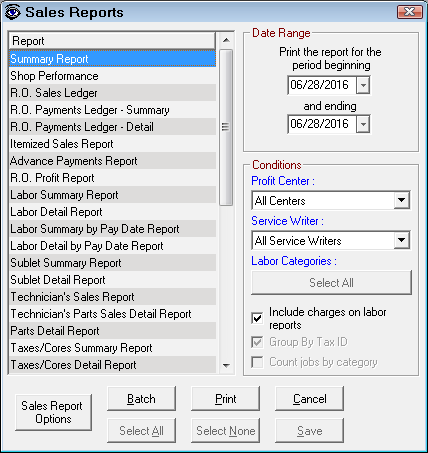
Watch the video below to see an overview of this functionality. (This video was recorded using R.O. Writer 1.31.)
Running Reports
Complete these steps:
- When the Sales Reports window is open, select the report you want to run in the list.
- Choose the Sales Report Criteria in the right column.
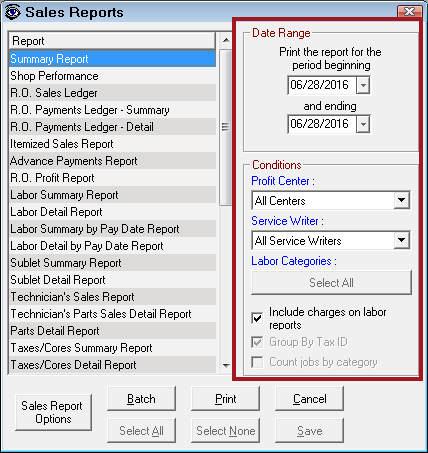
- Click the Print button to run the report. The Print Preview window opens.
- Print to the screen or a physical printer nearby.
Sales Report Criteria
Enter the following to retrieve the desired data for the report.
|
Criteria |
Description |
|---|---|
|
Date Range |
Specify a date range for each report (except for the Committed Parts Report). |
|
Conditions |
|
|
When you select one of these reports, click the Select All button under Labor Categories to see the available labor categories. Check and uncheck the boxes to choose the categories for the report. The following reports can be filtered by Labor Categories: |
|
|
Group by Tax ID |
This option applies only to the R.O. Sales Ledger. When multiple tax IDs are configured, this report groups repair orders by Tax ID. |
|
When this option is checked, charge amounts are included on the
When this option is unchecked, the Charge, Package Discounts, Coupon, Total, and % columns show 0.00. |
Sales Report Options
Click the Sales Report Options button to select options for the following reports:
You can select whether or not you want to include Package Discounts, Coupons, and Fleet Discounts on those reports.
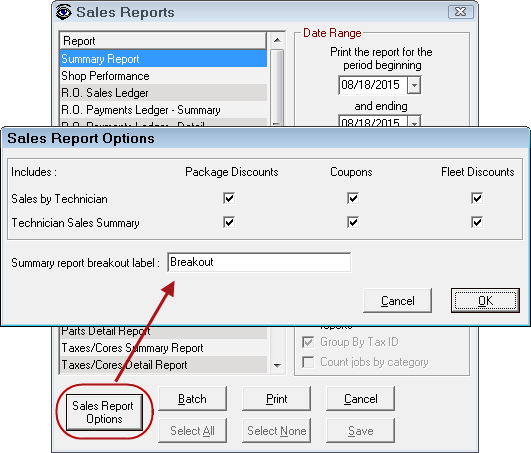
You can also choose the label on the Summary Report that appears in the Breakout section.
Running Batch Reports
You can also print several reports at once by clicking the Batch button. The list of reports appears. The Batch button is disabled.
- Reports excluded from the batch have a red
 to the left of its name. Click the red x to include the report. The red x changes to a green checkmark.
to the left of its name. Click the red x to include the report. The red x changes to a green checkmark. - Select a report by clicking it in the list and a green checkmark (
 ) appears. Click on the checkmark of the report to exclude it from the batch run.
) appears. Click on the checkmark of the report to exclude it from the batch run.
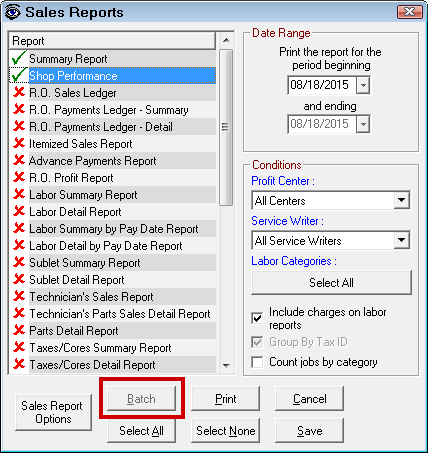
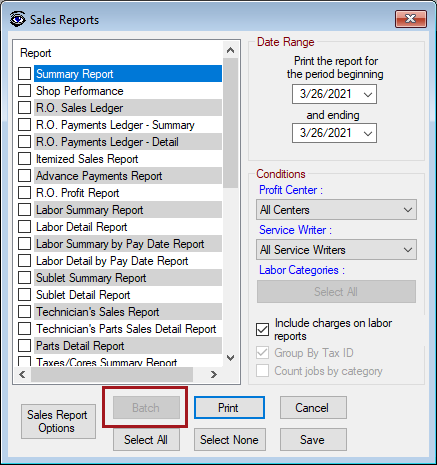
When all reports are selected,
- Click Print to run the reports.
- Click Save to saves the batch report selections. The next time you click the Batch button, the selected reports are selected automatically.
Related Topics
The topics in this section include (each link opens a new topic):