Bar Codes
When you connect a bar code scanner to your computer, you can use it to streamline some common tasks. When a bar code is scanned, R.O. Writer converts the UPC code to text and inserts that text into the field the cursor is in. After the UPC code is entered into the part or vehicle record, you can build use the scanner to enable certain functionality.
| Scan the bar code on… | Into the… | Which… |
|---|---|---|
|
Parts |
UPC Code of the Inventory record |
Adds that part to a ticket when scanned by a bar code reader. Bar code scanners have not been programmed to work in the Inventory module to manage inventory levels, transfers, or purchase orders. See Adding UPC Codes to Parts and Scanning Parts Into Open Tickets . |
|
VIN codes |
VIN field of the vehicle record |
Scans the VIN number into the VIN field. The scan creates a repair order by scanning a VIN that has been entered into R.O. Writer. See Scanning VIN Codes. |
|
Loyalty cards |
Bar Code field of the vehicle record |
Creates a repair order by scanning the loyalty card of an existing customer. |
|
Coupons |
Estimate or repair order as a part |
Adds the coupon as a part. See Scanning Coupons |
NOTE: The scanning functionality has been tested with the Symbol LS 2208.
Programming Bar Code Scanners
You must program bar code scanners using the software they shipped with prior to using them in R.O. Writer.
Complete these steps:
- Press and hold the Alt
 + [
+ [  keys at the same time.
keys at the same time.
- Read the remaining data.
- Press and hold the Alt
 + ]
+ ]  keys at the same time.
keys at the same time.
To Create Custom Bar Codes
You can create custom bar codes for use in R.O. Writer.
Complete these steps:
- Create the bar code in WordPad NOT in Word.
- Use the "Free 3 of 9" font.
- Bar codes have an asterisk (*) both before and after the number. For example, 1234 is really *1234*
Adding UPC Codes to Parts
When you open a part record, you can scan its corresponding bar code into the UPC Code field. The purpose of doing is that it allows you to add the part from Inventory to an open estimate or repair order by scanning it.
The benefit is that you can scan the part quickly AND add all the correct pricing from the Inventory record.
Complete these steps:
- Open the Inventory module.
- Click the Inventory menu > View/Add/Edit.
- Click inside the UPC Code field.
- Scan the bar code of the part and the UPC code is entered into the UPC code field.
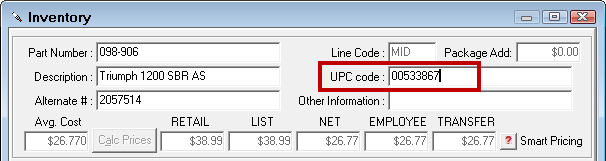
- Click Save. The UPC code is associated with the part record.
The next time you scan the part in an open ticket, the part is added from Inventory.
To Search by UPC Code
The UPC Code field is searchable.
Complete these steps:
- Open the Inventory module.
- Click File > View/Add/Edit.
- Either
- Type the UPC code into the UPC Code field
- Put the cursor in the UPC Code field and scan the part
- Press ENTER. The Parts List appears with the matching parts. (You can add the same UPC code to multiple parts.)
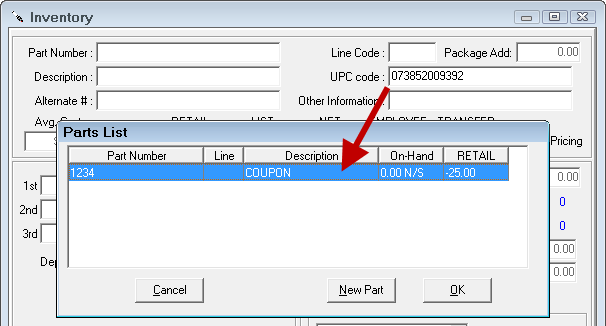
- Double-click the part and it appears on the Inventory window.
Scanning Parts Into Open Tickets
When you have a ticket open to the Parts/Labor Tab, you can scan the bar code of a part to add it to the ticket.
If the Part Has an Associated UPC Code
If there is a part associated with the UPC code in Inventory, it appears on the ticket on its own line.

To add the part to an existing labor operation, select it before you scan the part.

To increase the quantity of the part, scan it again.
If the Part Does Not Have an Associated UPC Code in Inventory
If you scan a part that has no UPC code in Inventory, R.O. Writer reads the UPC code and allows you to search your inventory for a part you can associate it with. The associated part is added to the ticket immediately.
Complete these steps:
- On the open ticket, scan the bar code of the part. The UPC Learn window opens displaying the UPC code.
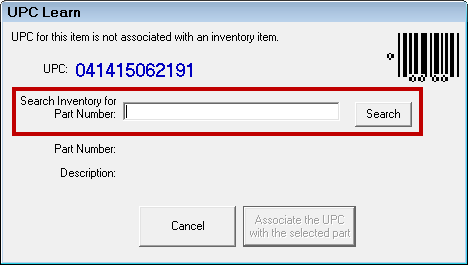
- Enter the part number and click the Search button. The Parts List opens displaying matching parts.
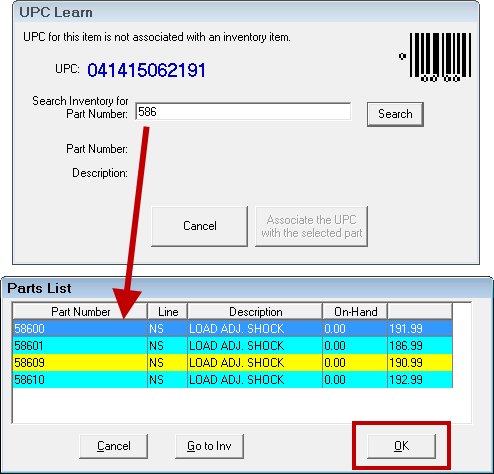
- Select the appropriate part click OK. The part information appears on the UPC Learn window.
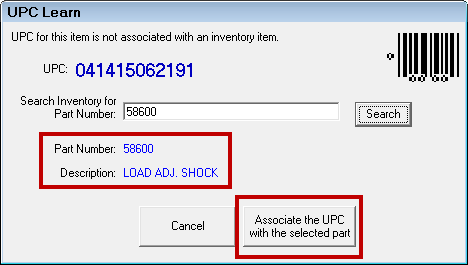
- Click the Associate the UPC with the Selected Part button.
- The UPC code is associated with the part (it's added to the UPC Code field). The part is added to the ticket.
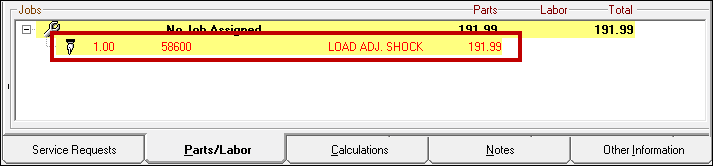
Scanning Coupons
Your shop may want to offer discounts and coupons from time to time. In R.O. Writer, you can do that by creating a part with a negative average cost and associating that part with a bar code. Then, you can add the coupon part to the ticket just by scanning the coupon's bar code while the ticket is open to the Parts/Labor Tab.
To Scan Coupons
Complete these steps:
- Create a part for the coupon in the Inventory module.
- Click File > View/Add/Edit.
- Enter the part information.
- Place the cursor in the UPC Code field.
- Scan the coupon's bar code.
- In the Avg. Cost field, type in the amount the coupon will remove from the total. Then, press the minus key on the keyboard. The amount becomes negative.
- Click the Calc Prices button. The negative amounts appear in the price level fields according to your pricing matrix.
- Click Save.
- Close the Inventory module.
- In the R.O. Writer main module, open a ticket that has an amount.
- Scan the bar code on the coupon. The coupon part is added to the ticket and the total amount is adjusted accordingly.
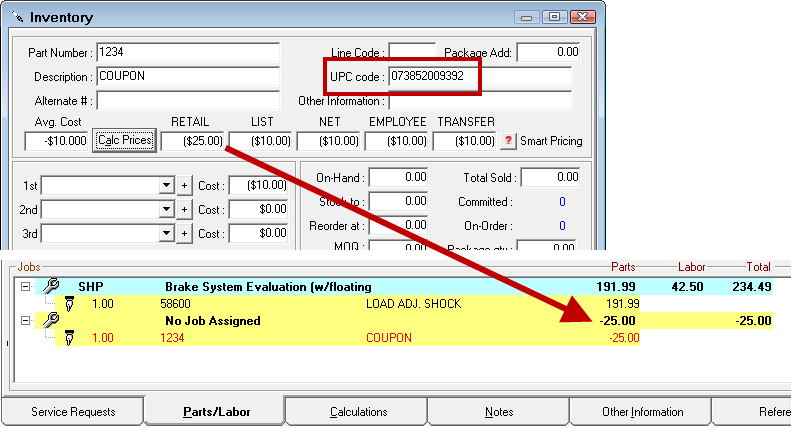
Scanning Loyalty Cards
Your shop may want to create loyalty cards for returning customers. These cards usually have bar codes. You can enter the UPC code for these cards in the vehicle record. Because all vehicles are associated with customers, when you scan the customer's loyalty card, R.O. Writer creates a ticket for that customer and vehicle automatically.
Complete these steps:
- Open the vehicle record by
- Opening an existing ticket and clicking Edit Vehicle.
- Opening the vehicle record in Configuration (Click Customers/Vehicle menu > Edit Vehicle)
- Put the cursor in any field OTHER THAN THE VIN field.
- Scan the loyalty card. It appears in the Bar Code field.
- Click OK to save the loyalty card to the vehicle.
Creating Repair Orders by Scanning Loyalty Cards
If the UPC code on a customer's loyalty card has been saved to the customer's vehicle record, a new repair order is created for that customer and vehicle when you scan the card.
Scanning VIN Codes
You can scan a VIN on the vehicle to add it to the vehicle record.
Complete these steps:
- Open the vehicle record by
- Opening an existing ticket and clicking Edit Vehicle.
- Opening the vehicle record in Configuration (Click Customers/Vehicle menu > Edit Vehicle)
- Click in the VIN field. The cursor MUST be in the VIN field.
(If you aren’t in the VIN field, the data is entered into the Bar Code field and that field is used for something else.) - Scan the VIN with the bar code reader. The VIN number appears in the VIN field.
- If you have Epicor, click the
 button to load its vehicle information.
button to load its vehicle information. - If you have CARFAX, click the Lookup button to load its vehicle information.
- If you have Epicor, click the
Creating Repair Orders by Scanning the VIN
If the VIN number exists in your database - for a returning customer, for example - scan the VIN bar code on the vehicle and a new repair order for that customer and vehicle is created automatically.
Printing Forms with Bar Codes
R.O. Writer can create a bar code for estimates, work orders, and repair orders. No more searching for the customer or repair order.
To do this, you must select one of the Form Types that create bar codes on printed estimates, work orders and repair orders.
In the Configuration module, click File > Form Types. Select a form type that includes a bar code in the dropdown lists.
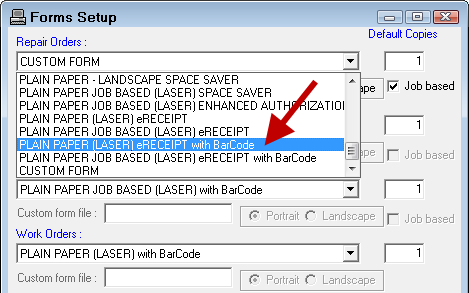
When the ticket prints, a bar code appears in the top, right corner. You can scan it to open the order.
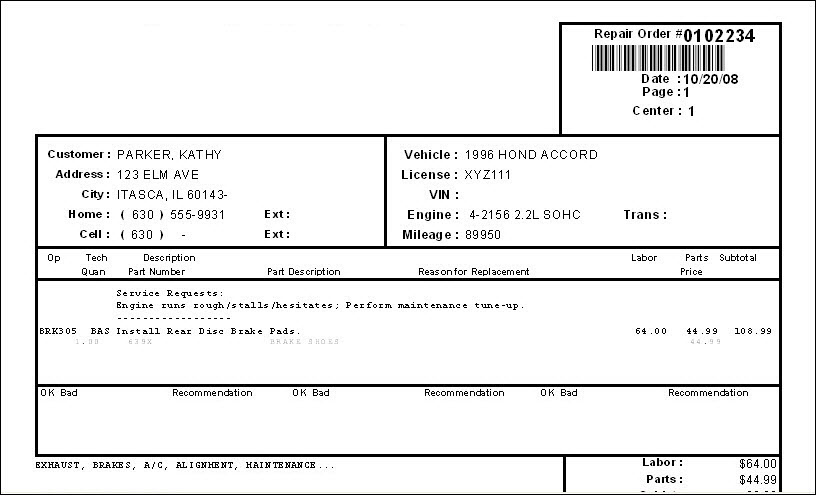
If you are using form types for the Okidata 320 Turbo printer, see Okidata 320 Driver Information to ensure you are using the correct drivers.
Opening a Ticket by Scanning the Bar Code
If you have a printed ticket - estimate, work order, or repair order - you can scan the bar code at the top to open the estimate or repair order in the main module.