MCL is the Manufacturer Coverage List. Beginning with the March 2012 Epicor catalog DVD, Volume 1 contains the NAPA MCL creation utility that sets up and automatically maintain NAPA line codes within the Epicor catalog.
The NAPA MCL file Download Utility creates a NAPA MCL (coverage list) file based on your NAPA Distribution Center (DC). This provides the correct NAPA catalog coverage for your shop. When the NAPA MCL file has been set up, the file is automatically updated each month during the normal Epicor catalog DVD update process.
This utility creates a NAPA MCL file for the Epicor LaserCat program. If you are using R.O. Writer Smart eCat, it also creates a NAPA Smart eCat coverage list as well.
Installation Overview
There are several steps to installing and configuring the NAPA MCL Download Utility.
Complete these steps:
- Install the NAPA MCL Download Utility. The installer is located on the Epicor PartExpert Suite DVD.
- After installation of the software, start the program and select your NAPA DC from the list.
- Install the PartExpert Suited DVDs for the current month.
- In R.O. Writer, configure your Epicor LaserCat catalog for the NAPA coverage (MCL) list.
- In Smart eCat, configure your NAPA supplier to use the NAPA coverage list.
Updating Epicor Monthly
These set up steps only need to be completed one time as these settings are maintained. In the future, you simply need to install the monthly Epicor PartExpert DVDs.
- If your Epicor software is installed "single user" (in other words, you have to install the monthly DVDs on every computer), you need to repeat steps 1 through 5 on each computer.
- If your Epicor software is installed "multi user" (in other words, you only install the monthly DVDs on one computer), you only need to perform these steps on your server computer.
If You Use Smart eCat
If you use Smart eCat, you also need to configure the Coverage File Download Options as part ofConfiguring Electronic Ordering Interfaces for Suppliers.
To Install the NAPA MCL Download Utility
Complete these steps:
- Insert the Epicor PartExpert Suite DVD Volume 1 into your DVD drive.
- Access the DVD drive in Windows Explorer.
- Open the NAPA folder and run the Setup.exe. The setup process begins.
- A prompt appears when setup is complete.
- Click Finish to complete the installation process.
To Set up the NAPA Distribution Center Supplier
The setup is done using the PartExpert Data Utility program. This utility is found on your Epicor LaserCat server computer.
Complete these steps:
- Start the PartExpert Data Utility.
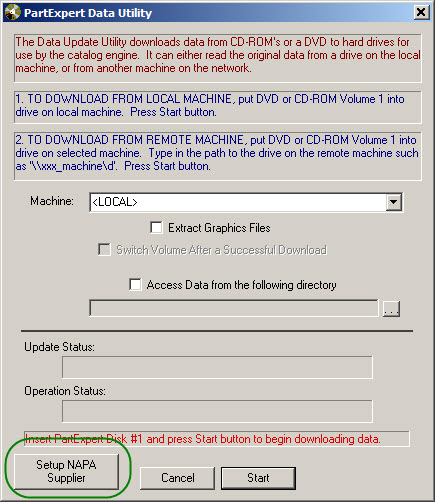
- Click the Setup NAPA Supplier button to bring up the supplier selection dialog.
- Select the Distribution Center from the list that your local NAPA Distributor is supplied by.
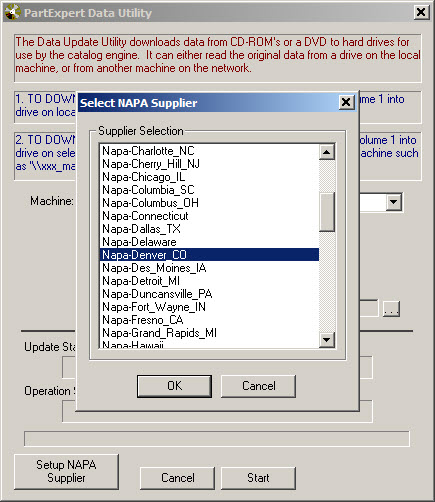
- Click the OK button to finish the selection.
NOTE: You need to select the NAPA Supplier only once. Only change it when you are changing to a new NAPA supplier.
- Run the normal monthly update by pressing the Start button.
Configuring LaserCat
In LaserCat, if NAPA was your default coverage list, you will want to select the new coverage list as your default.
Complete these steps:
- Start LaserCat.
- Select Setup System Options.
- Click the Default Coverage Lists tab.
- Select the new coverage in the list and click the OK button.

- If you want to delete the old coverage, click the Parts & Interchange Coverages tab.
- Select the old coverage in the dropdown list and click the Delete List button. Select OK.
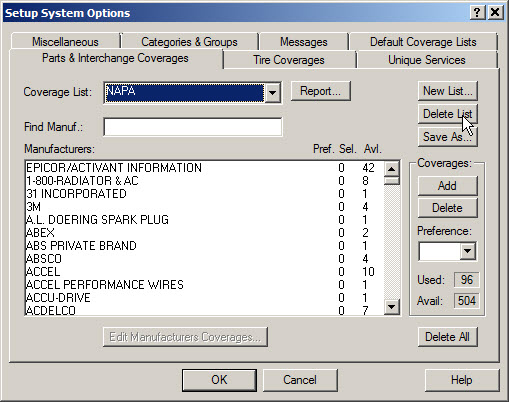
Do not use your previous NAPA coverage list! You will need to always use the new coverage list that was just created. The coverage list will be called NAPA-City_State (in this example, the name is NAPA-Denver_CO.)
Configuring Smart eCat
Before you can use the new coverage list, you will need to assign the new coverage to your NAPA supplier. Note that the coverage list will be called NAPA-City_State (in this example, the name is NAPA-Denver_CO.)
Start Smart eCat, click on the Configure button and click the Coverage tab. Select the new coverage in the dropdown list and select your NAPA supplier in the right hand window and click the left arrow button.
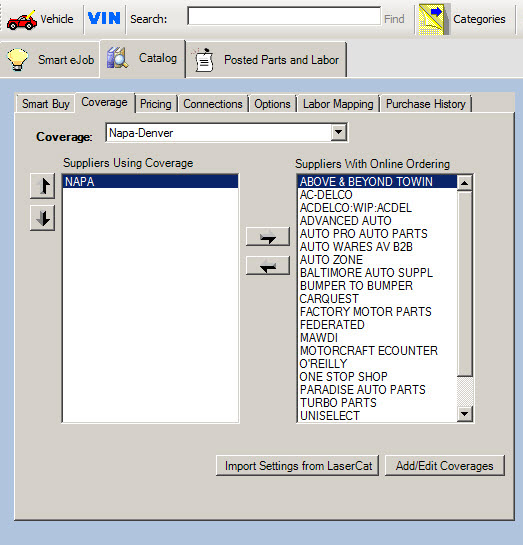
If you wish to delete the old coverage, click the Add/Edit Coverages button. Select “Select an existing supplier” option, select the old coverage, select the DELETE this Supplier checkbox, and click the Next button.

Click the Perform Changes button and select Close.
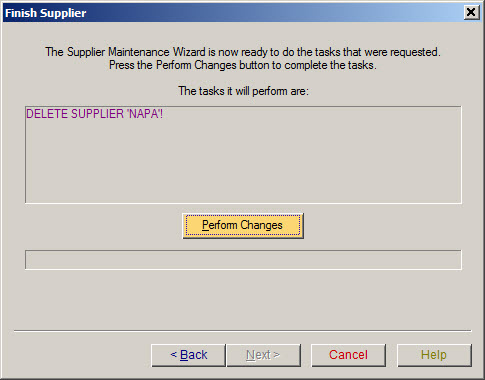
Setting Coverage File Download Options
You will need to set up your coverage file download options. If you are going to update the coverage list using the PartExpert Data Utility program, you may not want to automatically download coverage lists when R.O. Writer starts. In the Configuration module, select Configuration Parts Suppliers. Select the NAPA supplier and click the Set Coverage File Download Options button.
See Supplier Electronic Order Setup > Coverage File Download Options > Setting up a NAPA Supplier for detailed information on each option.