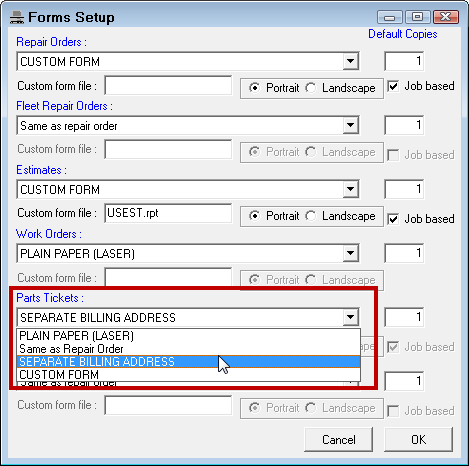Configuration module > Customers/Vehicles menu > Edit Ship To
Parts only tickets can have different shipping and billing addresses. In this setting, you can add ship to addresses to customer records. Ship to address are available only on parts only tickets.
To Add a Ship To Address to the Customer Record
You can enter many ship to addresses for the same customer.
Complete these steps:
- In the Configuration module, click the Customers/Vehicles menu > Edit Ship To Address.
- Enter the name or phone number of the customer and click OK.
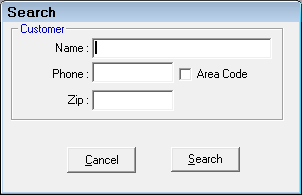
- Select the appropriate customer from the Customer List or select New Customer if the customer name doesn't already exist and click OK.
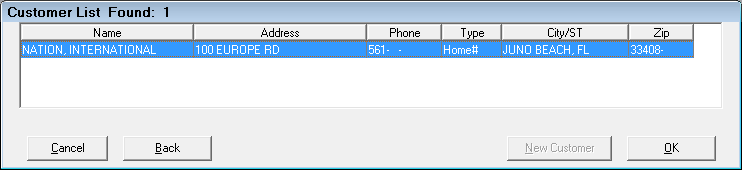
- If there are no ship to addresses entered yet, you will see the following screen.
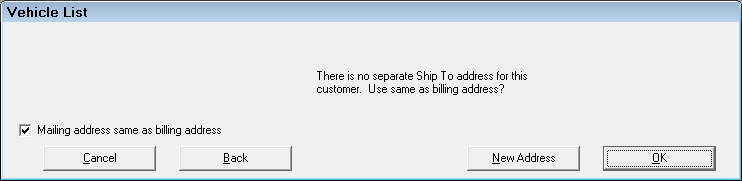
If any ship to addresses were already entered, the Ship To List appears with all the Ship To Addresses for the customer listed. You can select one.
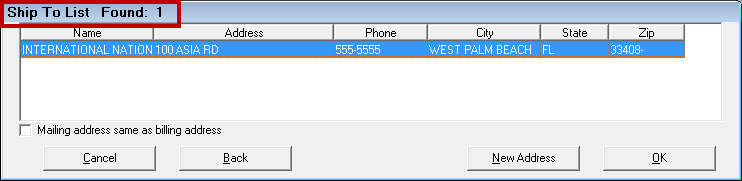
- To enter a new Ship To Address, click New Address to enter a new one. The Ship To Address window opens.
This window is the same as the Edit Customer Information window except that the Other Information and Notes tabs are disabled.
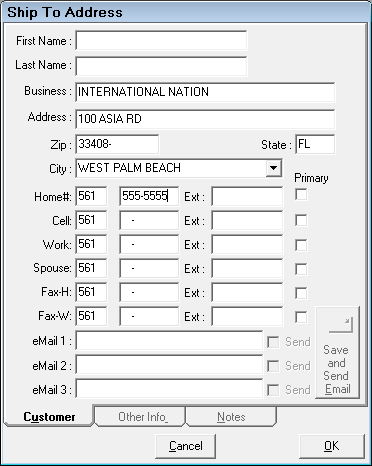
- Enter the address details.
- Click OK to save the new Ship To Address.
To Enter Ship To Addresses on a Parts Only Ticket
You can also enter ship to addresses directly from parts only tickets if the Ship To Address option is selected on the Repair Order options window in Configuration 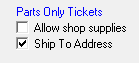 .
.
When that option is selected, a Ship To Add button appears in the toolbar of the parts only ticket window.
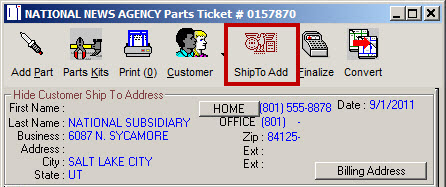
Click this button to search for and add Ship To addresses to the customer record.
Parts Only Form Type
When setting up Form Types in Configuration, select SEPARATE BILLING ADDRESS for parts only tickets if you want to print both the billing and the shipping address on the invoice.