Package Pricing
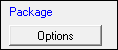
The Package Options determines how the package price appears on estimate and repair order, both on the window and when printed. These options apply only to the Job-Based View.
While the Package Price sets an overall charge for parts and labor, it adjusts the charge for labor so that the total charge for the parts and the labor equals the package price.
Example: Let’s say a package price of $75.00 is set for an operation and includes parts charges that total $9.25. The billable time is set at 1.0 hour with a labor rate of $65.00 per hour.
- The total charge will be $75.00 and the parts will be $9.25, but the labor will be shown as $65.75.
- The billable time remains 1.0 hour.
- If the parts charge is increased to $12.00, the labor charge will decrease to $63.00, and the billable time will remain 1.0 hour.
Package Options
On the R.O. Options window, click the Options button in the Package section.
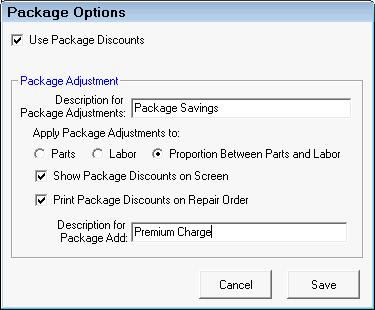
The settings are as follows:
| Setting | Description |
|---|---|
|
Use Package Discounts |
Use the new package discount calculations instead of the current method of calculating packages. |
|
Description for Package Adjustments |
The name you enter here is what displays on repair orders and reports when a package is adjusted. |
|
Apply Package Adjustments To |
Choose how discounts are divided between the parts and labor within the package. The total must always equal the price for the labor operation.
|
|
Show Package Discounts on Screen (default) |
Display the discount for the labor in the Jobs area automatically. If you select this option, please note that you can choose to Hide Package Discounts on the Windows menu. |
|
Print Package Discounts on Repair Order (default) |
Print package discounts on the repair order or estimate. |
|
Description for Package Add |
The description entered here appears on reports when package adds are used. |
Package Discounts on Sales Reports
Package discounts are included on Sales Reports.
On the Sales by Technician and Technician Sales Summary reports, you can select whether or not to display or hide package discounts using the Sales Report Options button.
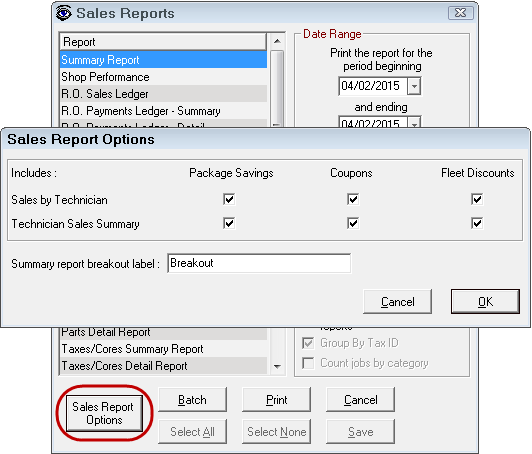
Package Adds on Parts
The package add field on the Inventory window of a part allows you to charge an additional amount per quantity for a specific part. This only works when the job has a package price. The additional “package add” amount will be added to the total package price.
You are able to enter the amount in the View/Add/Edit window in the Inventory module or in the add part window from a repair order or estimate.
Package Add Example
The following is an example of how package adds work. In this example we want to charge $2.00 more per quart of synthetic oil over the package price.
In the View/Add/Edit inventory window, we can enter $2.00 in the Package Add field for synthetic oil.
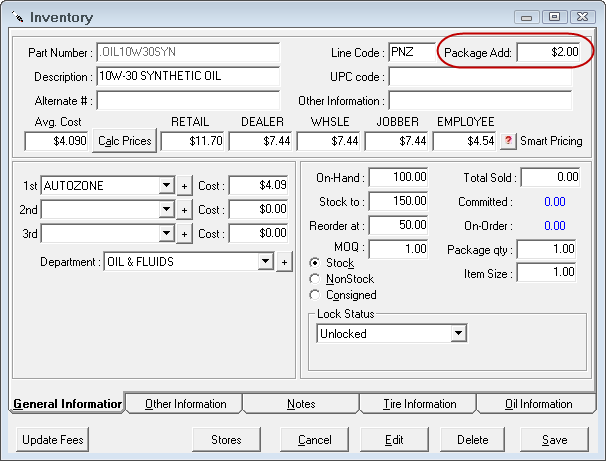
The part must be assigned to a labor operation that has a package price.
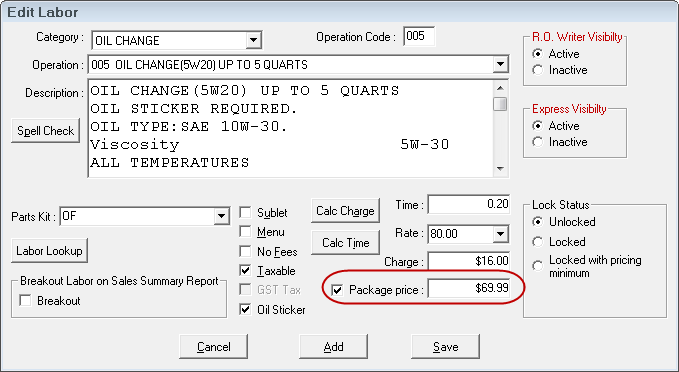
You can also enter the package add on the Editing Part Window of part on the estimate or repair order by entering the amount in the Package field.

In the example above the total package add amount that will be added to the package price will be $10.00 which is the Quantity * the Package amount.
The example below is the job with a package price of $69.99 without the package add amount.

The next example is the same job with a package price of $69.99 but a $2.00 “package add” amount entered for the 5 quarts of synthetic oil. The package price is now $79.99.



