Sales Reports
Watch the video below to see an overview of this functionality.
Running Reports
Complete these steps:
- When the Sales Reports window is open, select the report you want to run in the list.
- Choose the Sales Report Criteria in the right column.
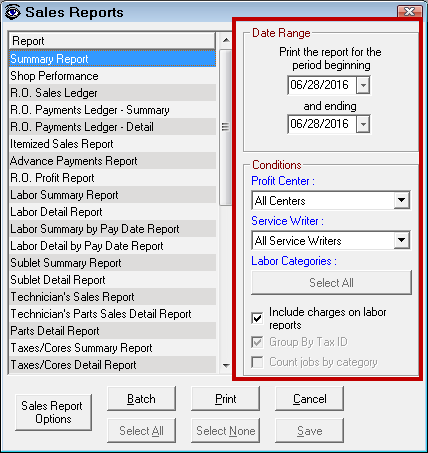
- Click the Print button to run the report. The Print Preview window opens.
- Print to the screen or a physical printer nearby.
For more information, see
Sales Report Criteria
Enter the following to retrieve the desired data for the report.
Date Range
Specify a date range for each report (except for the Committed Parts Report).
Conditions
- Profit Center - Repair orders assigned to a specific profit center.
- Service Writer - Repair orders assigned to a specific service writer.
Group by Tax ID
This option applies only to the R.O. Sales Ledger. When separate Tax IDs are set up, this report groups repair orders by Tax ID (see Multiple Tax Rates).
Labor Categories
The following reports can be filtered by Labor Categories:
- Sales by Technician
- Sales by Category Comparison
- Sales by Category
- Sales by Labor Operation
- Lost Sales by Category
- Lost Sales by Technician
When you select one of these reports, click the Select All button under Labor Categories to see the available labor categories.
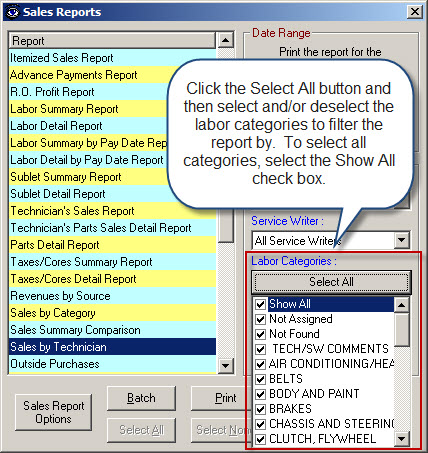
Include Charges on Labor Reports
When this option is checked, charge amounts are included on the
- Labor Summary Report and Labor Detail Report
- Labor Reports by Pay Date
- Sublet Summary Report
- Sublet Detail Report
When this option is unchecked, the Charge, Package Discounts, Coupon, Total, and % columns show 0.00.
Sales Report Options
Click the Sales Report Options button to select options for the following reports:
You can select whether or not you want to include Package Discounts, Coupons, and Fleet Discounts on those reports.

You can also choose the label on the Summary Report that appears in the breakout section.
Running Batch Reports
You can also print several reports at once by clicking the Batch button.
- Reports that are not selected for the batch have a red
 to the left of its name.
to the left of its name. - Select a report by clicking it in the list and a green check mark (
 ) appears to the left of the name to indicate that the report is selected for the batch.
) appears to the left of the name to indicate that the report is selected for the batch.
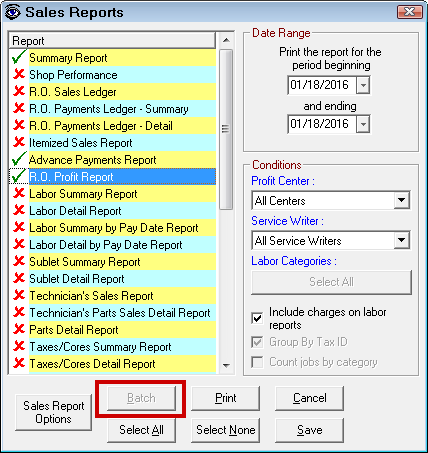
Click on the check mark to deselect the report.
When the desired list of reports has been selected,
- Click Print to run the reports.
- Click Save to saves the batch report selections. The next time you click the Batch button, the chosen reports are selected automatically.
This section contains the following topics: