Status
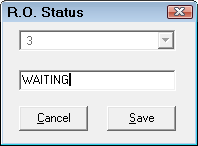
R.O. Writer ships with several statuses for repair orders and estimates. You can add more statuses for repair orders here. You cannot add statuses for estimates.
To see how the statuses created here apply to repair orders, see Changing Ticket Status.
Default Repair Order Statuses
This table describes the statuses that ship with R.O. Writer.
| Status Name | Description | RO in WIP? | Appears in Status Column? | Status Assigned? |
|---|---|---|---|---|
|
Open |
This is the default status when a repair order is "Open" does not appear in the Status/Comments column. If that column is blank, it means the Status is Open and there are no repair order notes. |
Yes |
No |
When you open a ticket. |
|
Closed |
R.O. Writer changes the repair order to this status after full payment has been processed. Closed repair orders are removed from the WIP window and moved to History automatically. |
No |
No |
When you finalize a ticket. |
|
On-Hold |
Change the repair order to this status if the work is on hold for any reason. |
Yes |
Yes |
When you choose it. |
|
Expected In |
Change the repair order to this status if the customer is expected to arrive for service soon but is not in the shop yet. |
Yes |
Yes |
When you choose it. |
|
Finished |
Change the repair order to this status if the work is finished but the customer has not paid yet. |
Yes |
Yes |
When you choose it. |
|
Void |
Change the repair order to this status if you want to void it. Voided repair orders are removed from the WIP window and moved to History automatically. Voiding a repair order removes all parts and labor detail to make sure your reporting is accurate but keeps the total dollar amounts. The repair order number cannot be assigned to a new repair order but is shown as voided in History. |
No |
No |
When you choose it. |
These appear in the Status dropdown list on the Work in Progress (WIP) Window so you can sort the list based on Status.

NOTE: Up to 10 custom statuses can be added for repair orders in the Status setting in Configuration.
Adding Repair Order Statuses
Up to ten custom statuses for repair orders can be added in the Status setting in Configuration.
When R.O. Writer ships, the R.O. Status window is blank.
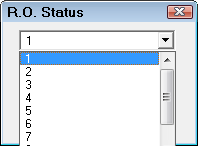
The numbers in the left column help you keep track of how many custom statuses you have created. These numbers do not appear when the status is applied to an estimate or repair order.
Complete these steps:
- Select a blank status entry; i.e., the entry that has only a number and no text.
- Type the text of the status in the blank field below the dropdown list.
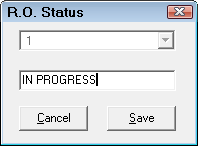
- Click Save and the new status appears in the dropdown list on the entry line you selected.
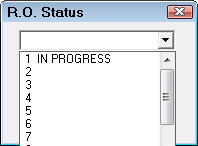
- Select the next blank line and type in the text of the status in the empty field.
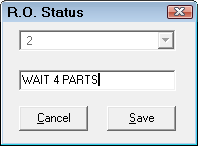
- Click Save and the new status is added.
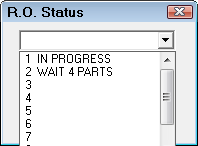
Editing and Deleting Repair Order Statuses
Complete these steps:
- Select a status in the dropdown list.
- Edit or delete all the text in the blank field below it.
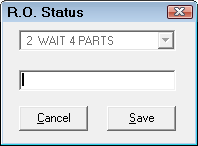
- Click Save and the text of the status is either changes or no longer in the dropdown list.
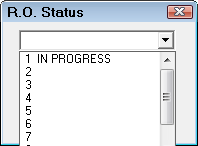
To see these changes applied, close and reopen R.O. Writer.
- The repair orders with statuses that were edited, now have the edited status.
- The repair orders with statuses that were deleted, now have no status.
Status on Reports
Status appears on the R.O. In Progress Report.
The Daily Summary (F7 key) is organized by status.