Reopening Closed Repair Orders
Changing the status to Open on a repair order in History moves it from history and back to the WIP screen.
Any stock parts on the repair order are returned to inventory. This prevents the parts from being taken out of inventory twice when the repair order is re-finalized.
Sales totals for that day no longer show and are not duplicated when the repair order is re-finalized.
Drawbacks
Some drawbacks to reopening repair orders are as follows:
-
If the Accounting Interface is used and the repair order is closed, and posted to QuickBooks for one day, then reopened and closed on the same day or another day, the repair order will be double posted in QuickBooks.
-
If the repair order was closed to an accounts receivable account, the charge will not be removed and will be duplicated if the ticket is finalized once again to an accounts receivable account and should be deleted using the Edit Accounts feature in Accounts Receivable.
-
When the ticket is re-finalized, any marketing letters may be duplicated as well and will print two of the same letter for this customer and vehicle.
-
Unless the ticket was paid with an electronic payment, you will lose the payment information and it will show as unpaid.
To Reopen Repair Orders
Complete these steps:
- On the Repair Orders tab, select the repair order you want to reopen.
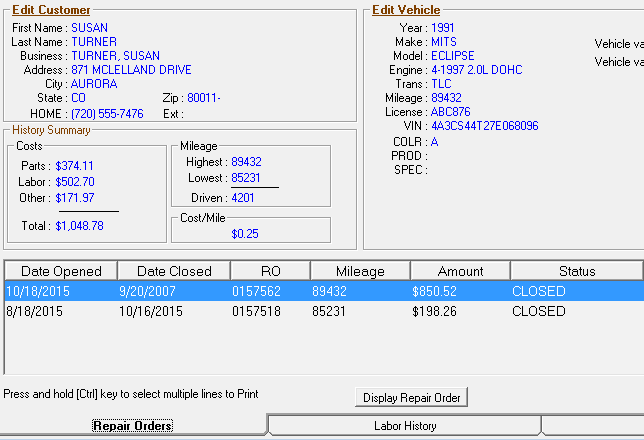
- Click the Display Repair Order button.
- Click on the Other Information tab and click the Change Status button.
- Select Open from the dropdown list.
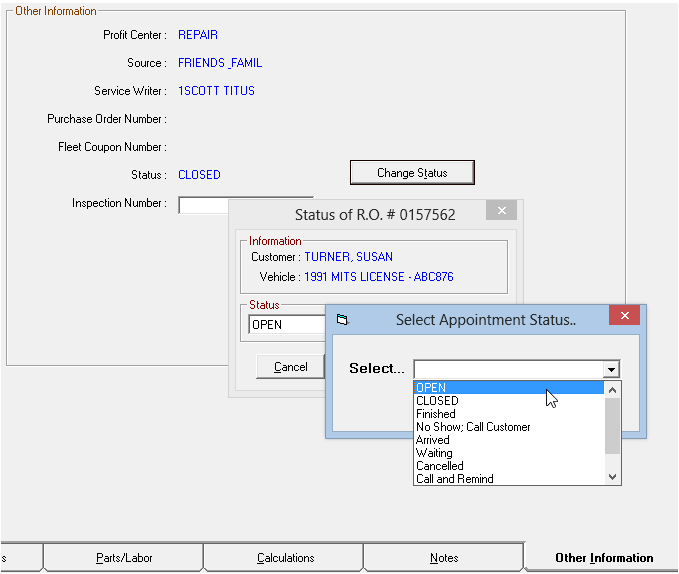
- The following warning appears.
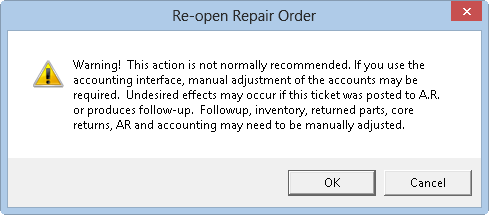
- Click OK.
If there was an appointment scheduled in Scheduler for this repair order, you will be prompted to change the appointment status as well.
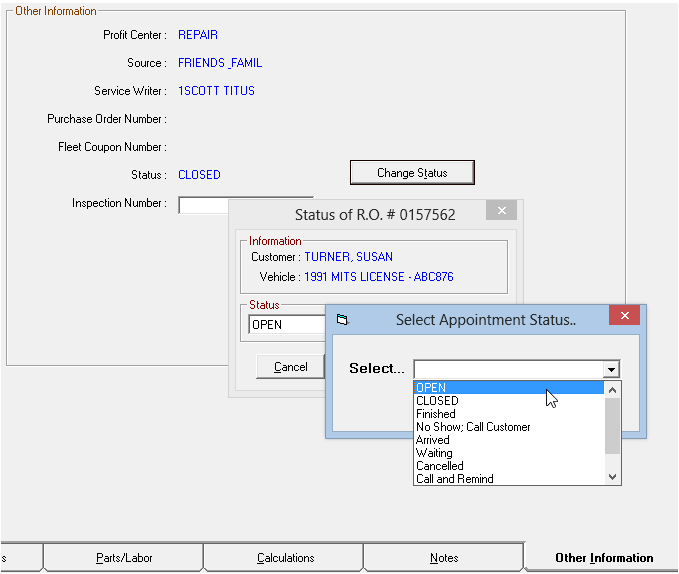
Select Open and it creates a new appointment and does not change the original appointment date.
- The repair order appears on the Work in Progress (WIP) Window and is no longer included on any sales report in R.O. Writer.
Close Date
Normally the system uses the current date (whatever your computer is set for) as the close date. This option is also useful if a repair order must be postdated.
You may want to change the date the repair order gets closed to when re-finalizing. You can edit and finalize the repair order to the current date.
You can also set R.O. Writer to prompt for close date. Select Configuration > Repair Order > R.O. Options > Check the Prompt for Close Date box under When Finalizing Repair Orders.
Open the R.O. Writer module. When the next repair order is finalized, you will be prompted to enter a close date. The date you select will be the closing date the repair order will show on sales reports in R.O. Writer.
Reporting on Reopened Repair Orders
The R.O. Reopened Report lists the repair orders that have been reopened.