Notes Tab
Click on the Notes tab at the bottom of the estimate or repair order.
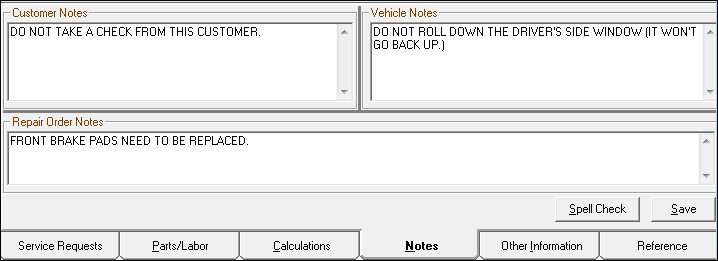
Entering Notes
Complete these steps:
- Click inside the note section.
- Type in the information.
- Click the Save button to save.
NOTE: Clicking the Spell Check button checks all three sections at once.
Customer Notes
These notes
- Are stored with the customer. If notes already exist in the customer record, they appear here automatically.
- Do NOT appear on the printed estimate or repair order.
Customer Record
- Notes entered here update the customer record immediately; click the Parts/Labor tab > Edit Customer > Notes tab to verify.
- Notes entered and saved in the customer record appear here immediately.
Vehicle Notes
These notes
- Are stored with the customer. If notes already exist in the customer record, they appear here automatically.
- Do NOT appear on the printed estimate or repair order.
Customer Record
- Notes entered in the customer record appear here immediately.
- Notes entered here update the customer record immediately; click the Parts/Labor tab > Edit Vehicle > Notes tab to verify.
Repair Order/Estimate Notes
These notes
- Are for this repair order only.
- Appear on the printed repair order just below the checklist items.
- Appear in the Comments column in the Estimates in Progress Window.
- Appear in the Status/Comments column and Work in Progress (WIP) Window if the Status is Open.
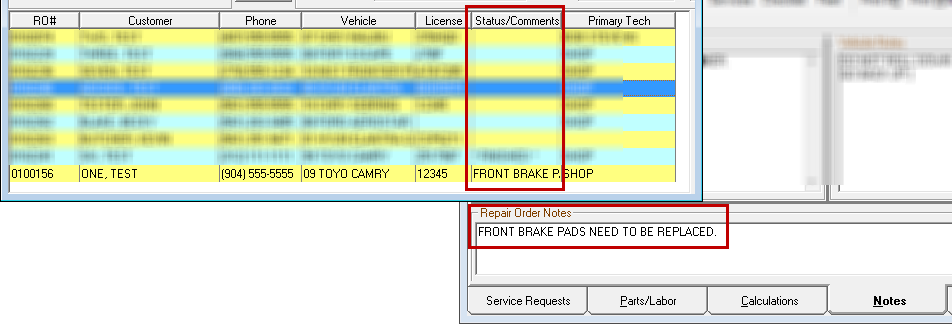
As soon as the Status is changed from Open to something else, that Status appears in the Status/Comments column. (Only Open estimates appear on the Estimates in Progress window, so the Comments column is not shared with Status.)