Entering New Customers
When a customer contacts your shop or walks in requesting service, the first step is to search for the customer in the system. It is much easier to verify customer information so that only one household member is in the system and all vehicles for that household are assigned to that one customer.
You are prompted to search for a customer and vehicle whenever you
- Create a new estimate, repair order, or parts-only ticket
- Search local history
- Create an appointment
You create or edit customer records on the Edit Customer window.
Complete these steps:
- Search for the customer. The Customer List opens displaying a list of matching customers.
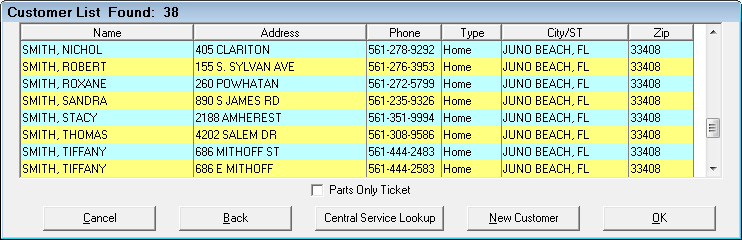
If the customer is not in the system, the window displays "No Matches Found!"
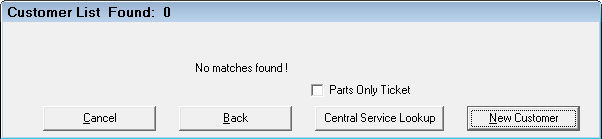
- If the customer is not in the system, click the New Customer button and the Edit Customer window opens.
- Complete the Customer Tab.
- If applicable, complete the Other Info Tab and Notes Tab. (You would normally complete these tabs after the initial entry of basic customer information.)
- Click OK to save the customer. The Edit Vehicle window opens.
- Enter the vehicle information; see Entering New Vehicles.
Editing Customer Information
There are a number of ways to access vehicle information for editing:
- From an open estimate or repair order, click the Edit Customer link on the Parts/Labor Tab.
- In the Configuration module, click the Customers/Vehicles menu > Edit Customers and search for the customer or the vehicle.