After you have enabled and configured Scheduler on the Scheduler Setup menu, you need to set up shop hours, resources, and other items in Configuration that Scheduler uses.
Assigning Colors to Technicians
You will also need to edit your technicians to assign them colors for the scheduler. Select Configuration > Labor > Technicians.
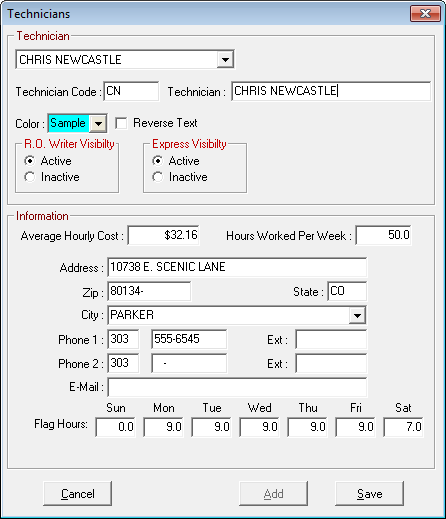
Select a technician in the list. Selecting the dropdown list next to color will allow you to select a color. It’s important to choose distinct colors for resources and technicians that will complement each other so they are easy to distinguish on the calendar.
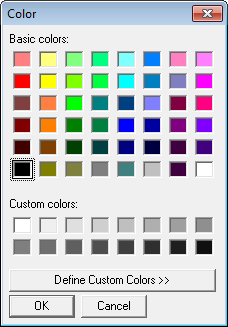
Since the tech color is the color of the appointment and the details are defaulted in black letters, selecting Reverse Text Foreground Color will display the text in white letters instead. This is useful if you have selected a dark color.
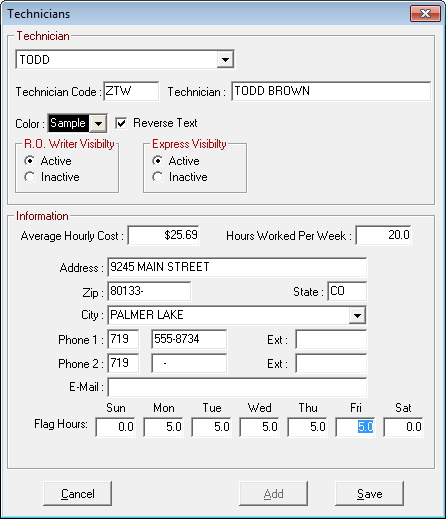
Appointment in a light color and default black text: 
Appointment in a dark color and the text in white: 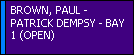
NOTE: Technicians marked as inactive do not appear on the Schedule.
Prompt to Create Future Appointments After Finalizing
You are able to have the system create a future appointment when you finalize a repair order. In the Configuration module, select Configuration > Repair Order > Required Entries > Finalize section > Schedule Appointment.
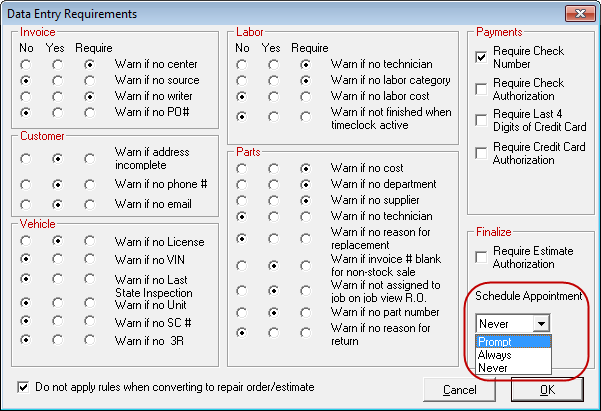
- If you select Prompt, you are prompted to schedule a future appointment.
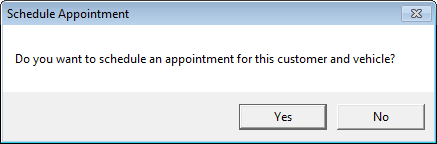
- If you select Always, the system automatically opens a new appointment window.
- If you select Never, the system does not prompt you to create a future appointment or open a new appointment window.
Password Protection
In the Configuration module, select Configuration > Security > Security Levels > Scheduler.
Click on the plus sign to see the functionality that can be password-protected in Scheduler.
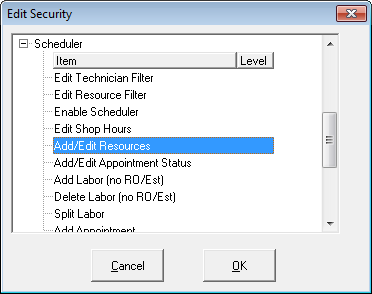
Select each item and enter the desired security level for that functionality from 0–9.
- 0 - requires no password
- 5 and above - requires a password
- 9 - requires a password and is the highest level of security
Printing Appointment Reminder Stickers
R.O. Writer has the functionality to be able to print appointment stickers for windshields to remind the customers of their next scheduled appointment. The same label printer and stickers used for the oil sticker are used.
See Oil Sticker for more information.