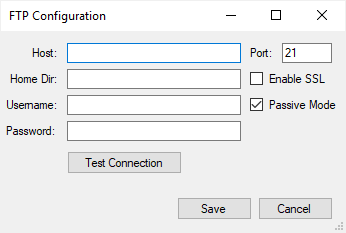Check Your Settings After Upgrade (Optional)
When you upgrade to R.O. Writer, the following settings remain the same after upgrade:
- The Central Office server machine
- The Central Office store machine
- The FTP settings on the server and the store
You can check these settings to make sure they are the same as they were in the previous version of R.O. Writer if you feel that it's necessary. If not, you can go right to exporting the store data.
Check the Central Officer Server
You may want to verify that the machine you used as the Central Officer server in the previous version is still the server in the upgraded version.
Complete these steps:
- On the Central Office server, open R.O. Writer.
- On the main window, click Help menu > Licensing System. The R.O. Writer License System window opens.
- If prompted, enter the correct password.
- Click the Display License Details button. The R.O. Writer License System window opens.
-
In the Customer Information section, the Central Office Server Usage box should be checked and disabled. This indicates that the current machine is the Central Office server.
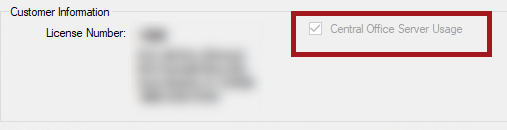
NOTE: All Central Office windows on the server have "Server" in the title bar.
Check the Central Office Store
You may want to verify that the Central Office store is the one set to transmit in the upgraded version.
Complete these steps:
- On the Central Office store, open R.O. Writer Configuration.
- Click File menu > Central Office Setup. The Central Office Client Setup window opens.
-
Verify the machine name that appears to the right of the Set as Transmission Store button.
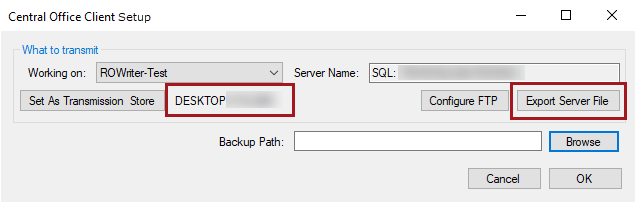
-
If the machine name does not appear, then the machine is not the Central Office store.
-
If you know that the current machine is the Central Office store, click the Set as Transmission Store button.
-
NOTE: All Central Office windows on the store have "Client" in the title bar.
Check the FTP Settings on the Server and Store
You may want to verify that your FTP settings are the same in the upgraded version.
Complete these steps:
- On the Central Office server and store, open R.O. Writer Configuration.
- Click File menu > Central Office Setup > Configure FTP button. The FTP Configuration window opens.
-
Verify that the settings are correct and the same for the server and the store on the FTP Configuration window.