After AutoZone has been configured correctly in R.O. Writer Configuration, there are two ways to access the AutoZone catalog in Smart eCat:
- Accessing the AutoZone Website in Smart eCat - Opens the AutoZone catalog website on the Catalog tab.
- Accessing AutoZone Parts in Integrated Searches - Opens the Catalog tab where AutoZone is included in the overall search results (if a part matches the search criteria).
Accessing the AutoZone Website in Smart eCat
You can access the AutoZone catalog only from an open ticket.
When a ticket is open in R.O. Writer, you can access the AutoZone catalog by clicking the AutoZone button in the
Clicking the AutoZone button in either place opens the Catalog tab of Smart eCat to the AutoZone website.
How Vehicle Information Passes to the AutoZone Website
When you access AutoZone directly from an open ticket, you are essentially opening the AutoZone catalog website inside the Catalog tab of Smart eCat. This means the vehicle information has to be passed from the open ticket to the AutoZone website.
The AutoZone website requires a VIN or ACES vehicle information to decode the vehicle information correctly. When the AutoZone website can decode the vehicle correctly, the vehicle information appears at the top of the AutoZone window.
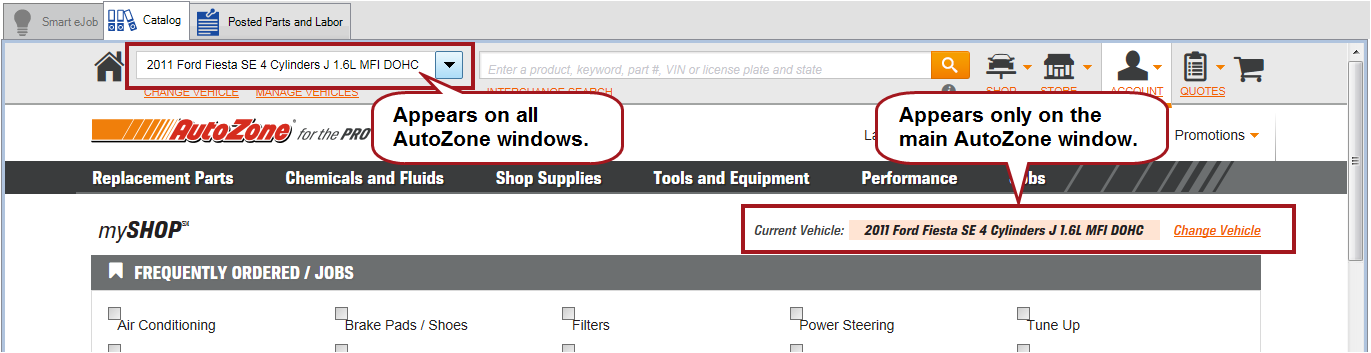
To select another vehicle:
- The dropdown list at the top of the window contains a list of all vehicles previously selected for your account. You can select another vehicle from the list.
- Click Change Vehicle in the Current Vehicle section (appears only on the main window).
If there is no VIN or ACES vehicle information on the open ticket, the ACES Vehicle Selector appears when you access the AutoZone catalog directly.
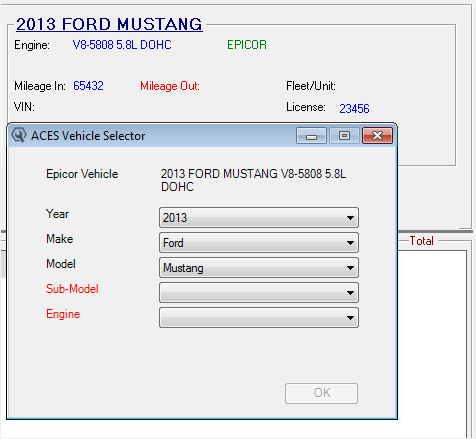
The vehicle you select in the ACES Vehicle Selector is selected on the AutoZone website.
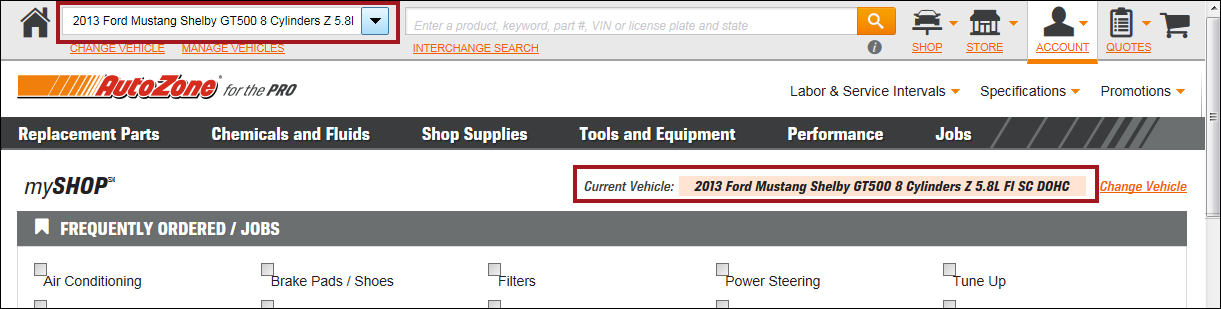
Accessing AutoZone Parts in Integrated Searches
The integrated search is where Smart eCat searches all configured supplier coverages and displays the results from all suppliers on the same window.
Integrated searches are the default search in Smart eCat. For example, Epicor Category (catalog parts) searches, keyword searches Smart eJobs, Service Intervals, etc. use the integrated search.
-
Epicor Category searches
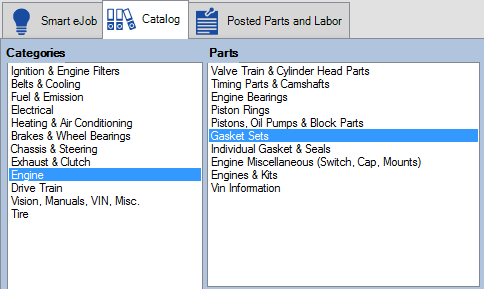
-
Keyword searches

-
Smart eJobs searches (when you click the Go! button on the Smart eJob tab)
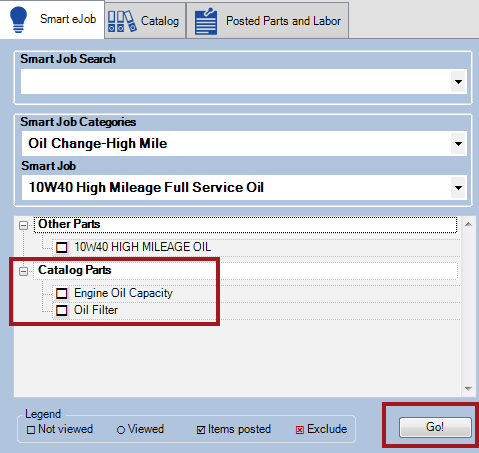
-
Service Intervals searches (when you click the Go! button on the service type window)
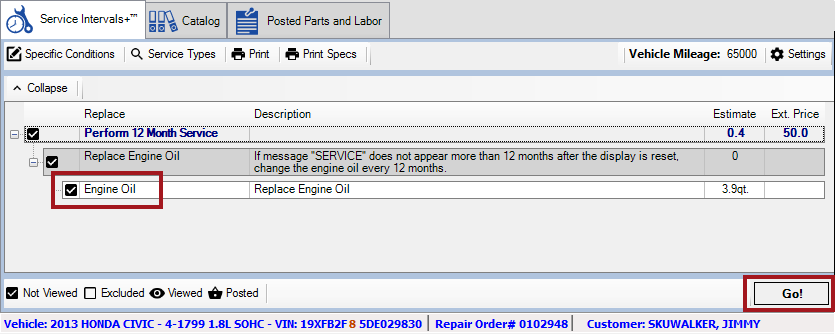
To be included in the list of suppliers for integrated searches in Smart eCat, suppliers must have a coverage configured and included in the (default) Smart Buy list in Smart eCat Configuration.

The vehicle information from the open ticket appears at the bottom of Smart eCat. This is the vehicle used for all searches.