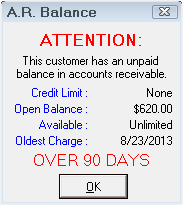When Opening a New RO
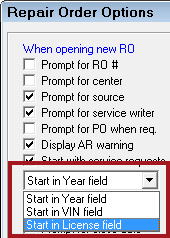
Opening Settings
These settings determine if you are prompted for certain information when creating a ticket and where the cursor is active.
| Setting | Description |
|---|---|
|
Prompt for RO # |
Prompts the user to enter a repair number when creating new repair orders or converting to a new repair order. By default, this setting is unchecked and R.O. Writer automatically assigns repair order numbers sequentially. You can use this setting to restart the numbering sequence. |
|
Prompt for Center |
Prompts the user to select a profit center. |
|
Prompt for Source |
Prompts the user to select a marketing source. |
|
Prompt for Service Writer |
Prompts the user to select a service writer. |
|
Prompt for PO When Req. |
Prompts the user to enter a purchase order number. The prompt appears only after a customer that requires a purchase order is selected. |
|
Display AR Warning |
Displays a warning message when a new repair order is created for a customer that has an overdue account.
|
|
Opens all new tickets to the Service Requests tab. If not selected, the Parts/Labor tab appears first. This setting applies only to the first time you open a new ticket. Existing tickets always open to the Parts/Labor tab. |
|
|
Places the cursor on the Vehicle tab of the Edit Vehicle window opens for a new vehicle. The placement of the cursor is important if you use the TAB key to enter vehicle information for new vehicles. |
|
|
Start in Year |
Puts the cursor in the Year field. This is the default and recommended if you prefer to complete the fields manually. |
|
Start in VIN |
Puts the cursor in the VIN field. This is recommended when you are entering VIN numbers with a barcode reader. |
|
Start in License |
Puts the cursor in the License field. This is recommended if you prefer to look up the VIN by the license plate. |
To Reset the Ticket Number Sequence
If you want to reset the number sequence for tickets, use the Prompt for RO setting.
Complete these steps:
- Check Prompt for RO #.
- Create the new repair order and manually enter the first repair order number.
- Uncheck Prompt for RO #.
- Close and re-open R.O. Writer.
- Create another repair order. R.O. Writer assigns a repair order number that is one higher than the repair order just created.