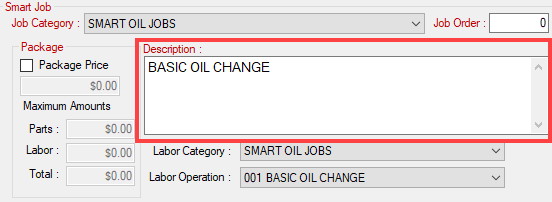Smart Oil Jobs on the Posted Parts and Labor Tab
When you finish processing the Smart Oil job on the Smart Oil tab and the integrated search (if needed for the oil filter), the selected Smart Oil job with parts and labor appear on the Posted Parts and Labor tab.

The oil quantity is determined by the selected capacity on the Smart Oil tab and the amount required by the vehicle.
To Post the Smart Oil Job to the Ticket
Complete these steps:
-
Review the Parts tab.
-
If Oil Filter was added to the Labor Guide section of the Smart Oil job, the Labor tab includes the Epicor labor. This adds the time Epicor recommends to the posted job.
-
- Review the Posting Options and Labor Options.
- Click the Post button to post the job and keep Smart eCat open so that you can post another job.
- Click the Post/Exit button to post the job and close Smart eCat.
Parts Tab
The items on the Parts tab depend on your selections while processing the Smart Oil job.
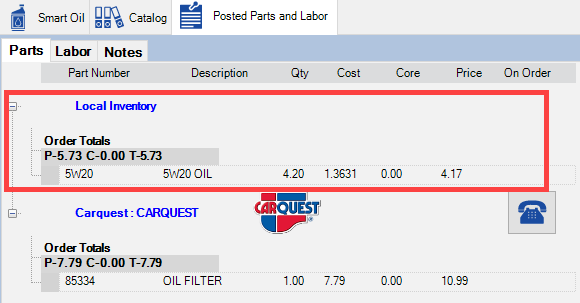
The Local Inventory section contains:
-
The oil part if the appropriate part for the vehicle was linked in the job.
-
The oil filter if you selected it from local inventory during the integrated search.
The catalog section(s) contain
-
The oil part if it had to be selected from a catalog.
-
The oil filter part if you selected it from a catalog.
Labor Tab
The oil filter labor time appears on the Labor tab if
-
The Smart Oil job included the oil filter labor in the Labor Guide section and
-
The oil filter labor was selected while processing the job.
When you post the job to the open ticket, the labor time from the Epicor labor.
Notes Tab
The Notes tab includes the content of the Epicor specifications.

Posting Options
For Smart Oil jobs,
- The Post Parts and Labor to a New Job is selected and disabled. Smart Oil jobs always post to a new job.
- The Category is the Smart Job Category of the job. This field is disabled.
- The Operation is the labor operation selected in the job. This field is disabled.

If no labor operation is selected in the Smart Oil job, the Operation field is blank and can be selected.
Labor Options
The default Labor Option for Smart Oil in Smart eCat Configuration is selected automatically.

R.O. Writer recommends selecting Use Predefined Description.
The labor option selected determines
- The name of the labor line in the Jobs section of the posted labor.
- If the Epicor specification information for oil type, capacity, viscosity, and drain plug torque posts to the Description field of the posted labor.
R.O. Writer recommends selecting Use Predefined Description and Post Smart Oil Specifications.
|
Labor Option |
Sets the name of the posted labor line as… |
Posts the following to the labor description… |
|---|---|---|
|
Use Predefined Description |
The name of the Smart Oil job.
|
The labor description content of the Smart Oil job only.
The Epicor specifications do not post to the labor description when Use Predefined Description is selected unless Post Smart Oil Specifications is checked in Smart eCat Configuration. |
|
Append to Predefined Description |
The name of the Smart Oil job. |
The labor description content of the Smart Oil job with the Epicor specification information added to the end of the description. |
|
Replace Predefined Description |
The Epicor description. |
The Epicor specification information only. The Smart Oil job description does not post at all. |
NOTE: If Post Smart Oil Specification is checked, the Epicor specifications always post with the labor, regardless of the labor option selected.