Smart Oil Jobs Posted to Tickets
When you click the Post button on the Posted Parts and Labor tab, the Smart Oil job posts to the Jobs section of the Parts/Labor tab. The items in the Jobs section depend on your selections in Smart eCat and the settings in the Smart Oil job.

When the Vehicle Requires Additional Fluid
Sometimes the vehicle requires more fluid than the Max Quantity selected in the Smart Oil job.
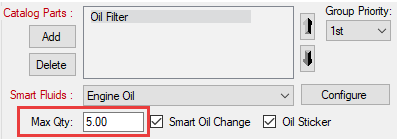
Package Price and Additional Fluid
When there is a maximum quantity for the job, the package price determines how the cost and price of any additional fluid are applied.
-
When the job has a package price, the additional fluid is added as a separate part line. " - *Addl Fluid" is added to the end of the part description.
-
The price of the additional fluid is added to the part total, in addition to the package price.
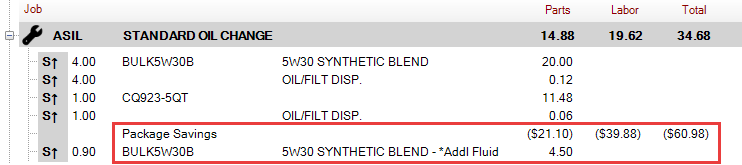
-
-
When the job does not have a package price, the additional fluid is added as a separate part line. "- *Addl Fluid" is the part description.
-
The price of the additional fluid is added to the part total.

-
NOTE: The *Addl Fluid part is always the final part of the job line in the Jobs section and on the printed customer invoice.
Minimum Price and Additional Quantity
If the Smart Oil job is configured with a minimum price, there is no additional quantity part line. When Minimum Price is selected in Smart Oil job configuration, the Max Qty field is set to $0.00 and disabled. As a result, there is no additional quantity; there is just the total quantity required by the vehicle for the job.
When the Max Quantity is Zero
If you set the Max Qty to zero ("0.00"), the quantity is considered unlimited. Additional fluid is then added to the overall quantity of the part, even if package pricing is turned on.

Epicor Specifications Posted to the Labor
The Epicor specifications are added to the labor Description of the posted labor by default
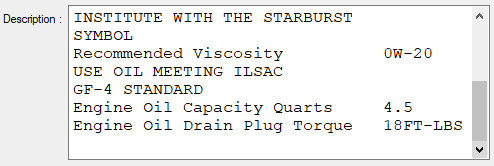
When the Epicor specifications appear in the labor description, they also print on the customer invoice.
NOTE: Smart Oil jobs post the Epicor specifications to the labor by default. You can change this setting in Smart eCat Configuration if necessary.