Reconciling
![]()
Reconciling should be done each day after you have performed an End of Day.
If you had selected the option to use date range in Configuration, you will be prompted first to enter a date range.
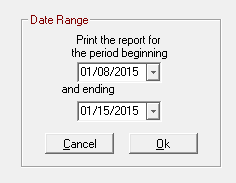
Otherwise, the above screen is skipped.
Step 1 - Posts Checks
The total check count and total amount received in checks is displayed to the right.
For each check received, the following information will be displayed.
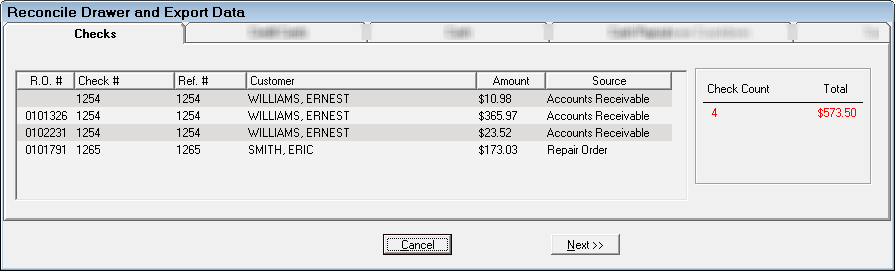
Click the Next button to advance to each step. Click the <<Previous button to go back one step or the Cancel button to exit.
Step 2 - Posts Credit Cards
You are able to click the Inquiry or Settle buttons in the ePayment section for ePayment batch settlements (see ePayment Batch Settlement).
The total number and amounts are shown for each card type and as well as a credit card total.
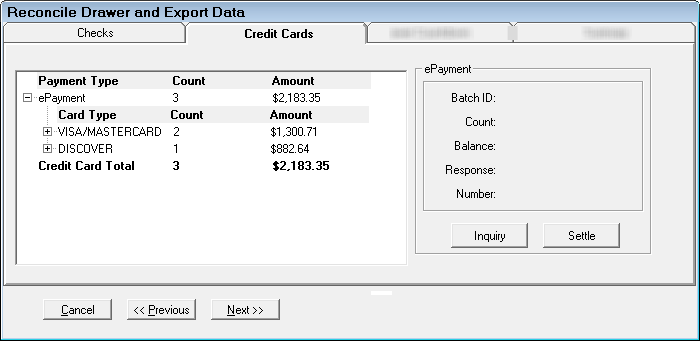
Click the plus signs to display details for each credit card type.
For each credit card payment the following information is displayed:
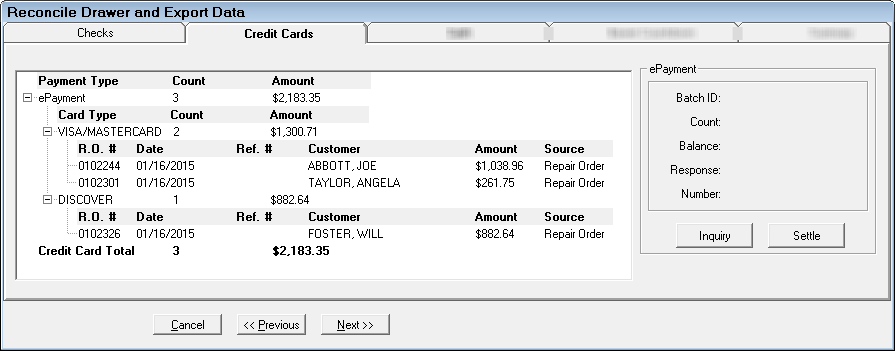
Step 3 - Posts Cash
For each cash payment, the following information is displayed:
- R.O. #
- Ref. #
- Customer
- Amount
- Source

Step 4 - Cash Payouts
This displays accounts payable cash invoices. You are also able to post accounts payable invoices without leaving the reconcile screen using the Post AP button.
The total number of cash payouts and the cash payout amount is shown to the right.
For each cash payout the following information is displayed:
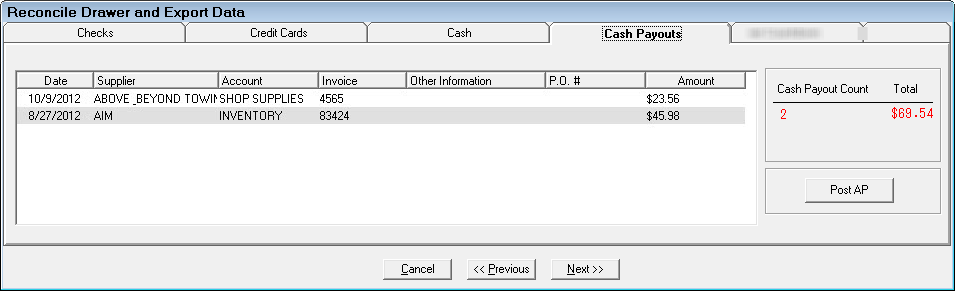
Step 5 - Drawer Countdown
Enter individual currency amounts or if the option Enter Total Cash in Drawer Amount is selected, enter the total cash drawer amount in the Total Coins in Drawer field.
The right hand window displays:
- Beginning Cash Balance
- Cash Sales
- Paid Out
- Calculated Cash in Drawer
- Actual Cash in Drawer
- Amount Over/Under
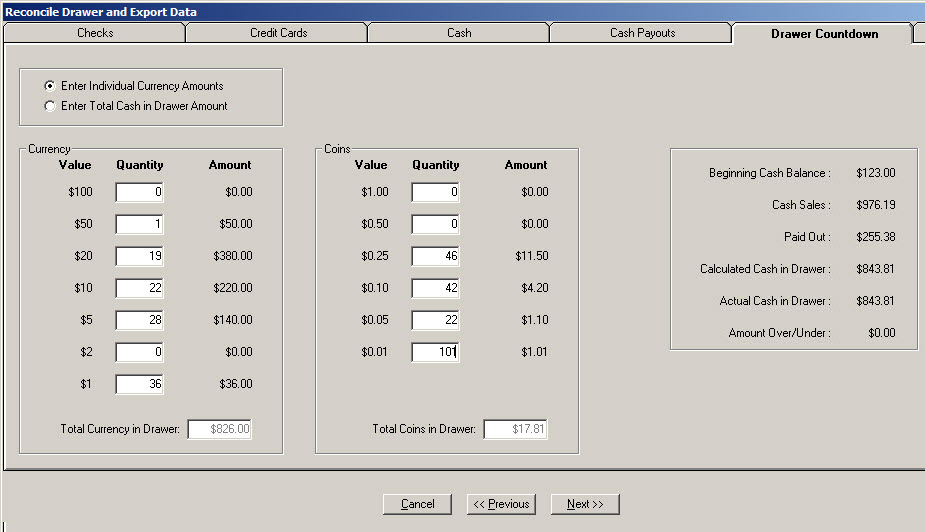
Step 6 - Summary
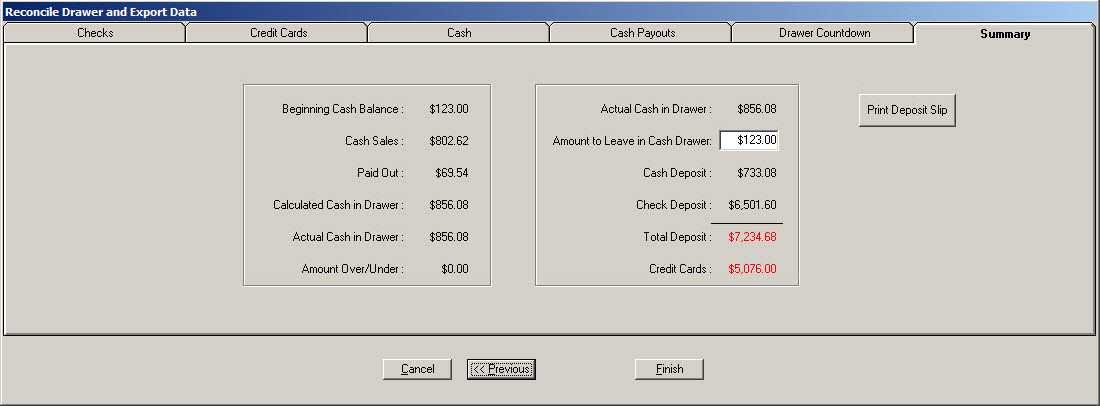
Beginning Cash Balance
| Column | Description |
|---|---|
|
Cash Sales |
Cash received from customers |
|
Paid Out |
|
|
Calculated Cash in Drawer |
|
|
Actual Cash in Drawer |
Edit this number if the cash you counted is different than what was automatically calculated. |
|
Amount Over/Under |
Actual Cash in Drawer
| Column | Description |
|---|---|
|
Amount to Leave in Petty Cash |
Use the default you set up (see Configuration) or enter new amount. |
|
Cash Deposit |
This is adjusted based on how much you leave in Petty Cash. |
|
Credit Cards |
Credit card deposit is a separate deposit from Cash and Checks above. |
Click the Print Deposit Slip button to print a deposit slip.
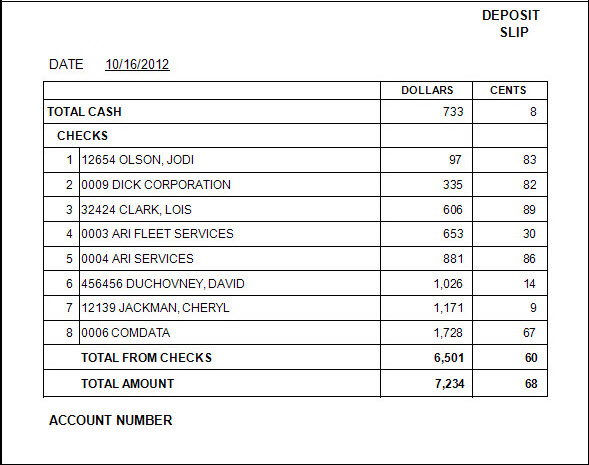
Click Finish and a reconcile report will be printed detailing all transactions known as the Reconcile Report.
Reconcile Report
The first page of the Reconcile report lists Accounts Receivable charges, Advance Payments, and repair orders to be transferred and includes the repair order number, date, customer name, reference number, amount paid and payment type, advance payments, and the total.
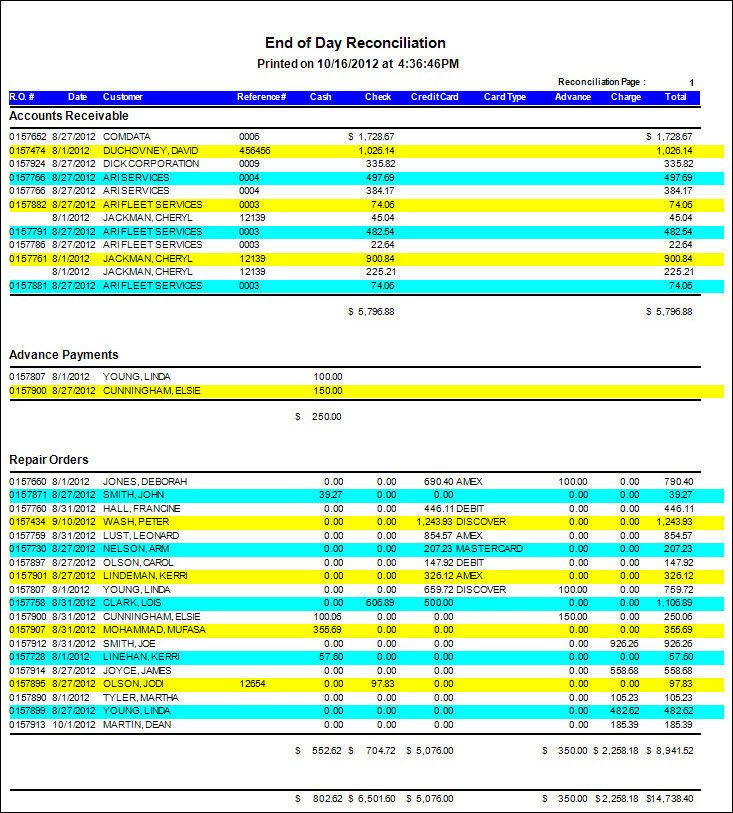
The second page of the Reconcile report includes total amounts transferred to each account.
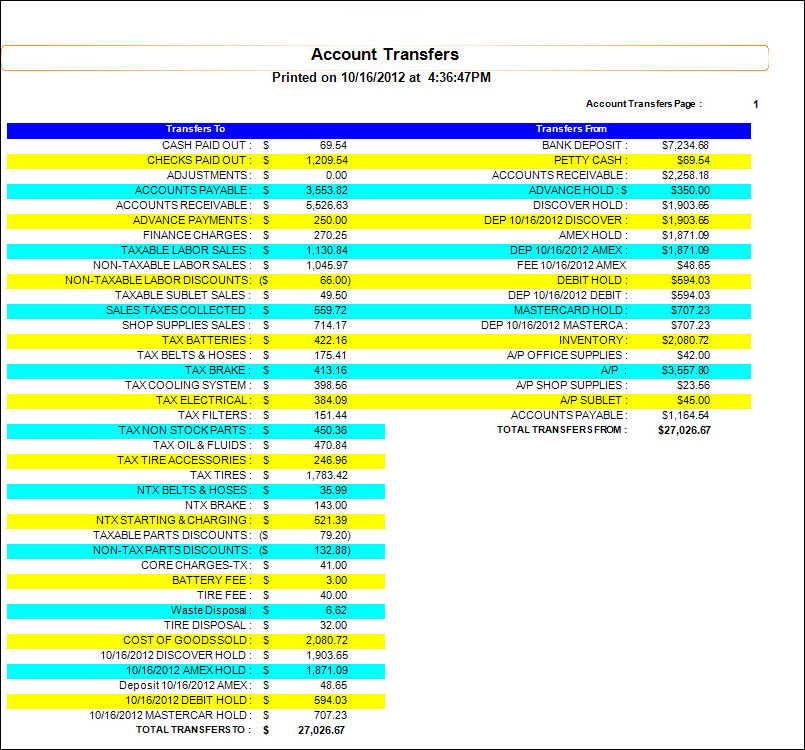
You will then be asked if the reconcile is correct.
Only answer YES after you have looked at the report and are sure everything is correct. When you say YES, it will be too late to correct any errors. If you answer NO, you will have the opportunity to correct any errors in R.O. Writer and run the reconcile again.
When you answer YES, all transactions are marked as transferred and the import file ROW.IIF is created. You will then open QuickBooks for Windows. Click File and Import and select the resulting ROW.IIF and click OK. You should then get the message that your data has been imported successfully.
Transfers To Column
| Column | Description |
|---|---|
|
Petty Cash AP invoices |
|
|
Checks Paid Out |
AP invoices paid by check |
|
The amount the cash drawer amount is adjusted. When a different amount is entered in the actual cash in drawer field during the reconcile |
|
|
AP Charge Invoices increase the Supplier account. All AP invoices, charge, petty cash, and checks coded to the Inventory account increases the Inventory account |
|
|
Visa3445 |
Total amount paid on AP charge invoices by a shop credit card |
|
Accounts Receivable |
Amount charged to Accounts Receivable |
|
Advance Payments |
Amount received in advanced payments on a repair order |
|
Total Labor charges |
|
|
Non-Taxable Labor Discounts or Taxable Labor Discounts |
Discounts calculated on Labor charges |
|
Total Sublet Labor charges |
|
|
Sales Taxes Collected |
Total sales tax amount |
|
Shop Supplies Sales |
Total shop supplies amount |
|
Parts Sales |
Totals are broken up into parts departments on this report only. All parts departments added up here is total Parts Sales and will transfer to the Parts Sales Taxable or Parts Sales Non-Taxable accounts. |
|
These are the fees added to parts. |
|
|
Taxable Parts Discounts or Non-Taxable Parts Discounts |
Discounts calculated on Parts Sales. |
|
Total cost of parts sold on repair orders. |
|
|
Hold necessary to handle the auto deposit option.
|
Transfers From Column
| Column | Description |
|---|---|
|
Bank Deposit |
Total Checks paid by customers plus cash payments - amount needed to replenish the drawer (petty cash). |
|
Accounts Receivable |
Accounts Receivable payments posted. |
|
Petty Cash |
Amount necessary to balance petty cash account back to 0.00. |
|
Advance Hold |
Advance Payments received from customers necessary to offset sales if the repair order has not yet been finalized.
|
|
Inventory |
Total cost of parts sold on repair orders reduced the Inventory account. |
|
Accounts Payable |
Amount of AP charged invoices coded to Inventory that were paid either by check or by credit card. |
|
Amount of AP charged invoices coded to these accounts that were paid either by check or by credit card. (Example: Small Tools, Freight) |
In the accounting world, all transactions must have a debit and an equal credit. In other words, all transactions must balance. If you debit one account, you must credit another account for the same amount. The Account Transfers page also must balance. The Total Transfers to must equal the Total Transfers from.
See Troubleshooting for information on common errors and other information.