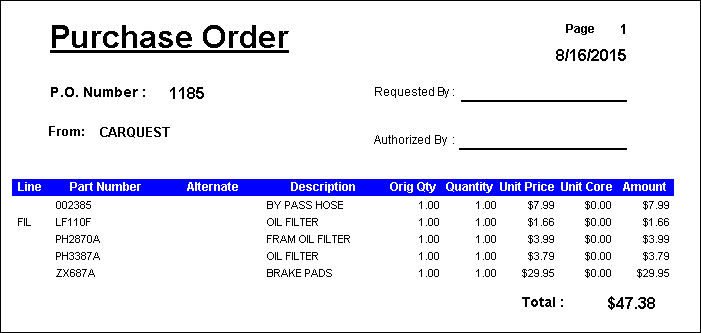To review outstanding purchase orders, click the P.O. Mgmt button in the toolbar. A list of all purchase orders appears on the Purchase Orders tab.
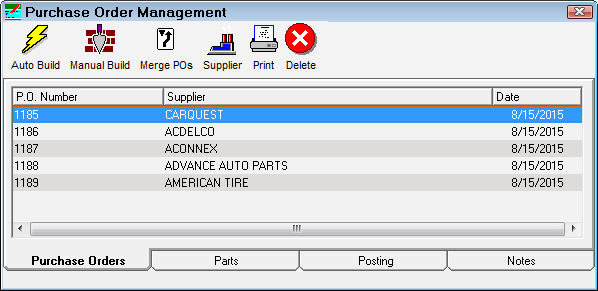
To Add Parts to a Purchase Order
To see what parts are on a purchase order,
- On the Purchase Orders tab, select the purchase order.
- Click the Parts tab. The part number, part description, on order quantity, and the extended cost displays for each part on the purchase order.
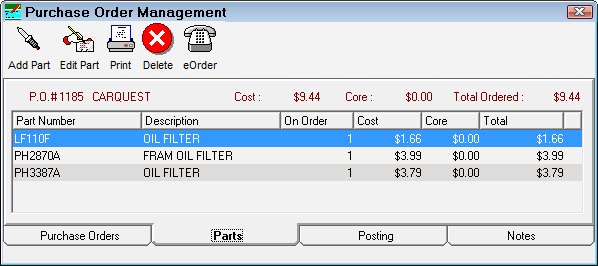
Complete these steps:
- Click the Add Part button in the toolbar
 .
.
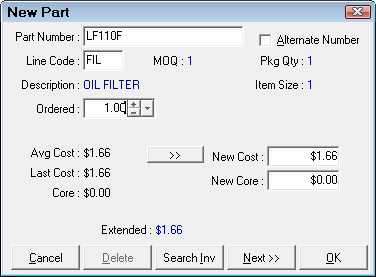
- Enter the part number or the alternate part number and click the Search Inv button. A list of matching parts appear.
- Double-click on the desired part. The Part Number, Description, and Last Cost appear on the part window.
- Select the desired quantity in the Ordered field.
- Enter the New Cost if it is different than the Last Cost.
- You can enter a Line Code. Line codes print on the purchase order.
- You can
- Click the Next button to add more parts.
- Click OK to finish adding parts. If the part is listed in Inventory, the on order quantity is updated.
To Delete Purchase Orders
To delete a purchase order, select it, and press the Delete button![]() .
.
This
- Deletes the purchase order and all associated parts, and
- Subtracts the on order quantity from the inventory record.
To Merge Purchase Orders
To merge two or more purchase orders together on the same purchase order, select the purchase order into which the others will be merged from the Purchase Order Management screen.
Click the Merge POs button.
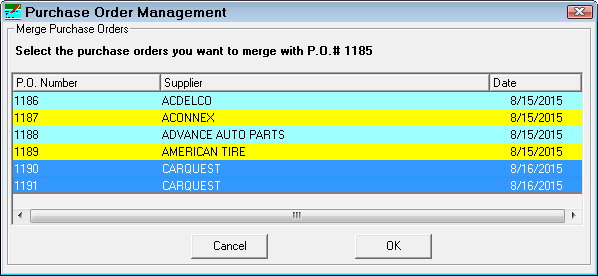
Next select the purchase orders that are to be merged into the original selection.
Click the OK button to merge the purchase orders, or Cancel to exit without merging.
To Change Suppliers on a Purchase Order
Complete these steps:
- Select the purchase order in the list on the Purchase Order Management screen.
- Click the Supplier button.
- Select the new supplier from the dropdown list.
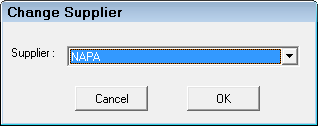
- Select OK to change the supplier, or select Cancel to exit without changing.
To Add Purchase Order Notes
A twenty character note may be added to each purchase order but does not print on the printed purchase order.
To add a note, select the purchase order and click the Notes tab.
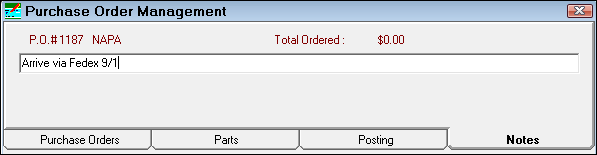
To Print Purchase Orders
A purchase order may be printed. Displayed on the printed copy will be the following information for each item:
- Line Code
- Part Number
- Alternate Number
- Description
- Original Quantity
- Quantity
- Unit Price
- Unit Core
- Amount
The printout will also have the purchase order number, the supplier, and the total cost of the purchase order.