Complete these steps:
- Click the P.O. Mgmt button in the toolbar
 . The Purchase Order Management window opens to the Purchase Orders tab.
. The Purchase Order Management window opens to the Purchase Orders tab.
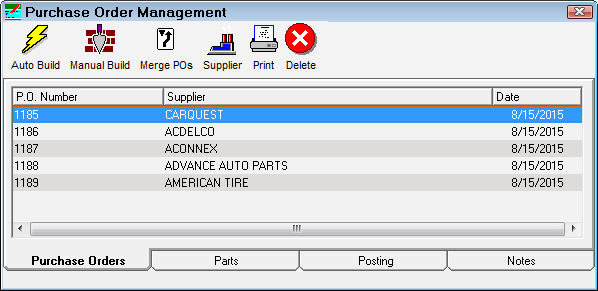
- Click the Manual Build button . You are prompted to select the P.O. Number and the Supplier.
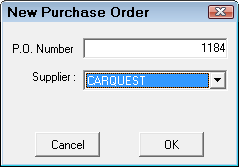
- Click OK. The Parts tab appears for the selected supplier but does not contain any parts, just the P.O. number.
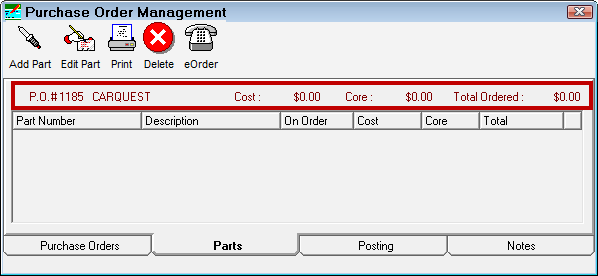
- You need to add parts manually.
To Add Parts to Manually Built Purchase Orders
After you create the purchase order, you need to add parts to it on the Parts tab.
Complete these steps:
- Click the Add Part button in the toolbar
 .
.
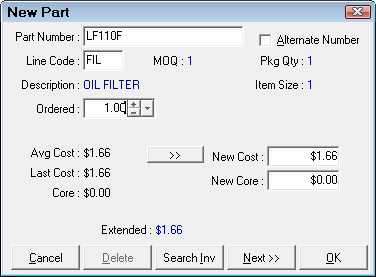
- Enter the part number or the alternate part number and click the Search Inv button. A list of matching parts appear.
- Double-click on the desired part. The Part Number, Description, and Last Cost appear on the part window.
- Select the desired quantity in the Ordered field.
- Enter the New Cost if it is different than the Last Cost.
- You can enter a Line Code. Line codes print on the purchase order.
- You can
- Click the Next button to add more parts.
- Click OK to finish adding parts. If the part is listed in Inventory, the on order quantity is updated.