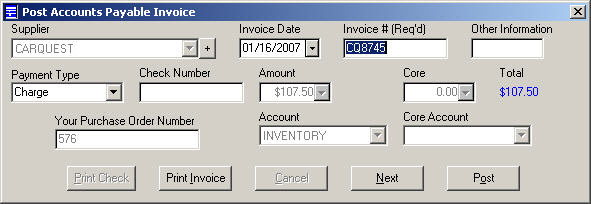Posting Purchase Orders
You need to receive the parts before you can post the purchase order. To receive a part you have to open in from the purchase order where it was ordered to verify that what was ordered is what was delivered.
Click the P.O. Mgmt button in the toolbar ![]() . A list of all purchase orders displays.
. A list of all purchase orders displays.
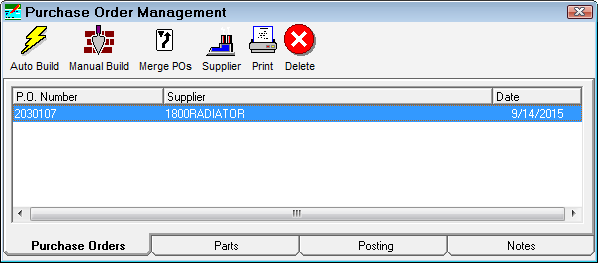
Select the appropriate purchase order from the list, and click the Posting Tab. A list of the parts that are on the purchase order is shown.
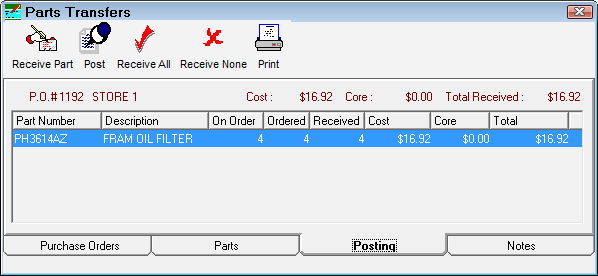
To Receive Parts on the Posting Tab
On the Posting tab,
- To receive one part, select the part and click the Receive Part button.
- If the information, part number, quantity, and cost, match what was received from the vendor, click the Receive All button. Click this button even if some information is incorrect, but most of the parts received are correct.
- If the information, part number, quantity, and cost, do not match what was received from the vendor, click the Receive None button. Click this button even if some information is correct, but most of the parts received are incorrect.
To correct any information about individual parts, do one of the following:
- Select the desired part from the list,
- Click the Receive Part button or double-click the part to open it .
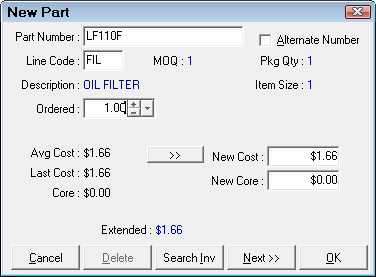
- Modify information such as number ordered, number received, cost, and core cost.
- Click OK to make the changes.
- To change the item being received to another part, enter a part number or alternate number, and click Search Inv.
- Select the new part from the selection list.
- Complete the information on the new part.
- Click OK. The On Order information is corrected for the old part and the new part.
- To delete the part from the order, select it in the list and click the Delete button
 . The part is removed and the on order quantity in inventory is adjusted by the quantity shown on the purchase order.
. The part is removed and the on order quantity in inventory is adjusted by the quantity shown on the purchase order.
NOTE: This method may be used to receive all parts, however, it is more time consuming.
To Adjust the Cost of the Received Part
The cost of the parts defaults to the last purchase price. The new cost may be changed to the average cost by double-clicking the part to open it.
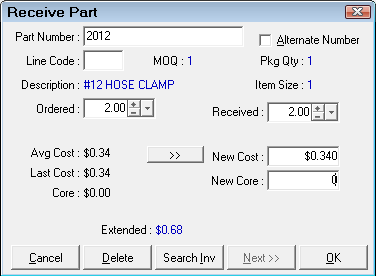
Click the >> button to use the average cost for the New Cost or enter it manually.
To Post Parts to Inventory
When all corrections have been made and the list is ready, the purchase order items must be posted to Inventory, which updates the inventory records with the quantity and cost of the parts received.
Complete these steps:
Click the Post button in the toolbar. You are prompted to confirm that you want to post this purchase order. Click Yes.
If the Prompt to Change Primary Suppliers When Posting P.O. option is checked in the PO Transfer and Other Parts Options Configuration setting, you are prompted to see if you want to make the new supplier the primary vendor (in Inventory) of the parts being received.
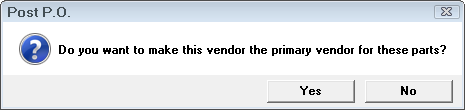
- Click Yes to make the new supplier the primary vendor; the old primary vendor is moved to the second supplier.
- Click No and the new supplier is entered as the second supplier automatically.

The final step is to print a purchase order receipt.
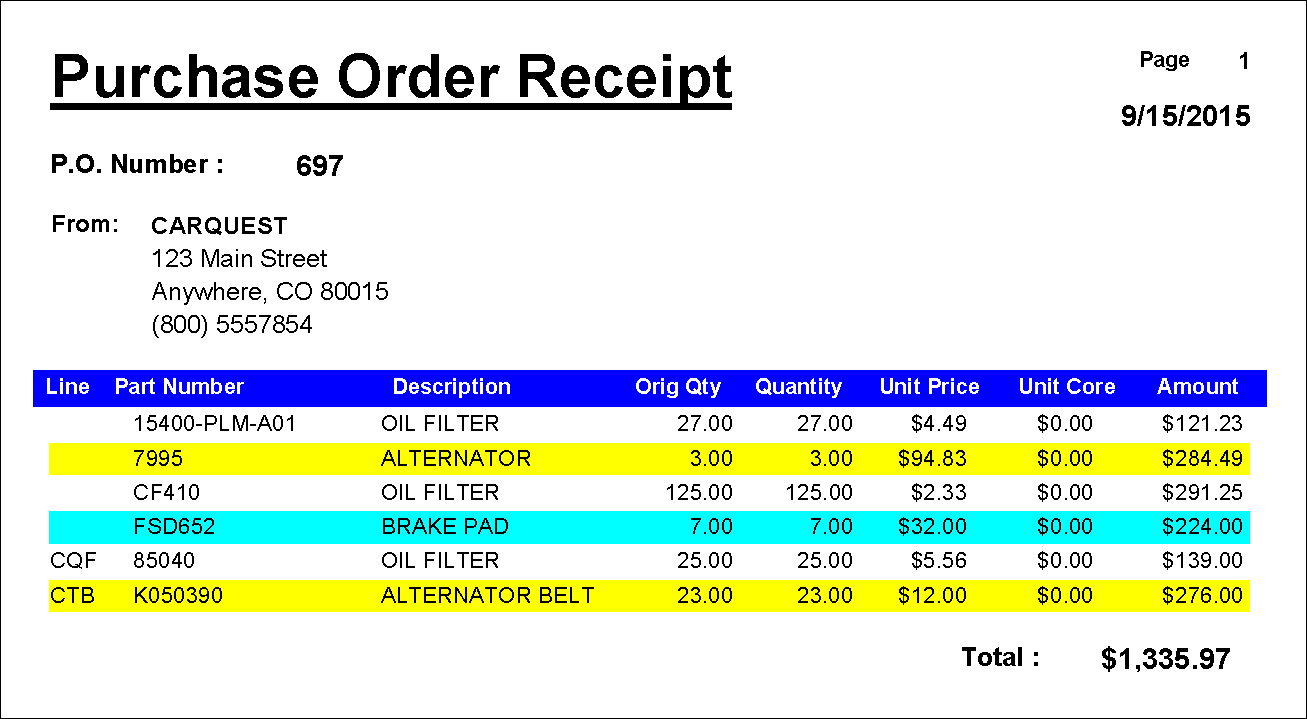
If a part is posted with a quantity received less than the quantity ordered, the purchase order remains open with that part and the un-received quantity listed. The user has the option to leave the purchase order open if a back order is expected, create another purchase order from these items, or the purchase order may be deleted.
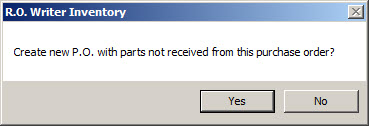
If a part received on a purchase order is a non-inventory part, a message appears, and the purchase order with that part remains open. The user has the option of adding the part to inventory, or deleting the part or purchase order.
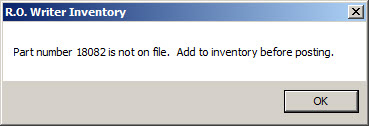
Post To AP
There is also an option to create an Accounts Payable transaction. If selected, this posts the transaction by summary.