Accessing Central Office in R.O. Writer
There are two places in R.O. Writer where you can access Central Office: Configuration and the main window.
Central Office in Configuration
If you are licensed for Central Office, you can always access Central Office in R.O. Writer Configuration by clicking File menu > Central Office Setup.
The Central Office Setup window that opens depends on the R.O. Writer license activated on the current machine:
- If the current machine is licensed as a Central Office store, the Central Office Client Setup Window opens.
- If the current machine is licensed as the Central Office server, the Central Office Server Setup Window opens.
NOTE: The setup windows in Configuration are intended for initial setup. After the initial setup is complete, you would open the setup windows only to troubleshoot daily transmission problems that could require a change to the configuration.
Central Office on the Main Window
You access Central Office on the main window to transmit data between the stores and the server.
After Central Office is configured, you can access Central Office on the main window one of two ways:
-
Click File menu > Central Office.
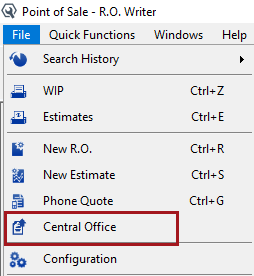
-
Click the Central Office button in the Quick Launch.
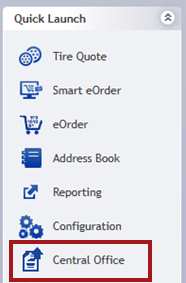
- If one-click transmission is enabled, Central Office begins transmitting to the FTP automatically.
On Central Office Store Machines
Central Office is available on the main window of Central Office stores after the Set as Transmission Store button is clicked on the Central Office Client Setup Window on that machine.
- When you click File menu > Central Office, the Central Office Client window opens.
- When you click the Central Office button in the Quick Launch
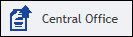 , either
, either - The Central Office Client window opens.
OR - If one-click transmission is enabled, Central Office begins transmitting automatically.
- The Central Office Client window opens.
On the Central Office Server Machine
Central Office is available on the main window of the Central Office server after the R.O. Writer license activation designates the current machine as the Central Office server.
- When you click File menu > Central Office, the Central Office Server window opens.
- When you click the Central Office button in the Quick Launch
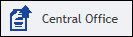 , either
, either - The Central Office Server window opens.
OR - If one-click transmission is enabled, Central Office begins transmitting automatically.
- The Central Office Server window opens.