Configuration menu > Fleet Wizard Setup
This setting allows you to configure the functionality of the Fleet wizard.
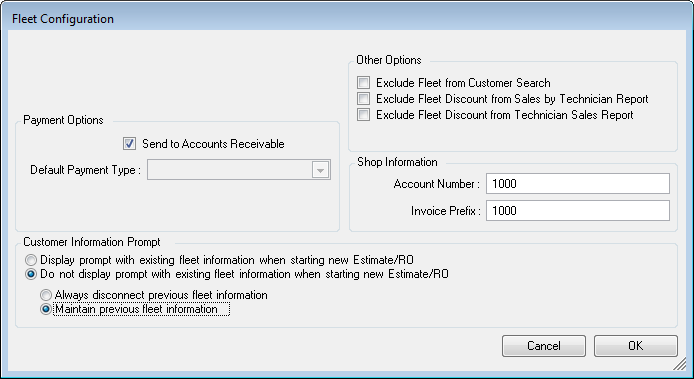
Payment Options
The settings in this section determine what happens when click the Fleet Payment Buttons button on the Finalize Payment window for house and national accounts.
NOTE: *COD accounts are paid every time service is rendered; therefore, these options do not apply.
Send to Accounts Receivable
When the Fleet Payment button is clicked, the charges and payments post to the company's Accounts Receivable (AR) account and the repair order is paid in full.
- The description of the charge is the original customer’s name and the original total.
- If a discount was applied in the Fleet Wizard, the amount owed (Open Charges) shows the discounted amount.
If you are using the Accounting Interface,
- The Accounts Receivable account is increased by the original amount and then decreased by the discount amount.
- The Fleet Discounts expense account is increased by the discount amount in QuickBooks.
NOTE: Off Invoice fleet discounts are listed in detail on the Fleet Discounts Report.
Default Payment Type
Select the payment type in the dropdown list. When the Fleet Payment button is clicked, the payment type is charged and the repair order is paid in full.
Other Options
These settings determine if fleet accounts or discounts are included or excluded in various places.
Exclude Fleet from Customer Search
Fleet accounts are excluded from customer searches when searching history or starting a new ticket.
Exclude Fleet Discounts from Sales by Technician Report and Exclude Fleet Discounts from Technician Sales Report
These settings determine if fleet discounts are included or excluded from specific reports by default. If you choose to exclude fleet accounts by default, you can still include or exclude fleet accounts from these reports when you run them by clicking the Sales Report Options button on the Sales Reports window.
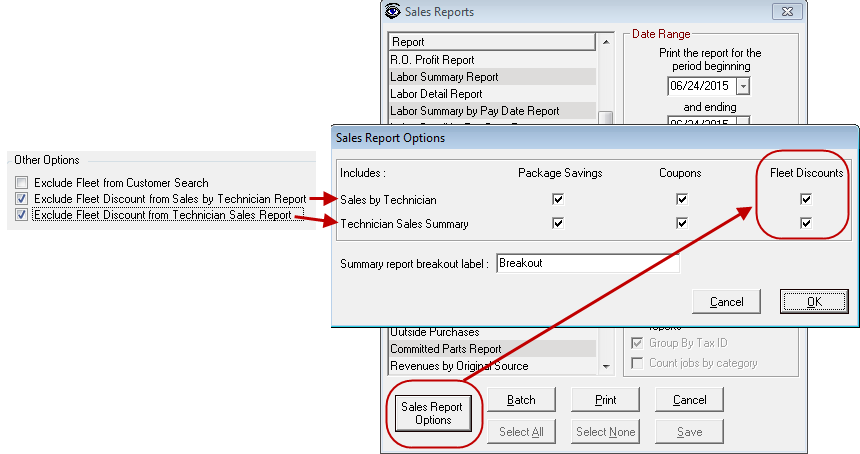
Off Invoice Fleet Discounts are detailed on the Fleet Discounts Report.
Shop Information
Enter your Account Number and the Invoice Prefix you wish to print on invoices.
Customer Information Prompt
These options determine how the customer is prompted when new tickets are created for customers and vehicles that were previously assigned to a fleet.
Display Prompt with Existing Fleet Information When Starting New Estimate/RO
This setting prompts you to maintain previous fleet information when starting a new ticket for a vehicle assigned to a fleet. You are immediately prompted that you are about to make a global change to fleet information that could result in fleet invoices not being paid if associated with the incorrect fleet.
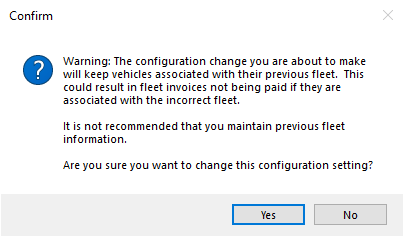
Click Yes to confirm the configuration change.
When you create a new ticket for a vehicle that was previously assigned to a fleet, a prompt appears notifying of the fleet the vehicle was previously assigned to.
When you click the Fleet toolbar button, the Fleet Wizard opens where you can choose to keep the vehicle associated with the previous fleet or assign it to a new fleet.
Do Not Display Prompt with the Existing Fleet Information When Starting New Estimate/RO
Select this option if you do not want to be prompted when a new ticket is created for previously assigned vehicles. You must select one of the following:
- Always Disconnect Previous Fleet Information - Select to disconnect the vehicle from the previous fleet information for this ticket. You have to assign the vehicle to a fleet in the Fleet Wizard.
- Maintain Previous Fleet Information - Select to keep the vehicle assigned to previous fleet information.
For more information, click the following link: Assigning Vehicles to a Fleet.