Price Locks on Posted Labor
When locked labor is added to a ticket, the charge is locked or locked with a minimum price.
- Price locks on Smart Jobs and Smart eJobs and labor operations apply only to the labor and not to parts included in the job.
- When posted to tickets, parts in the Smart Job do not inherit the lock.
- If the parts are also locked, the posted parts are locked.
- If the parts are not locked, the posted parts are not locked.
- Price locks do not apply to sublet labor.
- When posted to tickets, sublet labor is always unlocked.
Lock Statuses
The price lock status of the labor determines which fields and options are locked on the Editing Labor window when you open the labor from a ticket.
There are three lock statuses for internal and external labor:
Unlocked Labor
When the labor is opened, all items on the Editing Labor window can be edited. This is the default status of labor operations and Smart eJobs.
Locked Labor
When labor is locked, most of the Editing Labor window is locked; however, some items can be changed without overriding the lock.
Locked Items
When labor is locked, the following information is locked and cannot be changed on the Editing Labor window:
- Category dropdown list and add button

- Operation dropdown list and add button

- Description
- You can click the Append button to add information to the Description.
- Elapsed Time
- The labor time clock still functions.
- Start and stop the labor time click by pressing “T” on the keyboard.
- The Elapsed Time value is updated according to the labor time clock but not copied to the Billed Time.
- Time and Rate
- Smart Pricing, No Fees, Sublet, Menu, Calc Charge, Calc Time, and No Calc checkboxes
- Pay Date
- Cost
- Labor Guide
- Post AP button
- Invoice #
- Charge
- The Charge is not updated with information from the labor time clock.
- Package Price
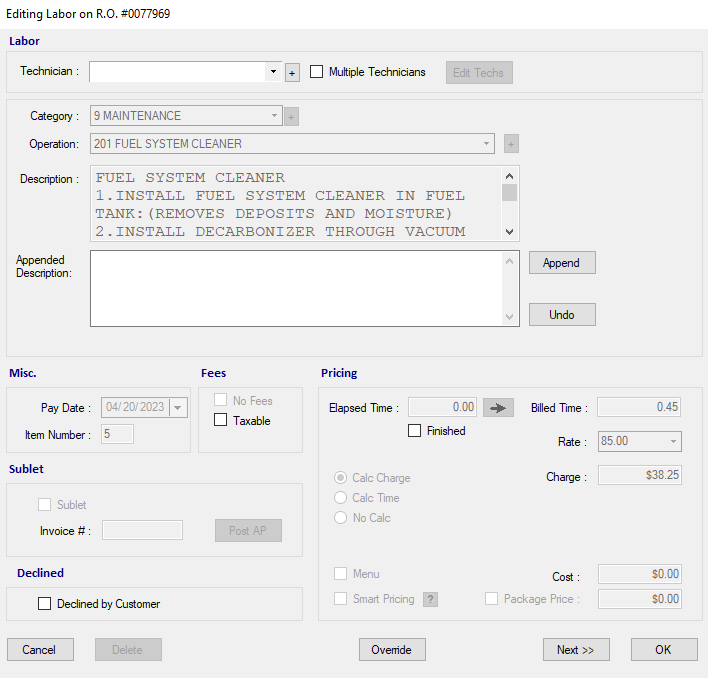
Editable Items
You can do the following without overriding the lock:
- Change the Technician or assign the labor to multiple technicians.
- Check Finished to finish the job.
- Check Taxable to make the labor charge taxable.
- Check Declined by Customer if the labor is declined by the customer.
- Click Next to move to the next item.
For external labor, you can also select the Category.
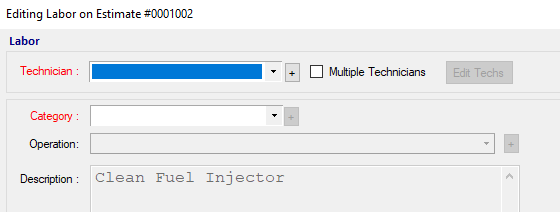
To make any other changes, you need to click the Override button, which can be password-protected.
Locked with Pricing Minimum
When a labor item is locked with pricing minimum, most of the Editing Labor window is locked; however, some items can be changed without overriding the lock.
Locked Items
When labor is locked with pricing minimum, the following information is locked and cannot be changed on the Editing Labor window:
- Category dropdown list and add button

- Operation dropdown list and add button

- Description
- You can click the Append button to add information to the Description.
- Elapsed Time
- The labor time clock still functions.
- Start and stop the labor time click by pressing “T” on the keyboard.
- The Elapsed Time value is updated according to the labor time clock but not copied to the Billed Time.
- Time and Rate
- Smart Pricing, No Fees, Sublet, Menu, Calc Charge, Calc Time, and No Calc checkboxes
- Pay Date
- Cost
- Labor Guide
- Post AP button
- Invoice #
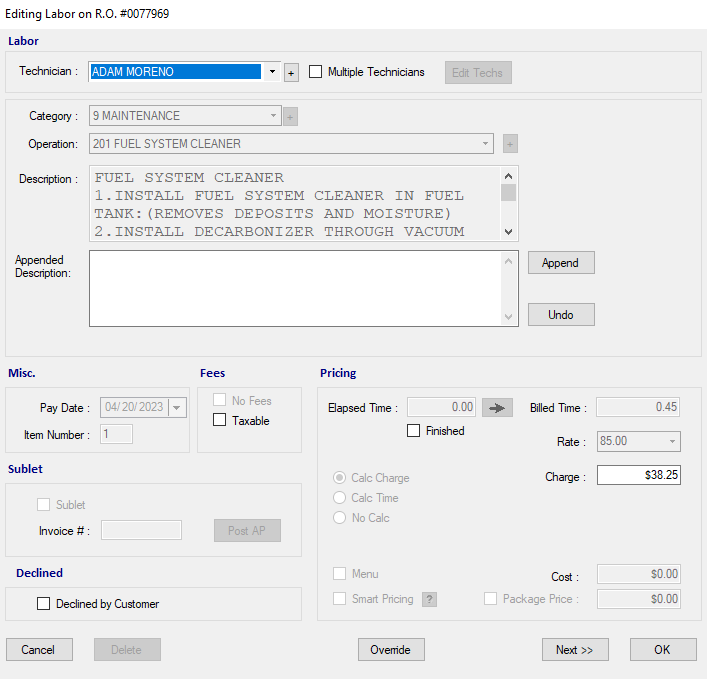
Editable Items
You can do the following without overriding the lock:
- Change the Technician or assign the labor to multiple technicians.
- Check Finished to finish the job.
- Check Taxable to make the labor charge taxable.
- Check Declined by Customer if the labor is declined by the customer.
- Click Next to move to the next item.
NOTE: You can also increase the Charge and Package Price.
To Change the Charge
Increase the amount in the Charge field and click OK.
If you lower the amount below the minimum price, you are prompted that you cannot set the price lower than the minimum. In the example below, the minimum Charge for the labor operation is set at $38.25.
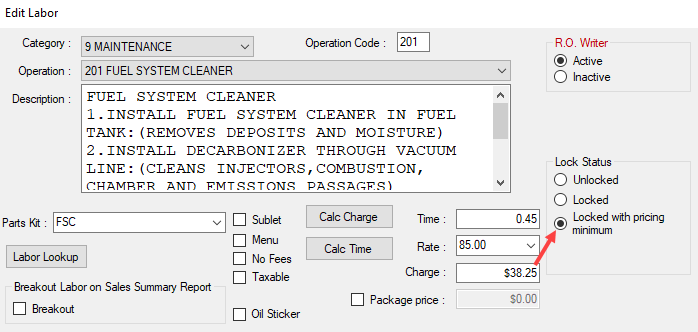
If you enter an amount lower than the minimum price and click OK, a warning appears notifying you that the charge cannot be set below the minimum.
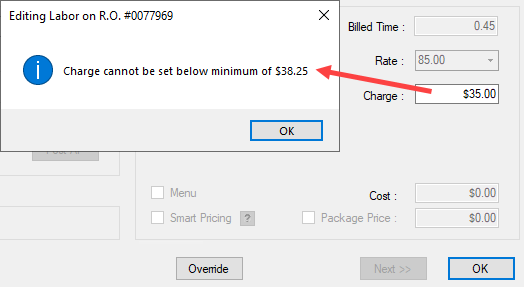
Click OK and the Charge resets to the minimum charge automatically.
To Change the Package Price
Increase the amount in the Package Price field and click OK.
If the labor has a package price,
- The Package Price amounts can be changed but not to less than the minimum.
- The Package Price checkbox is locked.
The Package Price still takes precedence over the Charge.
The Exception to Locked Price with Minimum
The warning about the minimum price does not appear when you are using Package Pricing and Use Package Discounts is turned off in Package Options.
When package discounts are turned off, the pricing for parts and labor is modified to meet the Package Price and NOT calculated by the package discount. As a result, the part price and labor charge can go below the minimum price without warning you.