The End of Day (EOD) process is a wizard that closes out each day. The process
- Completes all transactions
- Updates on hand values
- Takes a snapshot of the Inventory and Accounts Receivable data
- Sends follow-up communication to customers (if configured)
You should run EOD at the end of every day. If you use the Accounting Interface, run Reconcile after completing the EOD process.
Before You Run EOD
Before running EOD, make sure that
- All other users have exited R.O. Writer.
- All employees are clocked out.
Running the End of Day Process
Click the End of Day toolbar button ![]() to start the EOD process. R.O. Writer runs through each step automatically. You are prompted only as necessary and according to your Configuration settings.
to start the EOD process. R.O. Writer runs through each step automatically. You are prompted only as necessary and according to your Configuration settings.
Step 1 - Prompt About the EOD Process
A warning message appears to let you know what the EOD process is about to do.
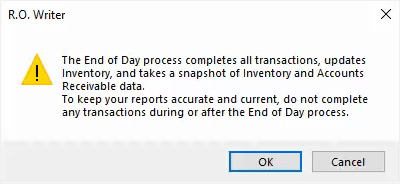
Click OK to proceed. The End of Day window appears and guides you through the next steps.
Step 2 - Clock Out Employees (Optional)
All employees should be clocked out when you run EOD.
If the EOD process is configured to verify that all employees are clocked out and any employees are clocked in, the Employee Time Clock appears.
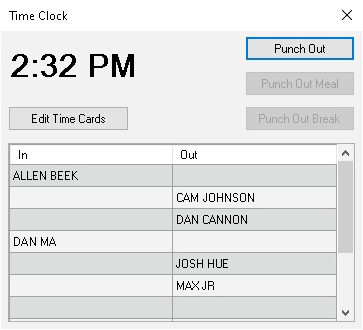
Clock out all employees before proceeding to the next step.
NOTE: If a password is configured for an employee, the password prompt appears. The employee must enter the correct password to proceed.
Step 3 - Data Updates
R.O. Writer updates the database since the last time the EOD was run. This can take a long time if it has been several days since EOD was run. EOD should be run every day to maintain the integrity of the database.
Inventory Updates
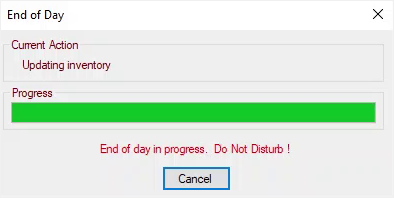
Inventory is updated as follows:
- If the Reset Neg on Hands to 0 During End of Day is checked in R.O. Options (Configuration > Configuration menu > Repair Order > R.O. Options > Parts section), all negative on-hand values are reset to zero.
-
The monthly sales for each part are updated, which tracks how many of each part is sold per month. The data is pulled from repair orders closed since the last time EOD was run.
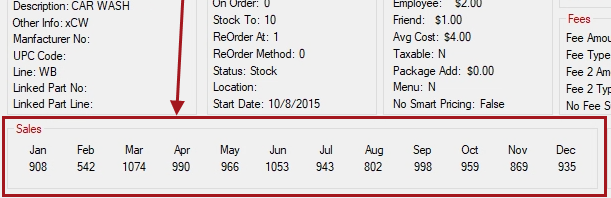
Snap Data
While updating the data, R.O. Writer takes a snapshot of the following data:
- Inventory - The current Committed and On Order quantities of all parts.
- Accounts Receivable - All open amounts with no pay date.
This snapshot is referred to as the "snap data." The snap data is used to calculate the Beginning Amounts in the Shop Performance Report. If you do not run EOD regularly, the results on the Shop Performance Report could be inaccurate and unreliable.
Step 4 - Batch Settlement (PayPros ePay Only)
If you use PayPros ePay, the PayPros ePayment Batch Settlement process runs as part of EOD.
If you use an electronic payment integration other than PayPros, EOD skips this step.
Step 5 - Closed R.O. Followup (If Set to Always or Prompt)
If you use the Marketing/Followup module, you may be prompted to send follow-up letters and/or emails.
On the Marketing Setup window, the Automatic Followup section includes a Send Repair Order Follow-up During EOD setting.

- If set to Never, you are not prompted to send follow-up communication and no communication is sent.
- If set to Always, the follow-up communication begins sending to customers with recently closed repair orders.
-
If set to Prompt, you are prompted to send follow-up communication to customers with recently closed repair orders. You can click Yes or No.
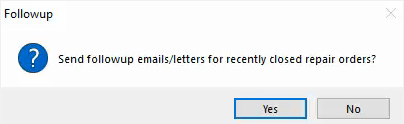
- If you click Yes, the process begins.
- A popup window appears with a progress bar as the emails are sent and/or letters printed.
When the process is complete, the completion prompt appears. 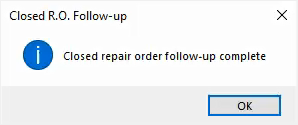
If this is the last step in the EOD process, EOD is complete when you click OK.
Step 6 - Update Epicor Makes and Models (Mondays Only)
When you run EOD on Mondays, the very last step of the process is updating Epicor makes and models in the R.O. Writer database.
A prompt appears asking if you want to update Epicor makes and models.
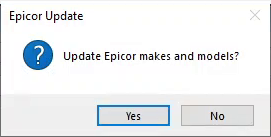
Click Yes. The update process begins on a popup window with a progress bar. You are notified when the process is complete.
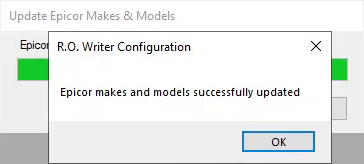
Click OK. The EOD process is complete.