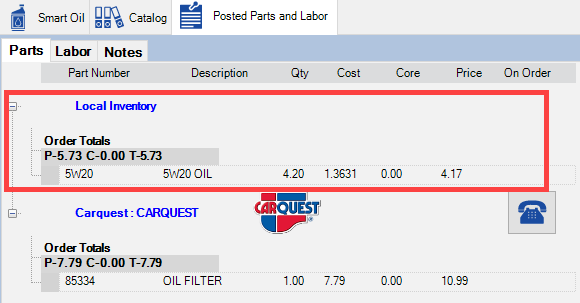Adding Smart Oil Changes in Smart eCat
You select the Smart Oil job on the Smart Oil tab and then process the job in Smart eCat.
Selecting the Specifications and Smart Oil Job
Complete these steps:
-
On a ticket that has vehicle that is valid for Epicor, click the Smart Oil toolbar button
 . The Smart Oil tab opens with the recommended specifications for the vehicle from Epicor.
. The Smart Oil tab opens with the recommended specifications for the vehicle from Epicor. 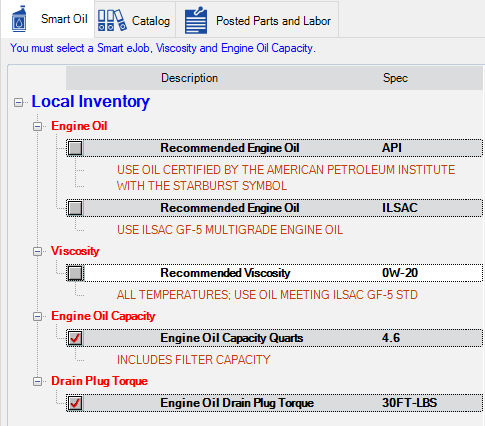
- Select the Viscosity and Engine Oil Capacity. (Engine Oil and Drain Plug Torque are optional).
- If Smart eCat Configuration is set to auto-select specifications, the specifications may already be selected.
- The Smart Oil job list is filtered to show only the Smart Oil jobs mapped to that viscosity.
-
Select the Smart Oil job in the list and click Go!.
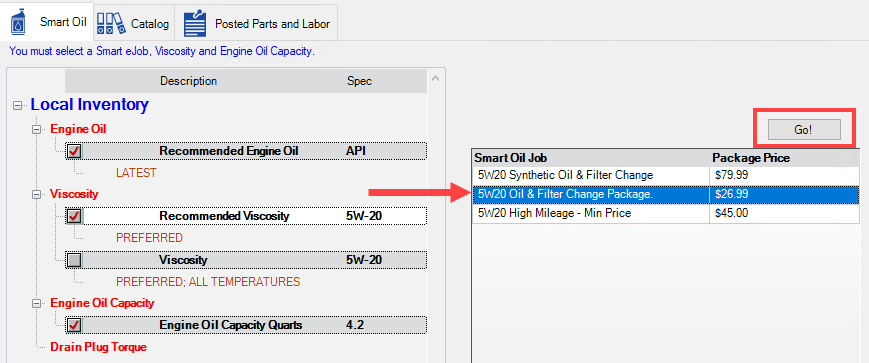
- What happens next depends on the parts linked in the Smart Oil job:
- If the viscosity is linked in the job, the part posts, and Smart eCat moves to Step 4.
- If the viscosity is not linked in the job, Smart eCat launches an integrated search for the oil part.
- If the oil is in your local inventory coverage, select it, and click Next.
- If the oil is from a supplier, select it, and click Next.
- Smart eCat launches an integrated search for the oil filter in the job. If the oil filter is
- In your local inventory coverage, select it.
- From a supplier, select it.
- Click Next.
-
If Other Labor or Other Parts are in the Smart Oil job, Smart eCat prompts you to select those items and click Next.
-
When the Posted Parts and Labor tab appears, it contains the correct oil for the vehicle.