You can lock the price on Smart Jobs. This means that any time a locked (or partially locked) Smart Job is added to an estimate or repair order, the price of the job is locked and cannot be changed.
Price locking applies only to non-sublet labor operations. Pricing for sublet labor always remains unlocked.
When a price lock status is applied to a Smart Jobs, that price lock status is applied only to the labor.
If parts are included in a labor operation, the price lock status of the parts are not affected by the price lock status of the labor operation or Smart Job.
You set the price locking status for Smart Jobs on the Edit Smart Jobs window in Configuration (Configuration menu > Labor > Smart Jobs).
Price Locking ALL Smart Jobs
Global price locking allows you to set the price locking status for all Smart Jobs in your current system at one time.
A lock status section has been added to the Edit Smart Jobs window. The Apply to ALL button in that section allows you set the lock status for all Smart Jobs in the system. It appears only when no Job Category is selected and then disappears when a Job Category is selected.
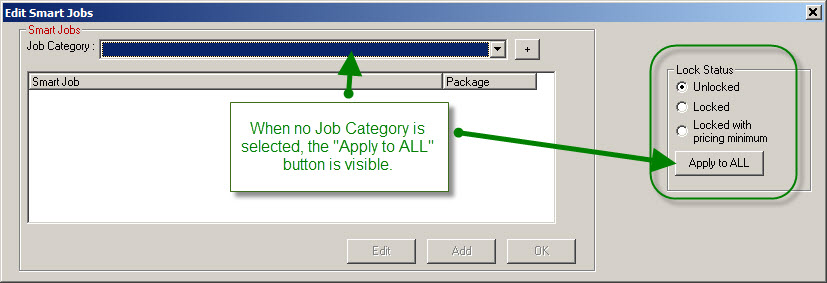
NOTE: The only way to limit access to the Apply to ALL button is to password-protect the entire Edit Smart Jobs window in the Configuration module (see Security Levels). You cannot password-protect the Apply to ALL button by itself.
To Set a Global Price Lock on All Smart Jobs
Complete these steps:
-
Open the Edit Smart Job window. The Edit Smart Jobs window opens displaying the Lock Status section.
-
Select Lock or Locked with pricing minimum to lock the current pricing .
-
Click the Apply to All button. The following prompt appears notifying you that all Smart Jobs will be modified to the selected Lock Status and asking you to confirm.
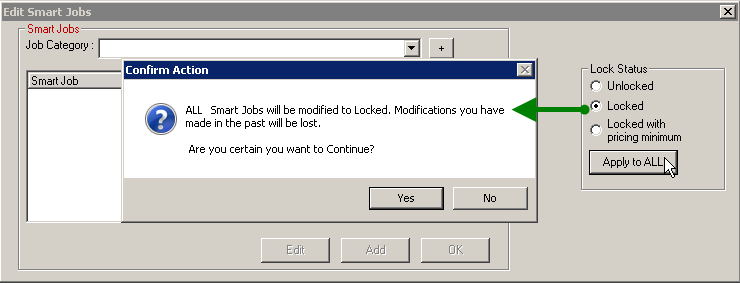
- Click Yes. The following prompt appears confirming that the current pricing for all Smart Jobs has been set to the selected Lock Status.
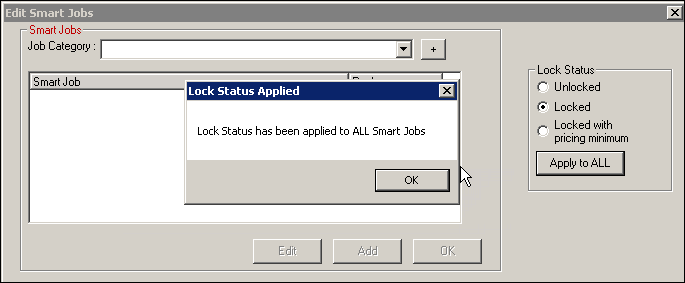
- Click OK.
Remember!
When setting all Smart Jobs to the Locked or Locked with pricing minimum status, it is important to note the following:
- You can still unlock individual Smart Jobs that were locked by a global lock as needed.
- This setting does not apply to new Smart Jobs. New Smart Jobs will have the default Unlocked Lock Status and have to be locked individually.
Price Locking Individual Smart Jobs
You can set the Lock Status for individual Smart Jobs on the Edit Smart Jobs window. You cannot lock the price of an entire Job Category at once.
Complete these steps:
- Click Configuration menu > Labor > Smart Jobs.
- Open the Smart Job window.
- Select the Job Category and then the Smart Job from the list and click Edit.
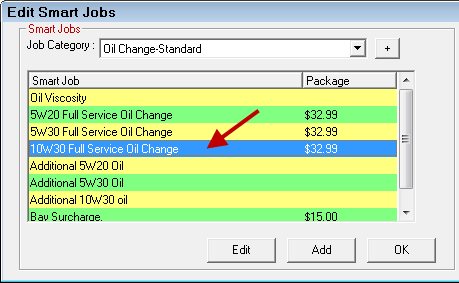
- The Edit Smart Job window opens displaying the Lock Status section.
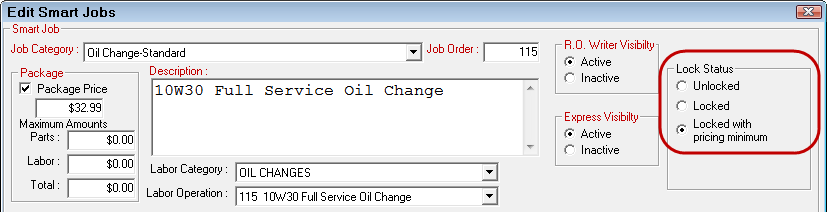
- Select the Lock Status - Unlocked, Locked, or Locked with pricing minimum.
-
Select Lock or Locked with pricing minimum to lock pricing.
- Click OK. The Edit Smart Jobs window closes and the price lock status for this Smart Job is now set.
Price Lock Statuses for Smart Jobs
The following table describes the price lock statuses available.
| Price Lock Status | Description |
|---|---|
|
Unlocked |
All fields can be edited. There is no change to the pricing fields. This is the default status. Smart Jobs remain unlocked until you lock them - either individually or globally. |
|
Locked |
Locks specific fields for the part. |
| Locks specific pricing fields except for the Charge field, which can be edited but not to an amount lower than the minimum price. |
Unlocked
Smart Jobs with an Unlocked status behave the same as they did before this change. All fields can be edited.
Locked
When smart jobs have a Locked status, the following items are locked:
- Category dropdown list and button

- Operation dropdown list and button

- Description
- Elapsed Time*
- Time, Rate, and Charge
- Package Price
- Smart Pricing, No Fees, Sublet, Menu, Calc Charge, Calc Time, and No Calc checkboxes
- Pay Date
- Cost
- Labor Guide
- AP Posting
- Invoice Number
*The labor time clock still functions and can be accessed by pressing “T” on the keyboard, which starts and stops the elapsed time on the job. The value in the Elapsed Time field is updated according to the time clock but cannot be edited or copied to the Billed Time field. In addition, the Charge field cannot be updated.
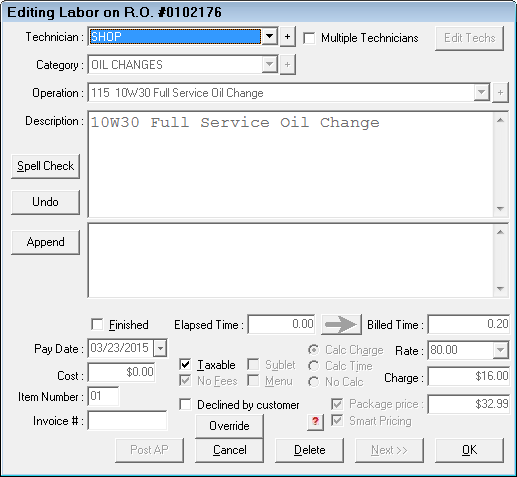
Locked with Pricing Minimum
When labor operations have a Locked with Pricing Minimum status, the following items are locked:
- Category dropdown list and button

- Operation dropdown list and button

- Description
- Elapsed Time*
- Time and Rate
- Package Price
- Smart Pricing, No Fees, Sublet, Menu, Calc Charge, Calc Time, and No Calc checkboxes
- Pay Date
- Cost
- Labor Guide
- AP posting
- Invoice Number
*The labor time clock still functions and can be accessed by pressing “T” on the keyboard, which starts and stops the elapsed time on the job. The value in the Elapsed Time field is updated according to the time clock but cannot be edited or copied to the Billed Time field.
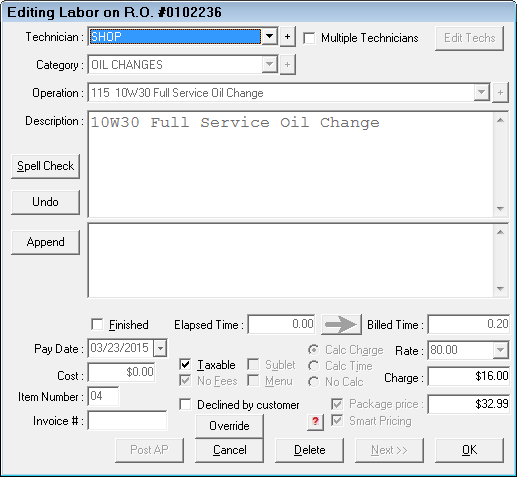
Charge Field
The Charge Field can be edited but cannot be set lower than the minimum price set for the labor operation. In the graphic below, the minimum Charge for the labor operation is set at 102.00.
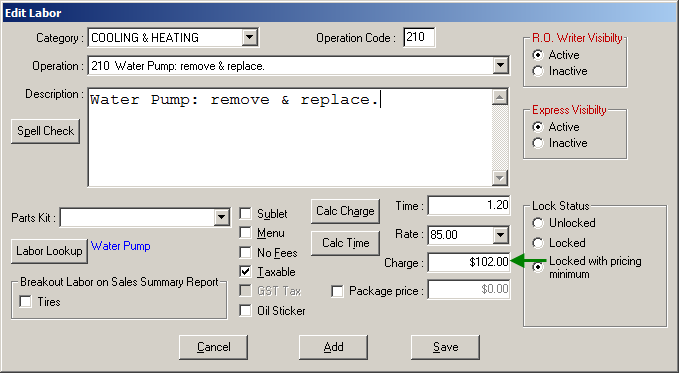
If you attempt to set the charge lower than the minimum price on an estimate or repair order, a warning appears notifying you that the charge cannot be set below the minimum.
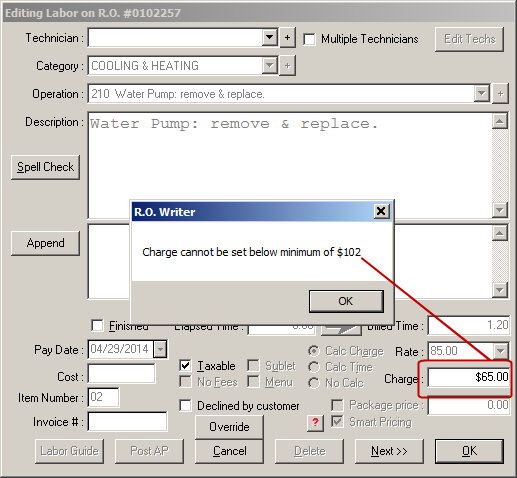
After clicking OK, the charge resets to the minimum charge automatically.
Package Price Field
When a smart job has a Package price, the Package price can be edited as well. However, just like the charge, the package price cannot be set lower than the minimum package price set for the Smart Job.
In the graphic below, the minimum Package price is set to $32.99.
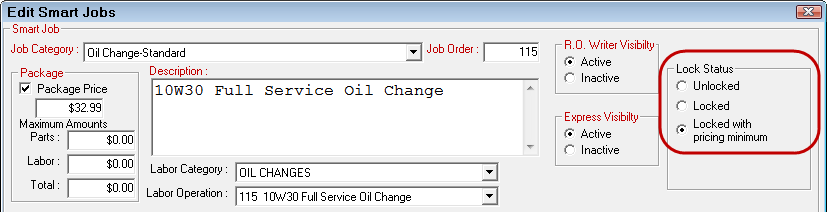
If you attempt to set the package price below the minimum on an estimate or repair order, a prompt appears notifying you that you cannot set the package price below the minimum.
Append
When the price is locked for a labor operation or Smart Job, you cannot edit the labor Description field but you can append to it.
To append to a description, type in the Append box and click the Append button.
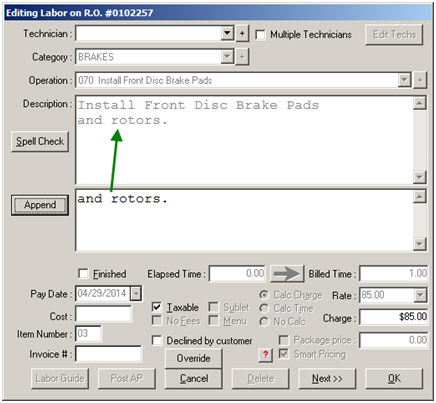
The appended text you enter applies only to this repair order or estimate and does not update the default description for the labor operation.
Exception: Other Labor
Other Labor added to Smart Jobs will remain unlocked unless that specific labor operation is locked in the Edit Labor window in Configuration. In the example below, Rear Grease Seals in Other Labor retains its own price lock status when the Brake-Front Disc smart job is added to an estimate or repair order.
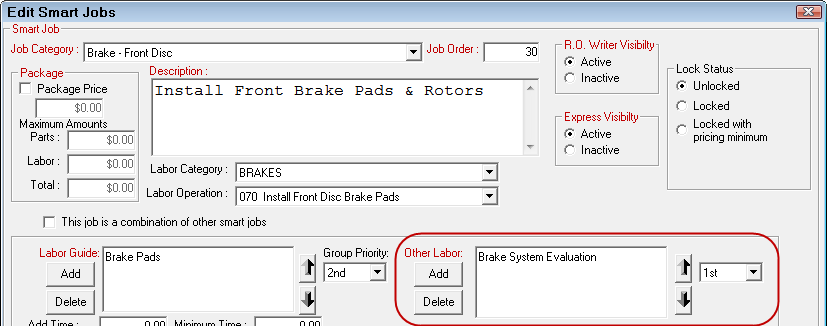
Overriding Price Locks
When pricing is locked on an estimate or repair order, it can be overridden by clicking the Override button on the Edit Labor window. The locked fields and options become editable again.
Security Setup
You can make the ability to override price locks require a password by setting a security level that requires a password.
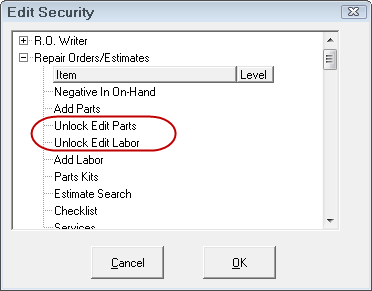
Select the plus sign next to Repair Orders/Estimates and double-click on Unlock Edit Labor to set the security level. If you select a security level that requires a password, the user has to enter a password before he or she can override the price lock.
Current Estimates and Repair Orders
When you lock the price, it does NOT apply to current estimates and repair orders on the Work in Progress and Estimates in Progress screens. For price locks to apply to current estimates and repair orders, the parts and labor need to be removed then added back after the price has been locked.
Price Locking and Conversions
The price lock goes into effect whenever a part, labor, or Smart Job is added to an estimate or repair order and the price lock persists through all conversions, including:
- Converting an appointment in Scheduler to an estimate or repair order
- Converting an estimate to a repair order
- Converting a repair order to an estimate