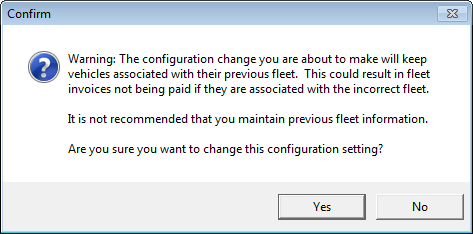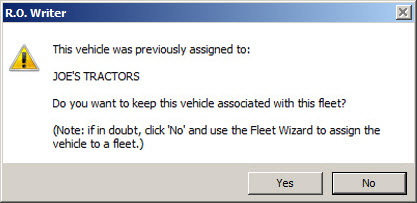Configuration menu > Fleet Wizard Setup
This setting allows you to configure the functionality of the Fleet wizard.
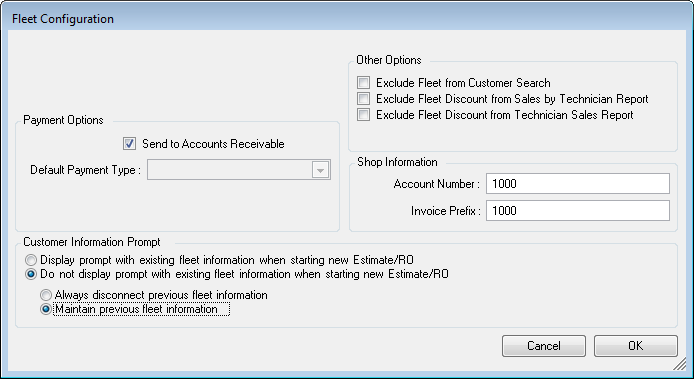
Payment Options
The two options in this section determine what happens when you click the Fleet Payments button on the Finalize Payment Window for house and national accounts.* You can select only one of the two options:
- Send to Accounts Receivable - Charges and payments post to the company's Accounts Receivable (AR) account.
When the Fleet Payment button is clicked, the AR account is charged and the repair order is paid in full. - Default Payment Type - Select the payment type.
When the Fleet Payment button is clicked, the payment type is charged and the repair order is paid in full.
*COD accounts are paid every time service is rendered; therefore, these options do not apply.
Accounts Receivable
When the repair order is charged to the AR account:
- The Description of the charge is the original customer’s name and the original total.
- If a discount was applied in the Fleet Wizard, the amount owed (Open Charges) shows the discounted amount.
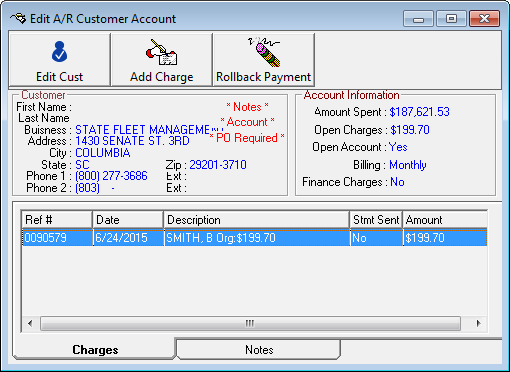
If you are using the Accounting Interface,
- The Accounts Receivable account is increased by the original amount and then decreased by the discount amount.
- The Fleet Discounts expense account is increased by the discount amount in QuickBooks.
NOTE: Off Invoice fleet discounts are listed in detail on the Fleet Discounts Report.
Other Options
These options determine if fleet accounts or discounts are included or excluded in various places:
- Exclude Fleet from Customer Search - Fleet accounts are not included when searching history or starting a new repair order or estimate.
- Exclude Fleet Discounts from Sales by Technician Report and
Exclude Fleet Discounts from Technician Sales Report - These options determine if fleet discounts are included or excluded from these reports by default. You can still change the inclusion and exclusion settings when you run one of these reports regardless of your selections here.
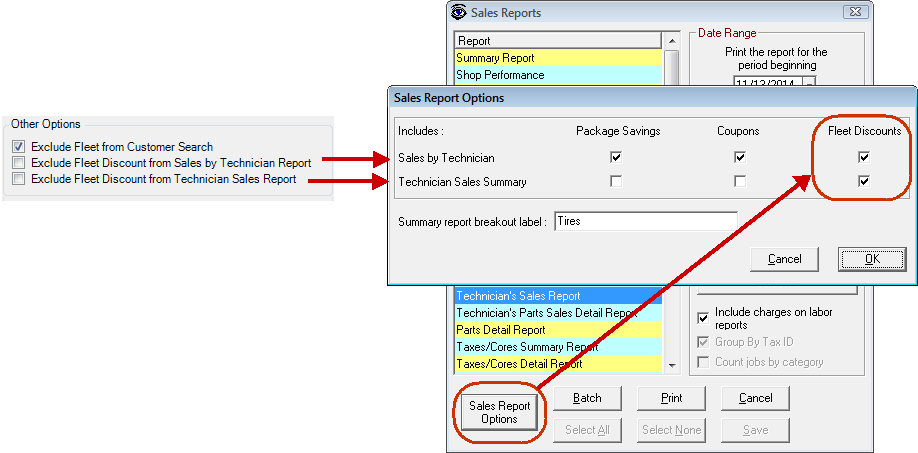
Off Invoice Fleet Discounts are detailed on the Fleet Discounts Report.
Shop Information
Enter your Account Number and the Invoice Prefix you wish to print on invoices.
Customer Information Prompt
| Option | Description |
|---|---|
|
Display Prompt with Existing Fleet Information When Starting New Estimate/RO |
Select if you want users to be prompted to select whether or not to maintain previous fleet information when starting a new estimate or repair order for a vehicle that was assigned to a fleet. The following prompt appears when you select this option:
The following prompt appears when you create a new estimate or repair order for a vehicle that was previously assigned to a fleet. You can choose to keep the vehicle associated with the fleet or unassign the vehicle from the fleet.
|
|
Do Not Display Prompt with the Existing Fleet Information When Starting New Estimate/RO |
Select if you do not want the user to be prompted when a new estimate or repair order is created for previously assigned vehicles. With this option, you can select one of the following: |
|
Always Disconnect Previous Fleet Information - You have to reassign the vehicle to a fleet. |
|
|
Maintain Previous Fleet Information - The vehicle information remains associated with the previously assigned fleet. |
See Assigning Vehicles to a Fleet for information on assigning vehicles to a fleet master.