Click the Setup button on the Marketing Toolbar to access Marketing Setup.
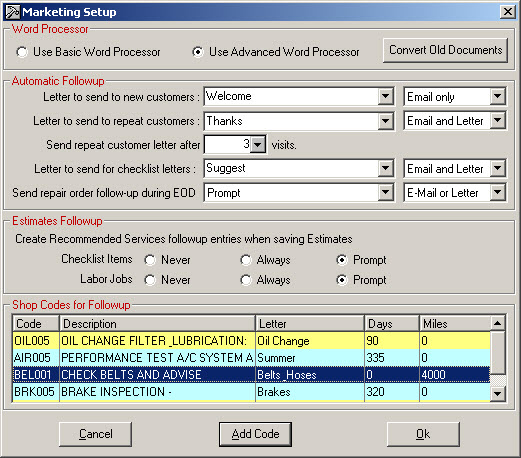
Use Basic Word Processor or Use Advanced Word Processor controls which word processor the Marketing module uses.
With the Advanced Word Processor, you can customize, save templates and it includes many advanced features such as:
- Spell check
- Font formatting
- Bullets and numbers
- Additional merge fields
- Attach files
- Images, logos, web links, etc. can be embedded.
NOTE: The Basic Word Processor is selected by default when R.O. Writer is upgraded from a previous version. New installs default to the Advanced Word Processor.
Click the Convert Old Documents button to convert documents created with the Basic Word Processor to use with the Advanced Word Processor.
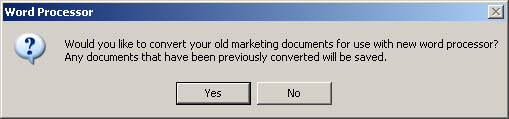
Select Yes to convert your existing letters to the new format. Your old letters will be saved in their original format if you choose to go back to the Basic Word Processor.
If yes is selected, the Converting Word Processor Documents window is displayed with progress bar indicating what documents are being converted.
If you have inserted an image into a document that is not located on the computer you are converting the letters from, you may get the following message. If you know where the image is located, you can select Yes to browse for the file. If you want to skip converting this letter, select Cancel. If you still want to convert the letter but do not know where the image is located, select No. In most cases, the letter will convert and the image will also. In those cases where the image does not convert, you can edit the document to insert a different image or delete it.

When all the old processor documents are converted, the message ”Conversion complete” displays.
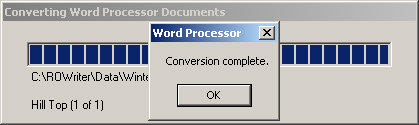
Automatic Follow-up
The automatic follow-up items are a method of showing the customer your appreciation for their business, and to keep them informed of services that may be required based on inspection of their vehicle in the shop.
Letter to Send to New Customers
Select the letter to send as the default, and the default method of notification (Letter only, Email and Letter, Email only, Email or Letter).
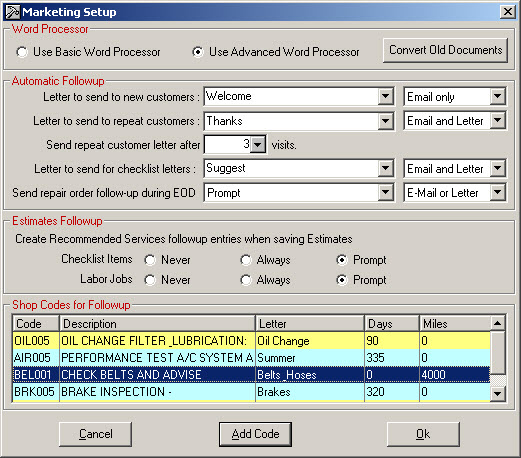
Repeat Customers
Select the letter to send as the default, the default method of notification (Letter only, Email and Letter, Email only, Email or Letter), and the number of visits to constitute a repeat customer.
Checklist
Select the letter to send as the default, and the default method of notification (Letter only, Email and Letter, Email only, Email or Letter). This letter selected should have the Needed Services data field added.
- See Word Processor> Inserting Data Into a Document > Data Fields help section if you are using the Basic Word Processor
- See Advanced Word Processor > Insert Menu if you are using the Advanced Word Processor.
Send Repair Order Follow-up During EOD
Your options are Always, Prompt, and Never.
If you select Always or Prompt, R.O. Writer sends emails to customers you have finalized tickets for since the last time you ran end of day in the Reporting module or Closed RO Follow-up in the Marketing/Follow-up module. Then, select the default method of notification: Letter only, Email and Letter, Email only, Email or Letter.
Please note that this process does not give you the opportunity to edit the emails before they are sent to customers. Therefore, check and edit the Repair Order Follow-up template as needed before running Closed R.O. Follow-up.
Estimates Follow-up
You can create follow-ups for recommended services, checklist items and labor operations from estimates. When saving an estimate, select the desired option.
Shop Codes for Follow-up
The shop codes that are included for follow-up should be those labor operations that are for routine, periodic maintenance. These would be things like oil changes, air conditioner services, service interval work, tire rotations, alignments, and other periodic maintenance or inspection items. To be included for follow-up, these items must first be a defined labor operation. To add a code, click the Add Code button.
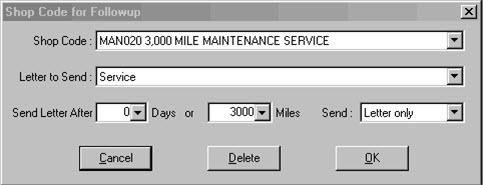
When these shop codes, or labor operations are added to a repair order, and the repair order is finalized, the shop code and the due date are added to service recommendations (see Services).
- Select the Shop Code
- Select the Letter to Send
- Select the number of days between the performance of the service, or the date the repair order was closed, and the time before inclusion for notification.
- If the idea is to have customers return just before the item needs to be performed, build in some lead-time. For example, if the idea is to have customers return every 90 days for an oil change, set the time interval to 80 days. This gives the customer time to be notified and schedule an appointment.
- You can also select the number of miles the car is driven before a reminder is sent (see Marketing by Mileage.)
- Select the Method using the dropdown list next to Send:
- Letter only
- Email only
- Letter and Email
- Email or Letter (An email is sent if the customer has a valid email address. A letter is sent if there is no valid email address entered.)
To edit an existing shop code, select the code from the list by double clicking on it. The options may be changed, or the item deleted from the list.