Finding a Document
In order to insert, or open a file, the user must first be able to locate it. For files relating to R.O. Writer, I would recommend that they be saved in the Data directory (See Data Locations) to simplify searching. In any case it is important to know how to navigate the file structure of your computer.
The internal disk drive of your computer is labeled c:\. As program products, such as R.O. Writer are loaded on your computer, folders are created to store the programs and data associated with them. Many of these programs may create sub folders, which are folders created beneath a primary folder. Such is the case with R.O. Writer.
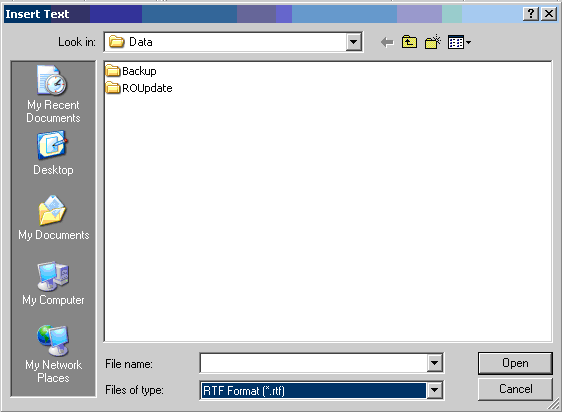
The top level folder for R.O. Writer is shown in the box labeled Look In. The other folders, or sub folders are shown in the box below. To move down a level, double-click on one of the sub folder shown. That sub folder will become the top level folder. Any folders that are beneath it will be displayed, along with any files that are of the type being searched.
To move up a level, select the folder with the arrow pointing up (to the right of the top level folder box). In our example shown, selecting to move up one level would display Program Files as the top level, with all of the folders for programs, including R.O. Writer displayed.
Editing A Document
To change a word in an existing document, select the word by placing the insertion point at the beginning of the word (move the cursor to the beginning of the word and click), and select the word (click and hold the left mouse button, drag the cursor across the word, and release the left mouse button at the end of the word). Selected items are highlighted. In our example, to change the words ”Shop Name” to the real name of the shop, just start typing. What is being typed will replace the selected text.
NOTE:

Select from the options below for more information: