Five editing buttons may be found in the toolbar: Cut, Copy, Paste, Spell Check, and Email Subject Line. With the exception of the Spell Check, all of these tools may be found in the Edit menu.
![]()

Spell Check
To check the spelling of a document, click the Spell Check tool in the toolbar. Misspelled words will be displayed along with suggested replacements.
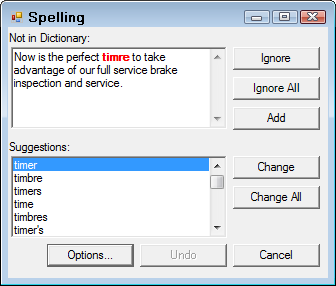
- To replace the misspelled word with the suggested replacement, click the Change button, or click the Change All button to replace all occurrences of the misspelled word.
- To add a word to the dictionary if a word is actually correct but not recognized by the dictionary, select Add.
- To ignore spell checking on a word, or all occurrences of that word, click the Ignore or the Ignore All button.
- To change the spelling check options, click the Options button. When the complete document has been checked, the statistics for that document will be displayed.
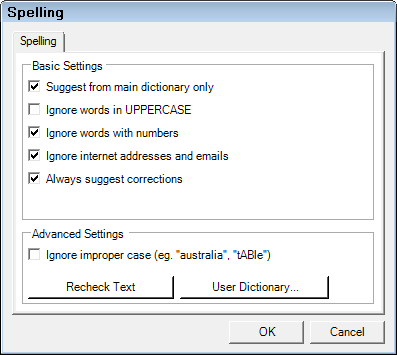
When the spell check process is complete, the following prompt appears:
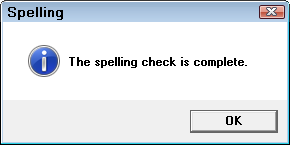
Cut, Copy, Paste, and Delete
Another concept to learn in this process is the clipboard. The clipboard in the word processor is a temporary storage location. Items are placed on the clipboard by using the Cut tool or the Copy tool. When placed on the clipboard an item may be used again, but only one item at a time may reside on the clipboard. An item remains on the clipboard until the Cut tool or the Copy tool is used again, or the word processor is closed. The concept of the clipboard is important in understanding how Cut, Copy, and Paste function.
The Cut tool works like scissors on paper. The selected item is removed, but placed on the clipboard. To relocate the cut item to another part of the document, reposition the insertion point at the desired location and click the Paste tool. The Copy tool functions in much the same way as Cut, except it copies the selection instead of removing it. When Delete is used, the item is gone. For data fields, use Edit, Delete Data Field.
There are keystrokes that will perform Cut, Copy, and Paste. These are:
The Undo and Redo functions help correct mistakes. If a tool is used or a function performed, and the results are not satisfactory, select Undo to reverse the last performed action. The Redo function will perform the last performed action. To use these functions, select the Edit menu.
Search and Replace
The Search function will search a document for a specified word or phrase. The Replace function will also search the document for a specified word or phrase, but allows input of a replacement word or phrase. To use these functions, select the Edit menu.
Email Subject Line
If the intention is to email letters when possible, this function will permit the entry of an Email subject line. When the document is emailed, the information entered will be included as the subject. To use this tool, select it in the toolbar.