Price Locking Parts
You can lock the price on parts. This means that any time a locked (or partially locked) part is added to an estimate or repair order, the price is locked and cannot be changed without a password-protected override.
Price locks apply only to stock parts and can never be applied to non-stock parts. However, if a stock part with a price lock has an on-hand quantity less than one at the time the part is added to an estimate or repair order, the part behaves like an unlocked part even though its price locking status is locked.
The price lock status of a part in Inventory–Unlocked, Locked, or Locked w/Price Minimum–applies to the part wherever it is used, including:
- Repair orders and estimates
- Part kits included in labor operations and Smart Jobs
- The price lock status of a part is not affected by the price lock status of the labor operation or Smart Job
- Linked parts
- Part-only estimates and invoices
Price locking for parts is set on the Inventory window in the Inventory module.
- Inventory > View/Add/Edit
- Inventory > Inventory Entry
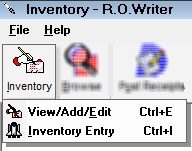
This opens a blank Inventory window. On both windows, you can set the price lock status for
- All parts in your inventory at once (global price locking)
- Individual parts
Global Price Locking
Global price locking allows you to set the price locking status for all parts in your inventory at one time.
The Apply to ALL button in the Lock Status section of the Inventory window locks the current price for all parts in Inventory. It appears only when the Inventory window is blank and disappears when a part number is entered.
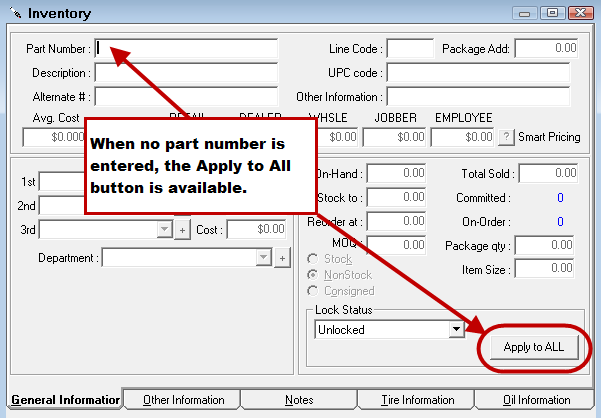
NOTE: The only way to limit access to the Apply to ALL button is to password-protect the entire Inventory window in the Configuration module. You cannot password-protect the Apply to ALL button alone.
To Lock the Price on All Parts
Complete these steps:
-
Open the Inventory window. A blank inventory window opens displaying the Lock Status section.
- Select Lock or Locked w/Price Minimum as the Lock Status.
- Click the Apply to All button.
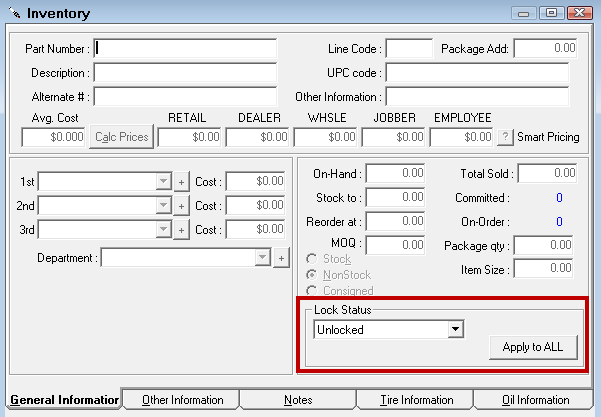
- A prompt appears explaining that all parts in the system will be modified to the lock status selected in the dropdown list.
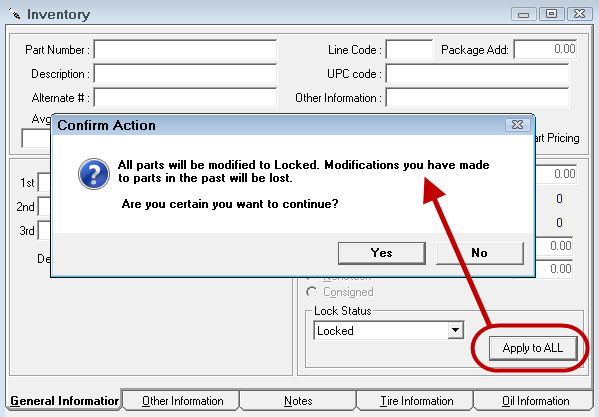
- Click Yes. A prompt appears confirming that the Lock Status has been applied to all parts in the system.
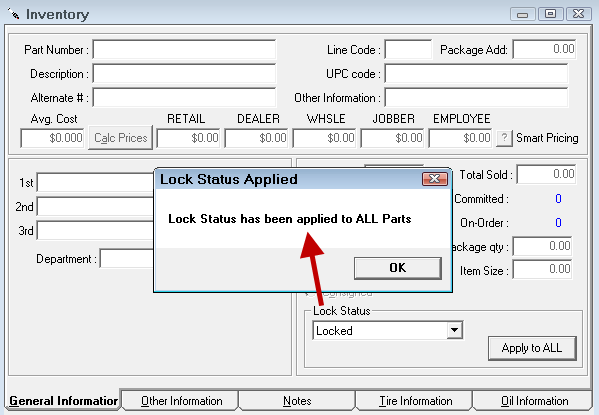
- Click OK.
Remember!
When setting all parts to the Locked or Locked w/Price Minimum status, it is important to note the following:
- Only Stock parts are locked; Non-Stock parts are not affected and remain unlocked.
- You can still unlock individual parts that were locked by a global lock as needed.
- This setting does not apply to new parts you add. New parts will have the default Unlocked Lock Status and have to be locked individually.
- This setting does not apply to parts already added to open repair orders and estimates on the Work in Progress and Estimates in Progress screens.
Price Locking Individual Parts
You can set the price lock status for individual parts.
- On the Inventory window, search for the part by entering the
- Part Number,
- Description, or
- Alternate #
- Open the part and click Edit.
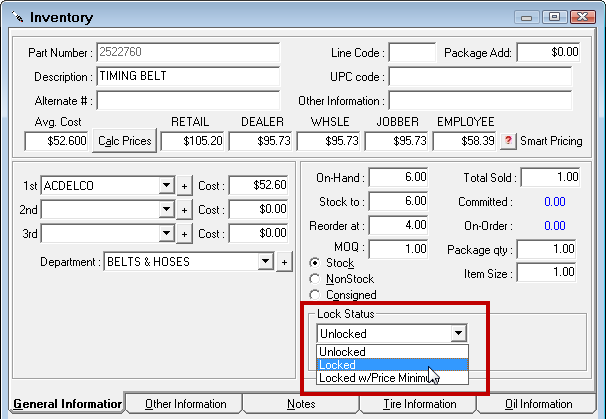
- In the Lock Status section, select Lock or Locked w/Price Minimum to lock pricing.
- Click Save. The part now has the selected price lock status.
Price Lock Statuses for Parts
The following table describes the price lock statuses available.
| Price Lock Status | Description |
|---|---|
|
Keeps the part unlocked. There is no change to the pricing fields and all fields can be edited. This is the default status; parts remain unlocked until you lock them - either individually or globally. |
|
|
Locks the price and specific fields for the part. |
|
|
Locks the same fields as the Locked status except for the Price/Unit field, which can be edited but not to an amount lower than the minimum price. |
Unlocked Status
Parts with an Unlocked status behave the same as they did before this change. All fields can be edited.
Locked Status
When parts have a Locked status, the following fields are locked:
- Part Number and Description
- Line Code
- Alternate Number, Smart Pricing, and the To Order checkboxes
- Cost/Unit
- Price Level
- Price/Unit
- Premium
- Menu, No Fees, Taxable checkboxes
- Supplier
- Department
- Fees 1 and 2
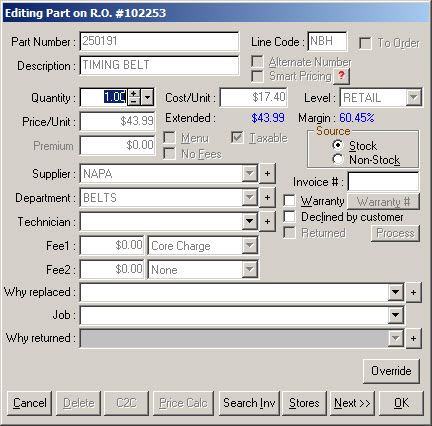
When the part is added to an estimate or repair order, the Price/Unit field cannot be edited. The locked price is determined by the price level assigned to the customer (Edit Customer > Other Info Tab> Price Level field). For instance, if the customer’s Price Level is “RETAIL,” the locked price for the part is the RETAIL price for the part in Inventory.
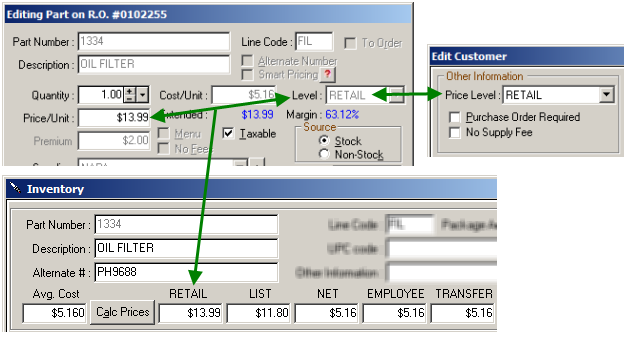
If the customer’s price level is changed after the part is added to a repair order or estimate, the locked price does not change and you need to remove the part and re-add it.
Locked w/Price Minimum Status
When parts have a Locked w/Price Minimum status, the following fields are locked:
- Part Number and Description
- Line Code
- Alternate Number, Smart Pricing, and the To Order checkboxes
- Cost/Unit
- Price Level
- Premium
- Menu, No Fees, and Taxable checkboxes
- Supplier
- Department
- Fees 1 and 2
When the part is added to an estimate or repair order, the Price/Unit field can be edited but cannot be set lower than the minimum price set for the part in Inventory. The minimum price is determined by the price level assigned to the customer (Edit Customer > Other Info Tab> Price Level field)
If the customer’s price level is changed after the part is added to a repair order or estimate, the minimum price does not change and you need to remove the part and re-add it.
In the graphic below, the minimum price for RETAIL is $44.99.
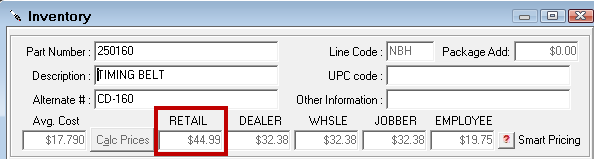
If you attempt to set the price lower than $44.99 on an estimate or a repair order, a warning appears notifying you that the price cannot be set below the minimum price.
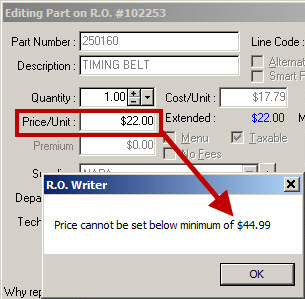
After clicking OK, the price resets to the minimum price automatically.
Overriding Price Locks
When labor and parts are locked, an Override button appears on the Edit Labor window. Clicking this button allows you to override the price lock, which returns the window and fields to an unlocked state.
Setting Security on the Override Function
Security should be set on the Override button that requires users to enter a password in order to override a price lock.
-
Open the Configuration module.
-
Select Configuration Security Security Levels.
-
Click the plus sign next to Repair Orders/Estimates.
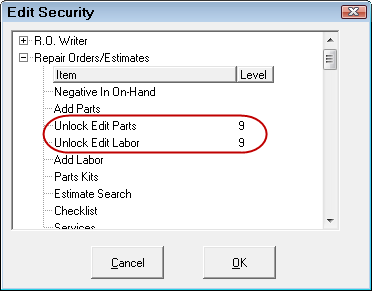
-
To set security level on the labor price lock override, double-click on Unlock Edit Parts.
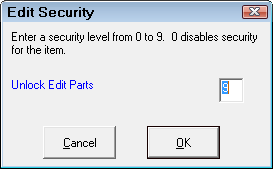
-
Enter the appropriate level and click OK.
Overriding the Price Lock on Parts
When pricing for a part is locked on an estimate or repair order, the price lock can be overridden by clicking the Override button on the Editing Part window. If security was set up for this function, a password is required.
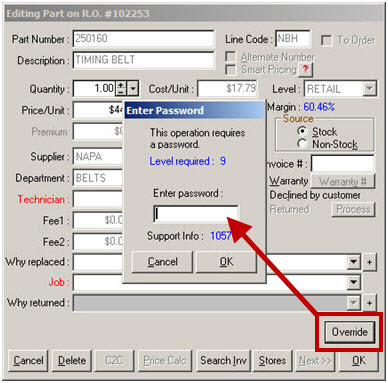
When the correct password is entered, the locked fields become editable again.
Current Estimates and Repair Orders
When you lock the price, it does NOT apply to current estimates and repair orders on the Work in Progress and Estimates in Progress screens. For price locks to apply to current estimates and repair orders, the parts and labor need to be removed then added back after the price has been locked.
Price Locking and Conversions
The price lock goes into effect whenever a part, labor, or Smart Job is added to an estimate or repair order and the price lock persists through all conversions, including:
- Converting an appointment in Scheduler to an estimate or repair order
- Converting an estimate to a repair order
- Converting a repair order to an estimate