This is a simple way to create purchase orders for both stocked and non-stocked parts.
Parts must have a primary supplier to be included in the auto-build. This is true for stock and non-stock parts with part records as well as non-stock parts without part records.
Auto-Building Purchase Orders
There are several options on the New Purchase Order window that help you decide what parts to include and exclude. The key difference is whether or not you include parts on open repair orders. Replenishment orders are based only on current stock levels.
To Auto-Build Purchase Orders
Complete these steps:
- Click the P.O. Mgmt button in the Inventory toolbar
 .
. - Click the Auto Build button
 in the Purchase Order Management toolbar. The New Purchase Order window appears.
in the Purchase Order Management toolbar. The New Purchase Order window appears.
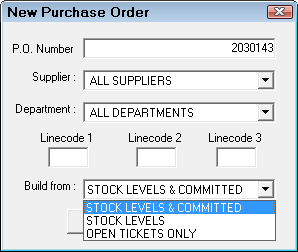
- Select the auto-build options.
- Click OK.
- P.O. Management builds purchase orders according to your settings.
Auto-Build Options
| Item | Description |
|---|---|
|
P.O. Number |
The number of the first purchase order if more than one purchase order is generated. |
|
Supplier |
You can select one supplier or All Suppliers. Selecting All Suppliers can take a long time and a purchase order is created for each supplier in the process. |
|
Department |
You can select an individual parts department or all parts departments. |
|
Line Codes |
You can enter one to three line codes to build purchase orders and order only parts with those line codes. |
|
Build From |
This dropdown list lets you choose which parts are included in the auto-build. |
|
Stock Levels and Committed |
The auto-build includes both
|
|
Stock Levels |
The auto-build includes only stock parts based on current stock levels. The committed quantity is NOT subtracted from the on-hand quantity and therefore excluded from the auto-build. |
|
Open Tickets Only |
The auto-build includes only parts on open repair orders (and estimates) that have a Supplier selected and the To Order box checked. |
How R.O. Writer Identifies Parts Based on Stock Levels
Stock parts are identified by the On-Hand quantity being equal to or less than the Reorder At quantity. The Committed quantity (parts on open tickets) and the quantity On-Order (parts on purchase orders not yet posted) are taken into account as well.
The quantity ordered is the amount necessary that will meet the Stock To quantity in the Stock Information section of the part in Inventory.
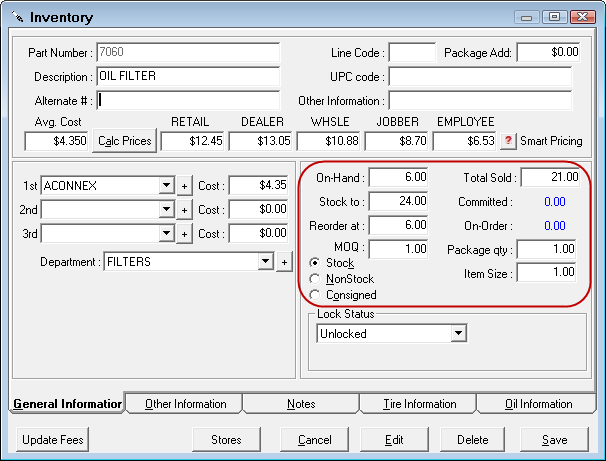
In the example above,
- On-Hand (6) - Committed(0) + On-Order(0) = 6, which is the Reorder At quantity. Therefore, the part is included in the purchase order(s) created by the auto-build.
- The quantity ordered is Stock To(24) - On-Hand(6) = 18.
NOTE: It is important to remember that the Committed quantity is subtracted from the On-Hand quantity automatically. In the example above, if there were four(4) Committed, then the On-Hand value would be two(2), not six(6).
After the purchase order(s) is created, the On-Order quantity is updated. On-Hand quantity is updated when the part is received and the purchase order posted.
For more information, see Stock Information Section.
How R.O. Writer Identifies Parts on Open Tickets
When the auto-build is set to include parts on open repair orders, only parts on open repair orders that have a supplier selected and the To Order box checked are included.
These parts can be
- Stock parts
- Non-stock inventory parts
- Parts with no inventory record (only from online suppliers)
When you run the auto-build, open repair orders are examined:
- A purchase order is created for each supplier. The purchase order includes all parts on all open repair orders (and estimates) that have the supplier selected and the To Order box checked.
- The quantity ordered for each part is the total quantity that is required across all open repair orders.
NOTE: By default, you can order parts on repair orders only; however, you can allow orders from estimates. If the Allow Electronic Ordering from an Estimate option is checked on the Connections tab in Smart eCat Configuration, the auto-build includes both estimates and repair orders.
After the purchase orders are created, the On Order quantity is updated on parts that have local records in Inventory.
For more information, click one of the following links to related topics: