Reporting module > ![]()
End of day processing should be run at the end of every day. It closes out necessary processes and keeps your database current.
If you use the Accounting Interface, run the Reconcile process after end of day processing is complete and never before.
Before beginning the process, make sure that all other users have exited every R.O. Writer module, and that the Reports module is the only module running on the workstation.
To Run End of Day
When you click the End of Day button, the process runs through the steps automatically. You are prompted only as necessary; otherwise, the process runs through its steps automatically.
The first prompt reminds you that all no one else should be using the database.
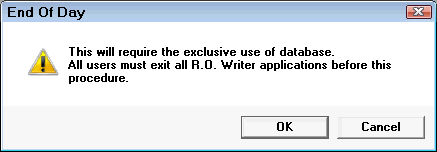
Click OK to proceed through the steps. A progress bar appears.
Step 1 - Clock Out Employees
All employees should be clocked out when end of day is run. You can configure the end of day process to prompt you to clock out all employees.
When the Automatically Check Out Employees During End of Day is checked in Configuration (File menu > General Options > Miscellaneous section), the time clock appears if any employees are clocked in.
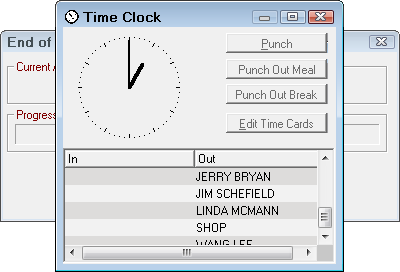
You can clock employees out before proceeding to the next step.
NOTE: If a password has been established for an employee, the employee is prompted for their password before he or she can punch-in or punch-out.
Step 2 - Data Update
The database is updated with all transactions that have been completed since the last time the end of day process was run. You should run the end of day process at the end of every day. If a day is missed, the database is updated with the transactions from that day the next time end of day is run.
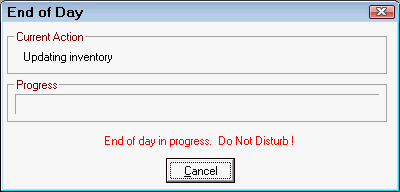

Step 3 - Settle (PayPros ePay Only)
If you are using Processing Electronic Payments with PayPros ePay, the PayPros ePayment Batch Settlement Report runs as part of the end of day process.

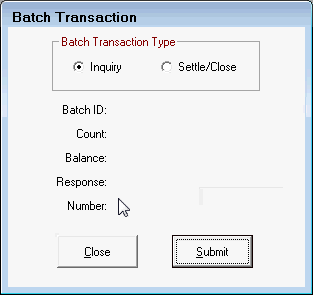
Step 4 - Closed R.O. Followup
There is an Automatic Followup section on the Marketing Setup window.

If Send Repair Order Follow-up During EOD is set to send repair order follow-up during the end of day, R.O. Writer sends emails and/or prints letters for repair orders that were finalized since the last time the end of day process was run.
- If set to Prompt, the Followup prompt appears, which allows you to choose.
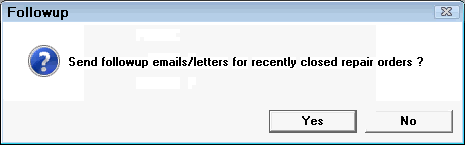
- If set to Always, the emails are sent or letters printed automatically and no prompt appears.
If you chose to email instead of printing letters, letters will print if the customer does not have a valid email address.
When an email has been sent for a repair order once, R.O. Writer marks the repair order as sent and will not send another email to the customer the next time the end of day process.
When the followup process is complete, the following prompt appears.
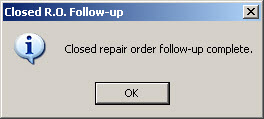
Click OK to move on to the next step in the end of day process.
Step 5 - Database Reorganization
After the repair order closed repair order follow-up is complete, you are prompted to reorganize the database.
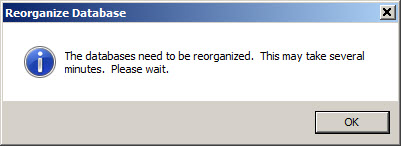
The database reorganization step is optional, unless a database reorganization has not been performed for three days. If more than three days have passed since the database has been reorganized, the database begins reorganizing automatically without giving you the option to bypass the process.
Reorganizing the database:
- Helps compact the database and cleans up any potential errors found during the reorganization, which can help R.O. Writer run faster and helps prevent errors.
- Fixes many types of printing issues when run on the workstation with the problem.
The database reorganization process requires exclusive use of the database. All other users must exit any and all R.O. Writer modules prior to running a database reorganization. The following prompt appears:
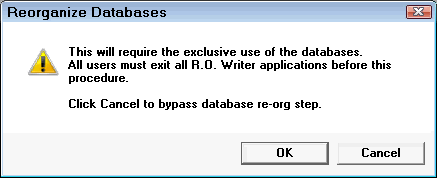
When you click OK, the reorganize process begins and can take several minutes to complete.
While the database is being reorganized, do NOT close R.O. Writer or cancel the reorganization process in any way! Doing so puts the database at risk of being compromised, which WILL result in having to call R.O. Writer Technical Support for assistance.
When the database reorganization is compete, the following prompt appears:

For more information, see Reorganize Database.
Step 6 - Database Backup
A good backup can mean the difference between an inconvenience and major problems. While the chances of having to actually use a backup may seem remote, it can happen, and for a variety of reasons. If the hardware is destroyed or stolen, it can always be replaced. The data can only be replaced if it’s available. For this reason, the best, cheapest insurance to have is to make sure your shop’s records are safe and recoverable.
In Configuration, a backup location is set in Data Locations.
- The file path should be directed to a removable storage device, such as a ZIP drive, formatted read/write CD, or to the hard drive of another computer on the network.
- When you are prompted to back up the database, the database is backed up to the location set in Data Locations.
Click Yes on the prompt.
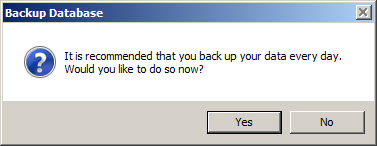
The progress of the backup appears.
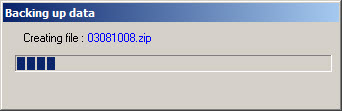
The completion message appears.

Database backup may also be configured to run independently from End of Day processing in General Options.
For more information and other alternatives to backing up your data, see Backup Tips.
Step 7 - Cleanup of Backups
The backup files have time and date in the file name to make sure that backup files are not accidentally overwritten. This is effective but creates another minor problem.
If backup files are never overwritten, they will eventually require more storage space that you have, which means your computer will not be able to store any more backups. To prevent this, R.O. Writer allows you to delete all but the four most recent backup files.
Click Yes on the Clean Out Backups prompt.
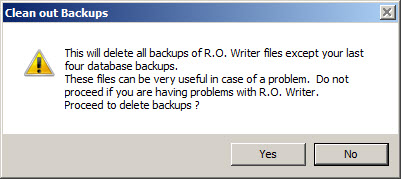
When the process is complete, a prompt appears.
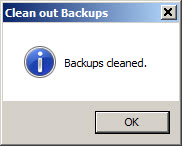
As a general recommendation, this process could be run once a week.